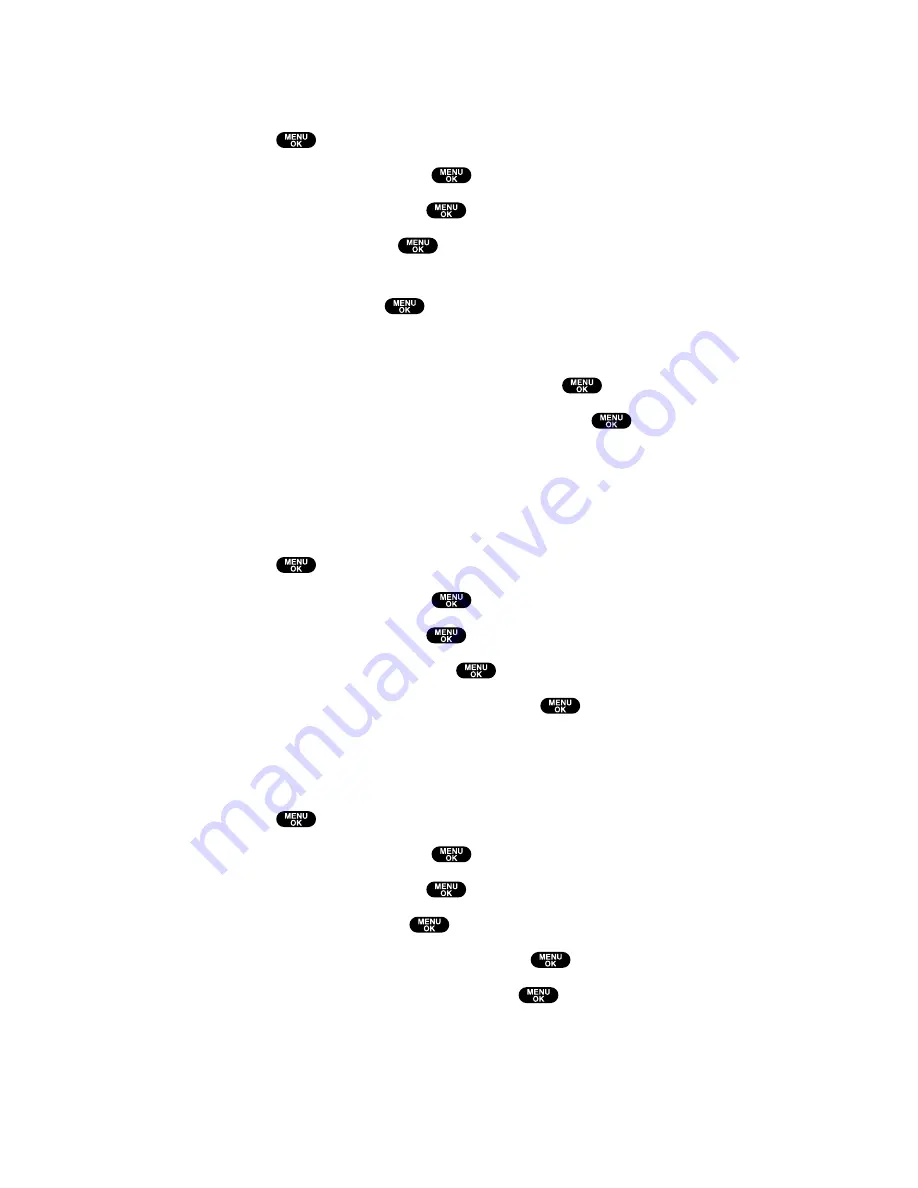
Changing the LED Indicator Color
To change the phone’s LED indicator color:
1.
Press
to access the main menu.
2.
Select
Settings
and press
.
3.
Select
Display
and press
.
4.
Select
LED
and press
.
5.
Select
During call
,
Incoming Calls
,
Voicemail
,
Messaging
, or
Calendar
and press
.
Incoming Calls
allows you to select the menu from
With Caller ID
,
No Caller ID
, or
Roaming
. To select your
desired menu, highlight it and press
.
6.
Select your desired color patterns and press
.
To deactivate this feature, select
Off
during step 6 above.
Changing the Phone’s Main Menu Style
To select the display’s main menu style:
1.
Press
to access the main menu.
2.
Select
Settings
and press
.
3.
Select
Display
and press
.
4.
Select
Main Menu
and press
.
5.
Select either
Graphic
or
Text
and press
.
Changing the Theme Color
To change the display’s color scheme:
1.
Press
to access the main menu.
2.
Select
Settings
and press
.
3.
Select
Display
and press
.
4.
Select
Color
and press
.
5.
Select
Main LCD
or
Sub LCD
and press
.
6.
Select your desired color and press
.
Section 2: Understanding Your PCS Phone
2B: Controlling Your Phone’s Settings
57
Содержание Sprint VM4500
Страница 1: ...User sGuide PCSVisionVideoPhoneVM4500 ...
Страница 13: ...Section 1 Getting Started ...
Страница 18: ...Section 2 Understanding Your PCS Phone ...
Страница 176: ...Section 3 Using PCS Service Features ...
Страница 226: ...Section 4 Safety Guidelines and Warranty Information ...
















































