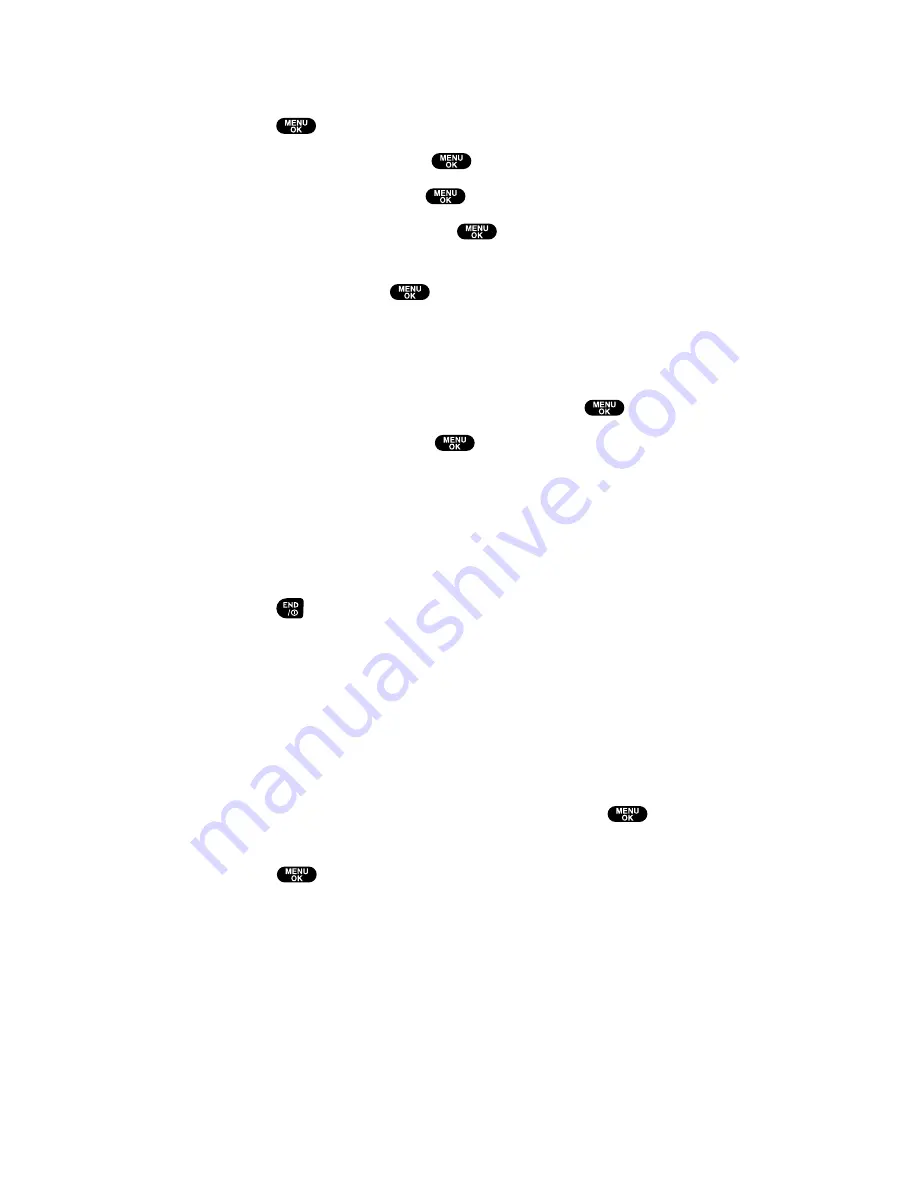
To download a ringer file from the Ringer Setting Menu (Ringer Type
and Start-up/Power-off Tone):
1.
Press
to access the main menu.
2.
Select
Settings
and press
.
3.
Select
Sounds
and press
.
4.
Select
Ringer Type
and press
.
5.
Select one item from
Voice Calls
,
Voicemail
,
Messaging
, or
Calendar
, and press
. The following item requires an extra
step:
For
Voice Calls
, select the menu under
With Caller ID
,
No Caller ID
, or
Roaming
.
6.
Select the menu under each item and press
.
7.
Select
Get New
and press
. (The Browser launches and
displays the Download page.)
8.
Select your desired ringer file and follow the system prompts.
9.
Press the left softkey to start downloading.
10.
Wait for the download to complete.
11.
Press
to end or press the left or right softkey for further
operation.
Left softkey
assigns the downloaded data. (See “To confirm
the downloaded ringers folder” on page 118.)
Right softkey
returns to the Download page and you can
continue to download.
To download a ringer file from the Start-up/Power-off Tone menu:
1.
Select
Others
during previous step 4 and press
.
2.
Select the menu under
Start-up Tone
or
Power-off Tone
and
press
.
3.
Follow the previous steps 7 to 11.
Section 2: Understanding Your PCS Phone
2H: Personal Organizer
116
Содержание Sprint VM4500
Страница 1: ...User sGuide PCSVisionVideoPhoneVM4500 ...
Страница 13: ...Section 1 Getting Started ...
Страница 18: ...Section 2 Understanding Your PCS Phone ...
Страница 176: ...Section 3 Using PCS Service Features ...
Страница 226: ...Section 4 Safety Guidelines and Warranty Information ...






























