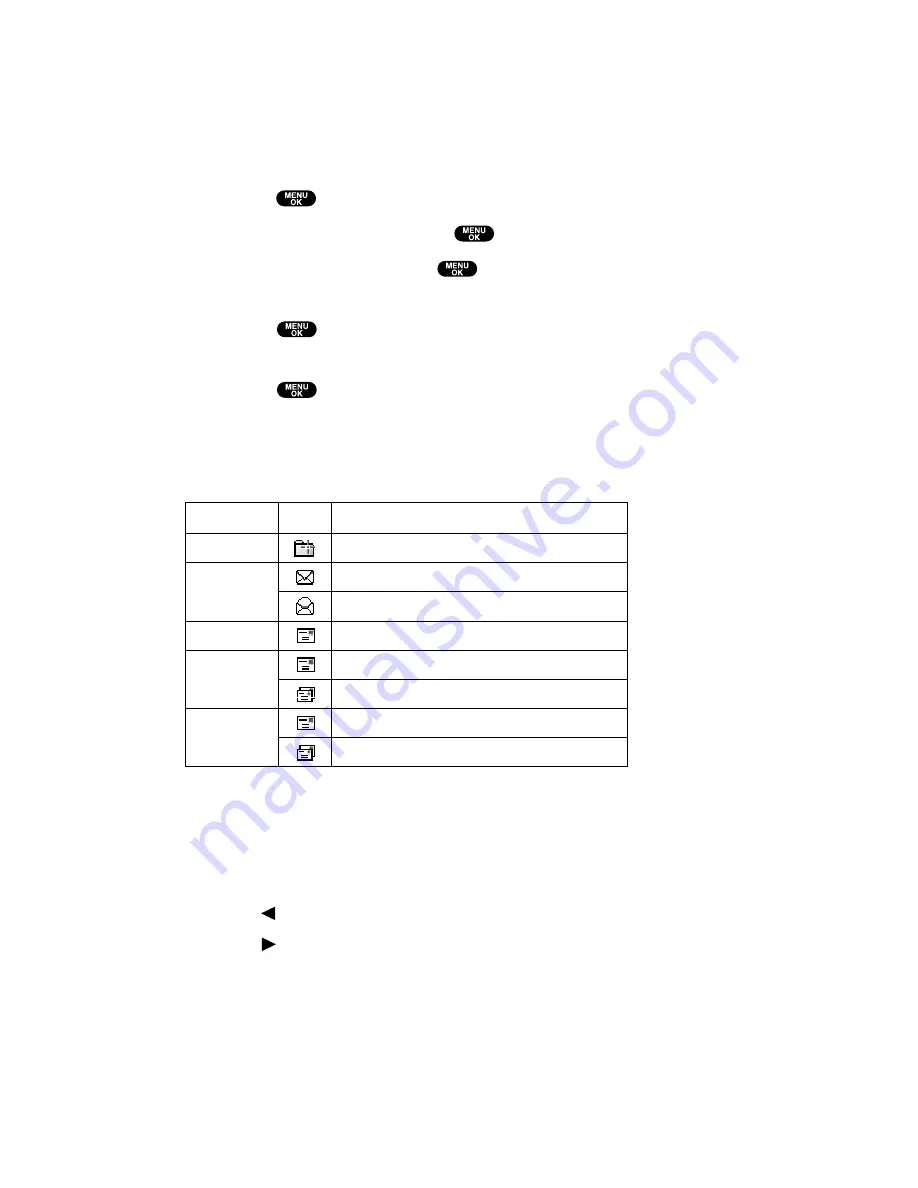
Displaying Messages
To display a Message from the message notification alert, see “New
Messages” on the previous page.
To display a Message from the main menu:
1.
Press
to access the main menu.
2.
Select
Messaging
and press
.
3.
Select
Text Msg
and press
. (The folder list appears.)
4.
Select
Inbox
,
Sent
,
Outbox
,
Drafts
, or your defined folder and
press
. (The message list appears.)
5.
Highlight the header of the message you want to see and
press
. (The message detail appears.)
When you display the message list, icons appear at the left side of
each header of the message.
Icon Indication
If the sender or addressee’s information has already been stored in
the Contacts list, the corresponding name or phone number appears
as the header of the message.
To read other messages:
Press on the Navigation key to read the previous message.
Press on the Navigation key to read the next message.
Function
Folder
Sent
Outbox
Drafts
Inbox
A new message folder
Unread message
Read message
Sent message
Unsent message
Plural unsent message
Draft message
Plural draft message
Icons
Details
Section 3: Using PCS Service Features
3B: PCS Vision
183
Содержание Sprint VM4500
Страница 1: ...User sGuide PCSVisionVideoPhoneVM4500 ...
Страница 13: ...Section 1 Getting Started ...
Страница 18: ...Section 2 Understanding Your PCS Phone ...
Страница 176: ...Section 3 Using PCS Service Features ...
Страница 226: ...Section 4 Safety Guidelines and Warranty Information ...






























