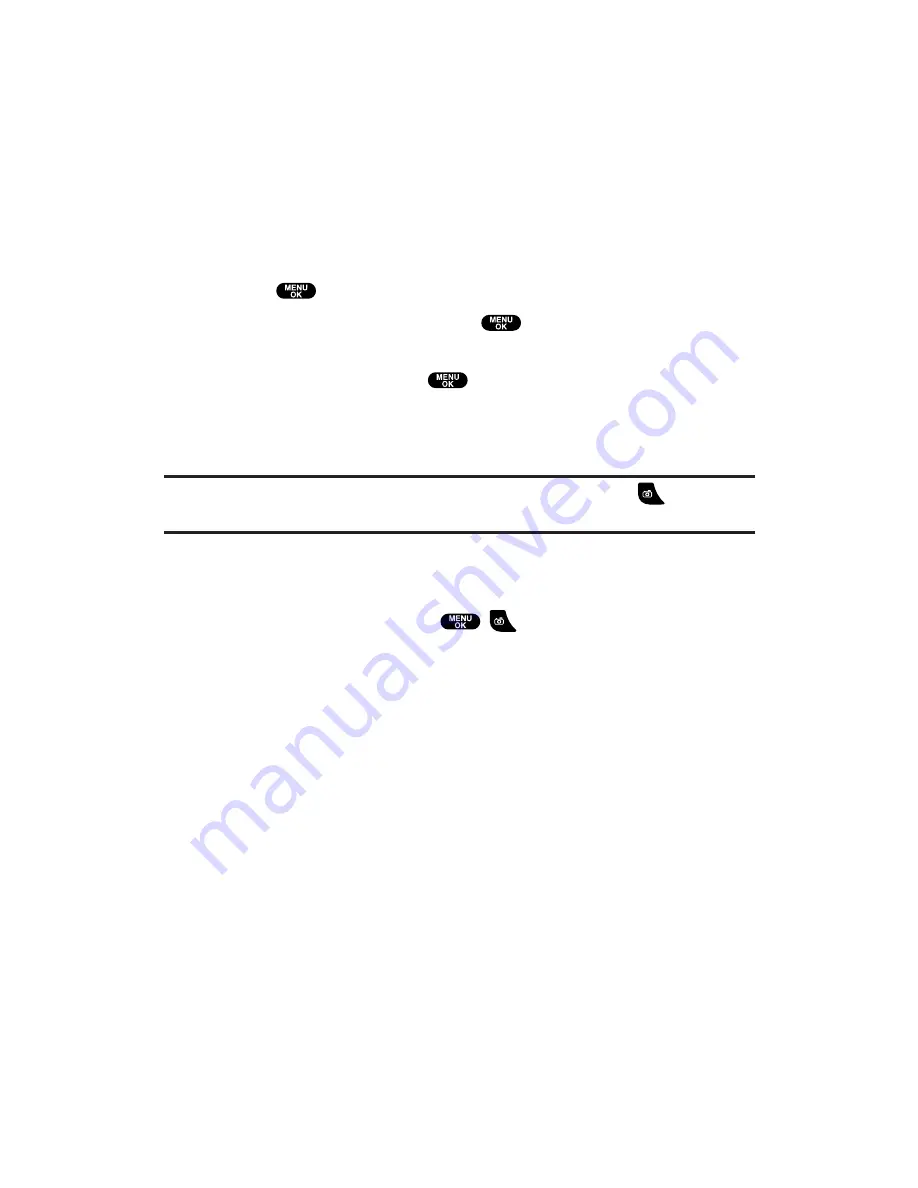
Taking Pictures
Taking pictures with your phone’s built-in PCS Camera is as simple as
choosing a subject, pointing the lens, and pressing a button. You can
activate Camera mode and take pictures whether the phone is open
or closed.
Taking a Picture With the Phone Open
Using the Main LCD:
1.
Press
to access the main menu.
2.
Select
Picture&Video
and press
to access the Picture &
Video menu.
3.
Select
Camera
and press
to activate Camera mode.
(Additional user options are available through the Camera mode
Options
menu. See “Camera Mode Options” on page 137 for
more information.)
Shortcut:
To activate Camera mode, you can also press and hold
or
the Side Camera key (see illustration on page 8).
4.
Using the phone’s main LCD as a viewfinder, aim the camera
lens at your subject and hold the camera steady.
5.
To take the picture, press
,
, the Side Camera key, or
Capture
(left softkey). (Your picture will be saved automatically
in your phone.)
6.
Press
Next
(right softkey) to go to the next step.
Steps:
Send Picture
to send the picture. (See page 141 for details.)
Go to Camera
to return to Camera mode to take another
picture.
Upload
to upload the picture you just took to the Picture
Mail Website. Depending on your settings, you may be
prompted to accept a PCS Vision connection.
Go to My Pics
to go to the My Pictures menu to check your
saved pictures.
Assign Caller ID
to assign the picture as a Caller ID.
Assign Scrn Saver
to assign the picture as a Screen Saver.
Erase
to erase the picture you just took.
Section 2: Understanding Your PCS Phone
2J: Using Your Phone’s Camera
134
Содержание Sprint VM4500
Страница 1: ...User sGuide PCSVisionVideoPhoneVM4500 ...
Страница 13: ...Section 1 Getting Started ...
Страница 18: ...Section 2 Understanding Your PCS Phone ...
Страница 176: ...Section 3 Using PCS Service Features ...
Страница 226: ...Section 4 Safety Guidelines and Warranty Information ...
















































