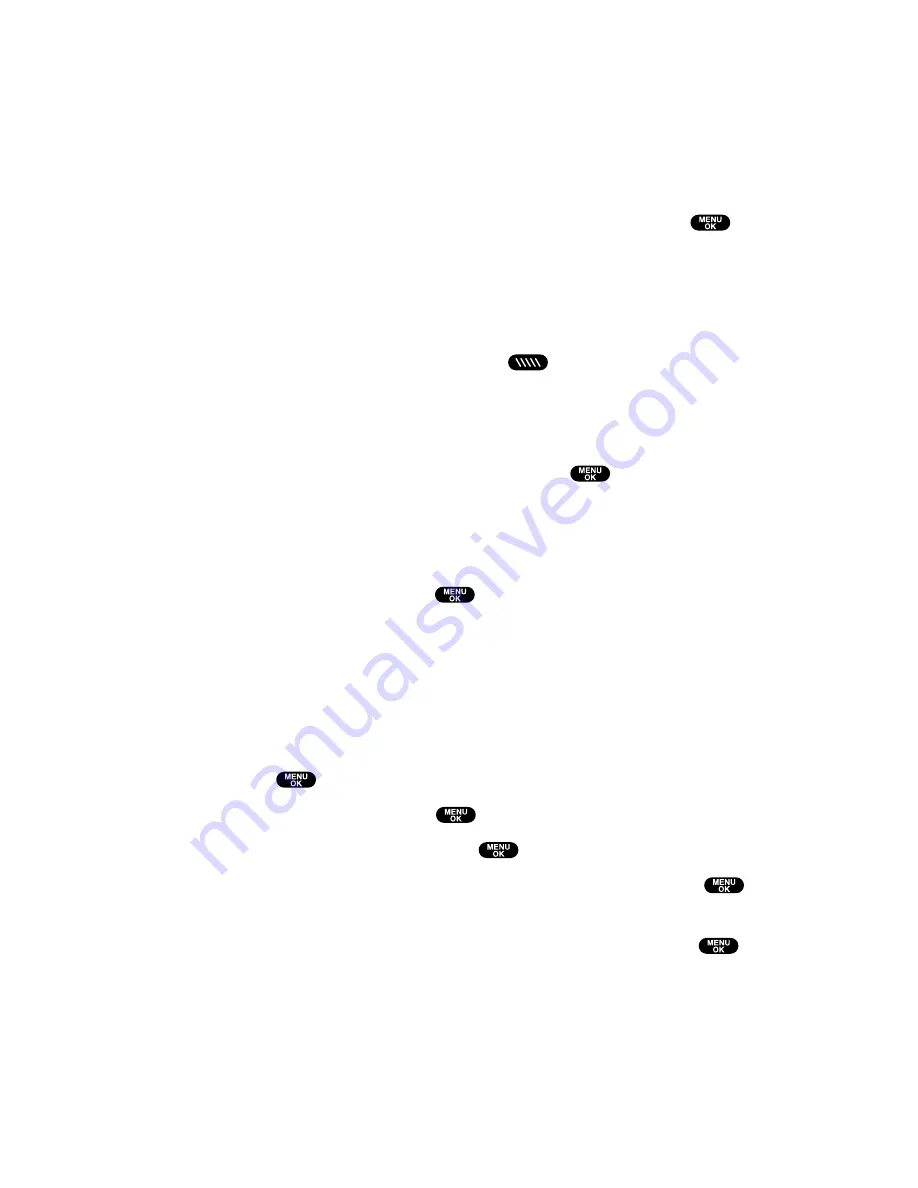
Copying an Entry to Personal List or Personal Group List
You can copy an entry to your Personal List/Per. Groups. If the
selected entry is already stored in the Personal List/Per. Groups, the
“copy” option does not appear.
To copy an entry from the last PCS Ready Link call:
1.
From the PCS Ready Link List, highlight
Redial
and press
.
2.
Press
Copy
(right softkey).
3.
Press
Yes
(left softkey) to complete copying.
To copy an entry from the PCS Ready Link List:
1.
Press
R-Link
(left softkey) or press
to access the PCS Ready
Link List.
2.
Press
Go to
(left softkey), highlight the list from which you want
to copy a contact (
Company List
,
Co. Groups
,
Outgoing Calls
,
Incoming Calls
, or
Missed Calls
), and press
.
3.
Highlight the entry you want to copy (or scroll to highlight the
Redial
entry at the top of your screen) and press
Options
(right
softkey).
4.
Highlight
Copy
and press
.
Copy Group
appears when you highlight a group
during step 3 above.
5.
Press
Yes
(left softkey) to copy and save the entry to your
Personal List or Personal Group List.
To copy an entry from the Company List:
1.
Press
to access the main menu.
2.
Select
Contacts
and press
.
3.
Select
Find/Add Entry
and press
.
4.
Press
Go to
(left softkey), highlight
Company List
, and press
.
5.
Highlight a contact you want to copy and press
Options
(right softkey). To select an option, highlight it and press
.
Copy to Personal
to copy the entry to the Personal List.
Copy to Ph. Book
to copy the entry to the Contacts list.
6.
Press
Yes
(left softkey) to complete copying.
Section 2: Understanding Your PCS Phone
2A: Your PCS Phone – The Basics
35
Содержание Sprint VM4500
Страница 1: ...User sGuide PCSVisionVideoPhoneVM4500 ...
Страница 13: ...Section 1 Getting Started ...
Страница 18: ...Section 2 Understanding Your PCS Phone ...
Страница 176: ...Section 3 Using PCS Service Features ...
Страница 226: ...Section 4 Safety Guidelines and Warranty Information ...






























