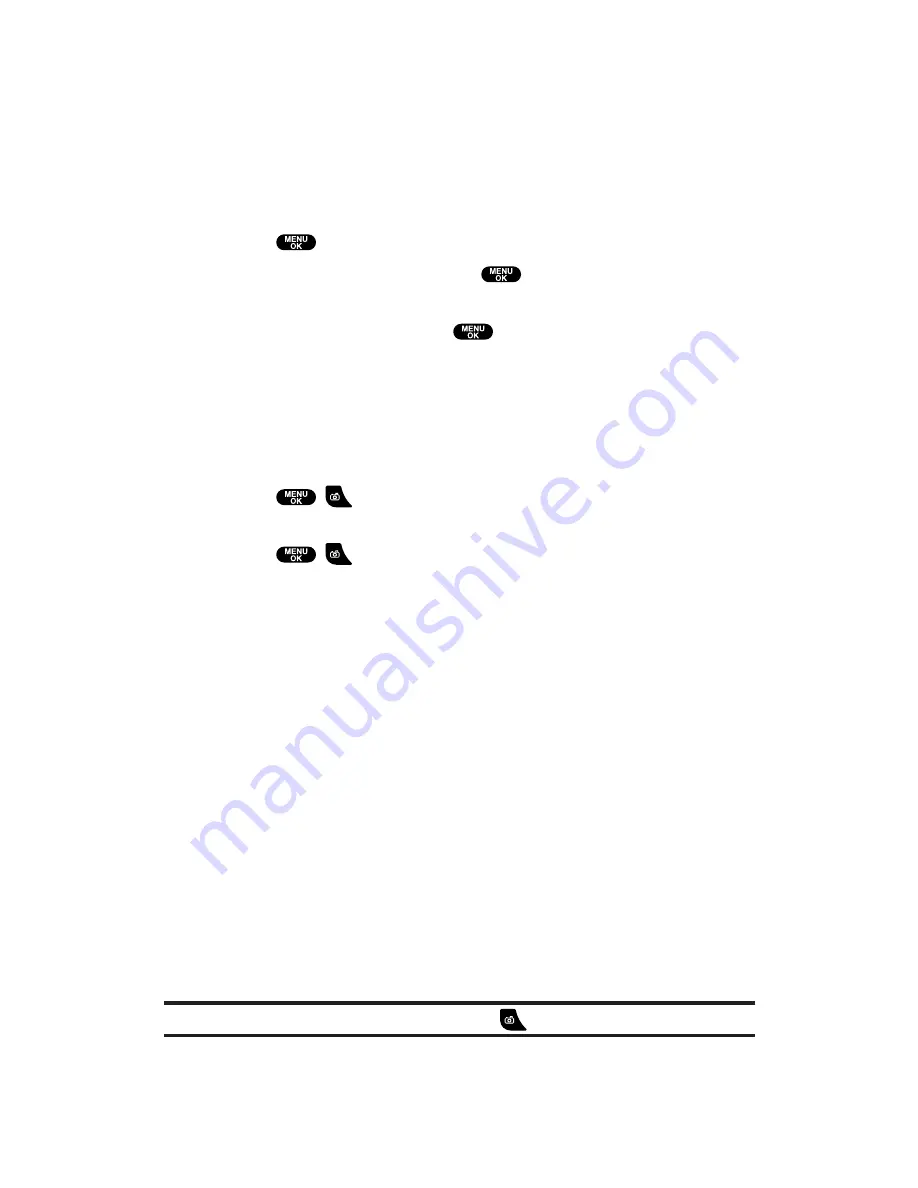
Taking Videos
In addition to taking pictures, you can also take, view, and send video
files to your friends and family with your built-in camera.
Taking Videos With the Phone Open
Using the Main LCD:
1.
Press
to access the main menu.
2.
Select
Picture&Video
and press
to access the Picture &
Video menu.
3.
Select
Camcorder
and press
to activate Video mode.
(Additional user options are available through the Video mode
Options
menu. See “Video Mode Options” on page 148 for more
information.)
4.
Using the phone’s main LCD as a viewfinder, aim the camera
lens at your subject.
5.
Press
,
, the Side Camera key, or
Record
(left softkey) to
start recording. (Maximum recording time is 15 seconds.)
6.
Press
,
, the Side Camera key, or
Stop
(left softkey) to
stop recording. (Your video file is automatically saved in your
phone.)
After taking a video, press
Play
(left softkey) to review the
saved video file.
7.
Press
Next
(right softkey) to go to next step.
Steps:
Send Video
to send the video file. (See page 152 for details.)
Go to Camcorder
to return to Video mode to take another
video.
Upload
to upload the video file you just took to the Picture
Mail Website.
Go to My Video
to go to the My Video folder to check your
saved video file.
Playback
to play back the video you just took.
Erase
to erase the video you just took.
Tip:
You can return to Video mode by pressing
during step 7.
Section 2: Understanding Your PCS Phone
2J: Using Your Phone’s Camera
146
Содержание Sprint VM4500
Страница 1: ...User sGuide PCSVisionVideoPhoneVM4500 ...
Страница 13: ...Section 1 Getting Started ...
Страница 18: ...Section 2 Understanding Your PCS Phone ...
Страница 176: ...Section 3 Using PCS Service Features ...
Страница 226: ...Section 4 Safety Guidelines and Warranty Information ...
















































