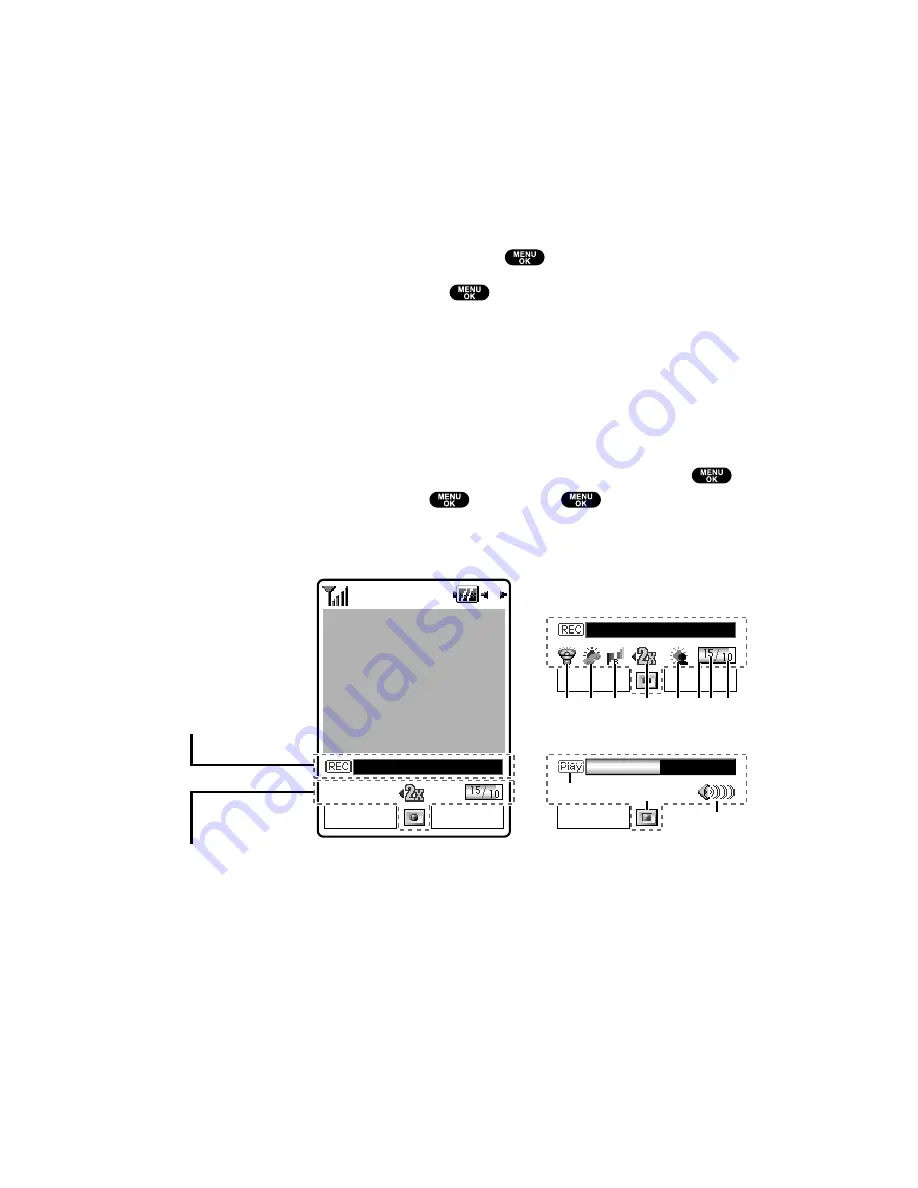
Setting a Cue Sound
You can select a video cue sound from your own voice recording and
default sounds.
To set a cue sound for video recording:
1.
With the phone open and in Video mode, press
Options
(right softkey).
2.
Select
Camcord.Settings
and press
.
3.
Select
Cue Sound
and press
.
4.
Select an option from the following.
Default
starts and ends with an electrical default sound.
“Action & Cut”
notifies you with the pre-recorded words.
Off
makes no sound.
Record your own
allows you to record your own voice for a
cue sound. Select
Start Sound
or
End Sound
and press
.
Select
Record
, press
, and press
to start recording.
(Maximum recording time is 3 seconds for each setting.)
Video Status Area
( V i e w f i n d e r )
M e d i u m S i z e
Record
Options
Record
Options
Play
Video Status Area
Recording Stand-by
Video Indicator
Area
1 2 3
4
5
7 8
6
Pause
9
10
11
Section 2: Understanding Your PCS Phone
2J: Using Your Phone’s Camera
150
Содержание Sprint VM4500
Страница 1: ...User sGuide PCSVisionVideoPhoneVM4500 ...
Страница 13: ...Section 1 Getting Started ...
Страница 18: ...Section 2 Understanding Your PCS Phone ...
Страница 176: ...Section 3 Using PCS Service Features ...
Страница 226: ...Section 4 Safety Guidelines and Warranty Information ...






























