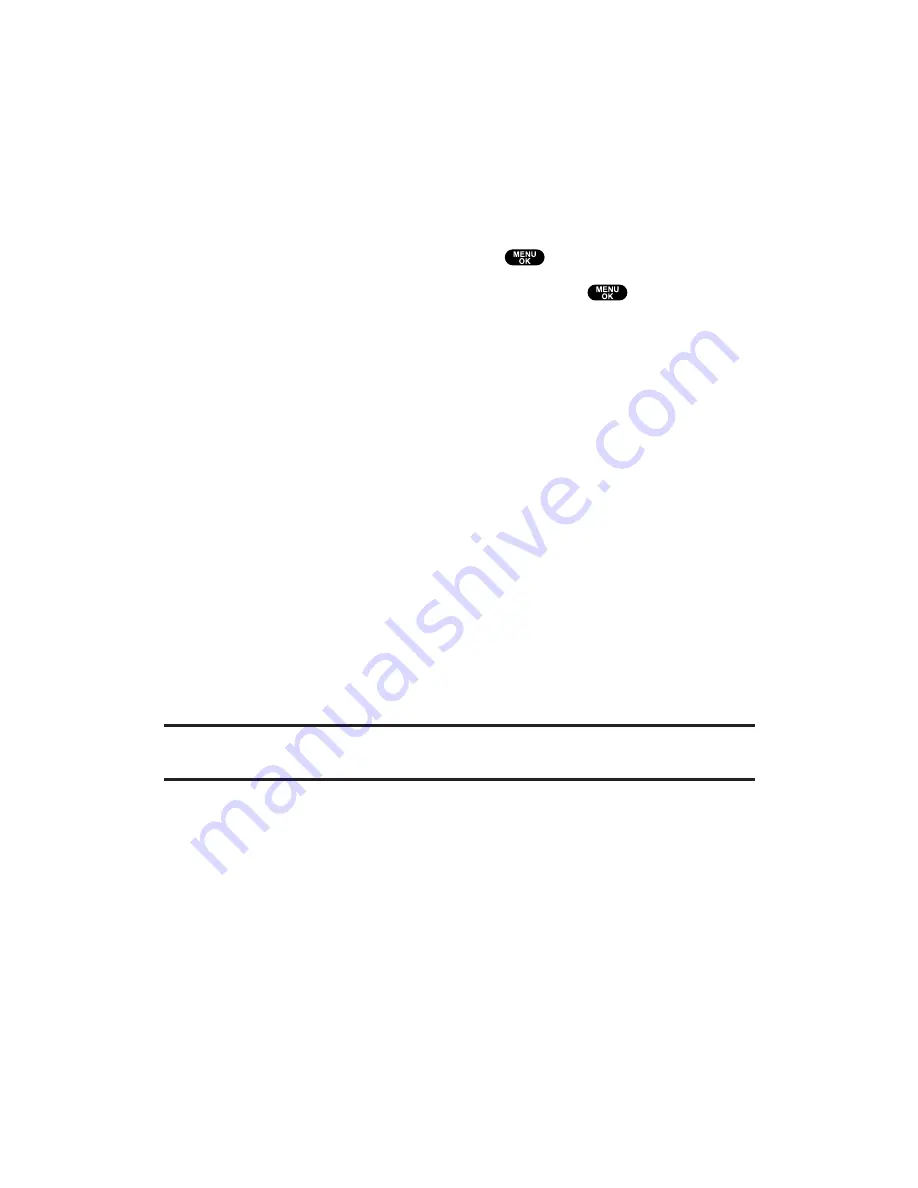
Selecting Camcorder Settings
With following video settings, you can enjoy various way of taking
videos.
To select your camcorder settings:
1.
With the phone open and in Video mode, press
Options
(right softkey).
2.
Select
Camcord.Settings
and press
.
3.
Select an item from the following and press
.
Zoom
to select (
1X
or
2X
).
Video Quality
to select a video quality level (
Normal
or
Rich
).
Silent Movie
to enable or disable sound recording. Select
On
to record only images. Select
Off
to record images and sound.
Cue Sound
to select a cue sound. (See “Setting a Cue Sound”
on the next page.)
Skin Frames
to select your favorite frame to decorate your
video.
Adjust Backlight
to enable or disable backlight adjustment.
Select
On
to adjust backlight. Select
Off
to deactivate the
feature.
Status Area
to show or hide video status details. Select
Off
to
hide video status, such as icons and the number of captured
video files. To display the status, select
On
. (See next page
for video status.)
Tip:
Depending on the Video Quality setting, the number of videos you can take
will vary. Normal only: 33 videos, Rich only: 20 videos.
Section 2: Understanding Your PCS Phone
2J: Using Your Phone’s Camera
149
Содержание Sprint VM4500
Страница 1: ...User sGuide PCSVisionVideoPhoneVM4500 ...
Страница 13: ...Section 1 Getting Started ...
Страница 18: ...Section 2 Understanding Your PCS Phone ...
Страница 176: ...Section 3 Using PCS Service Features ...
Страница 226: ...Section 4 Safety Guidelines and Warranty Information ...






























