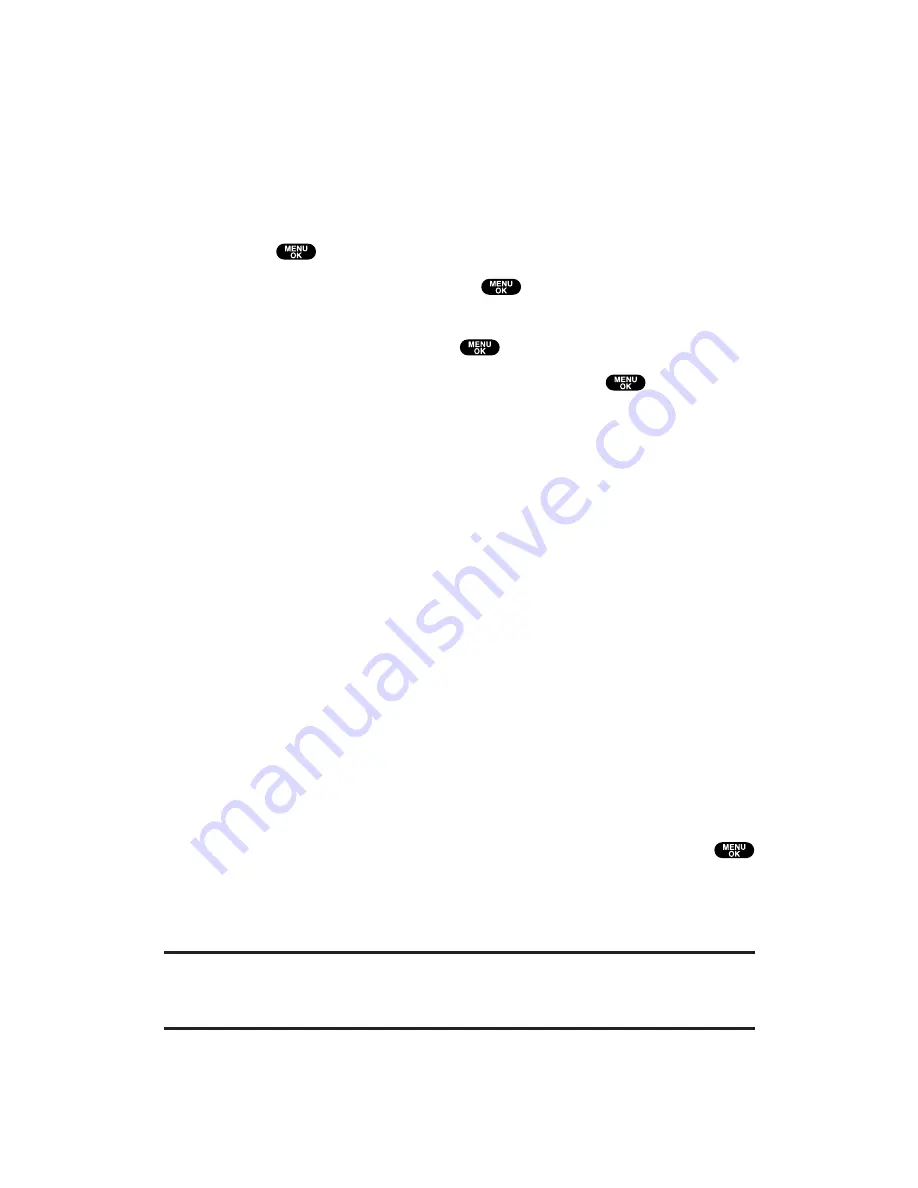
Reviewing Pictures
The pictures you have taken or downloaded are saved to storage
folders in your phone. In Picture Review mode, you can access the
folders, view all the pictures, send pictures to the Picture Mail
Website, delete images, and access additional picture options.
To review your stored pictures:
1.
Press
to access the main menu.
2.
Select
Picture&Video
and press
to access the Picture &
Video menu.
3.
Select
My Pictures
and press
.
4.
Select an option from the following and press
.
In Camera
to select the folder storing pictures you have
captured with your camera.
Downloaded
to select the folder storing pictures you have
downloaded. See page 162 for downloading.
Picture Review Mode Options
When you are in Picture Review mode, several user options are
available.
Press
Options
(right softkey) to display the following options:
Thumbnail/Expand
to switch the display from full-screen to
thumbnail view (up to four pictures per screen).
Upload
to select an option from the following to upload pictures
saved in your phone to the Picture Mail Website. Depending on
your settings, you may be prompted to accept a PCS Vision
connection.
This Picture
to upload the currently highlighted picture.
Selected Pictures
to upload the selected pictures. Press
to select a picture (the check box on the lower right corner
will be marked).
All Pictures
to upload all the pictures in your phone.
Note:
If this is the first time you have accessed the Picture Mail account, you will
be prompted to create your Picture Mail password. See “Creating Your Picture
Mail Password” on page 136.
Section 2: Understanding Your PCS Phone
2J: Using Your Phone’s Camera
143
Содержание Sprint VM4500
Страница 1: ...User sGuide PCSVisionVideoPhoneVM4500 ...
Страница 13: ...Section 1 Getting Started ...
Страница 18: ...Section 2 Understanding Your PCS Phone ...
Страница 176: ...Section 3 Using PCS Service Features ...
Страница 226: ...Section 4 Safety Guidelines and Warranty Information ...
















































