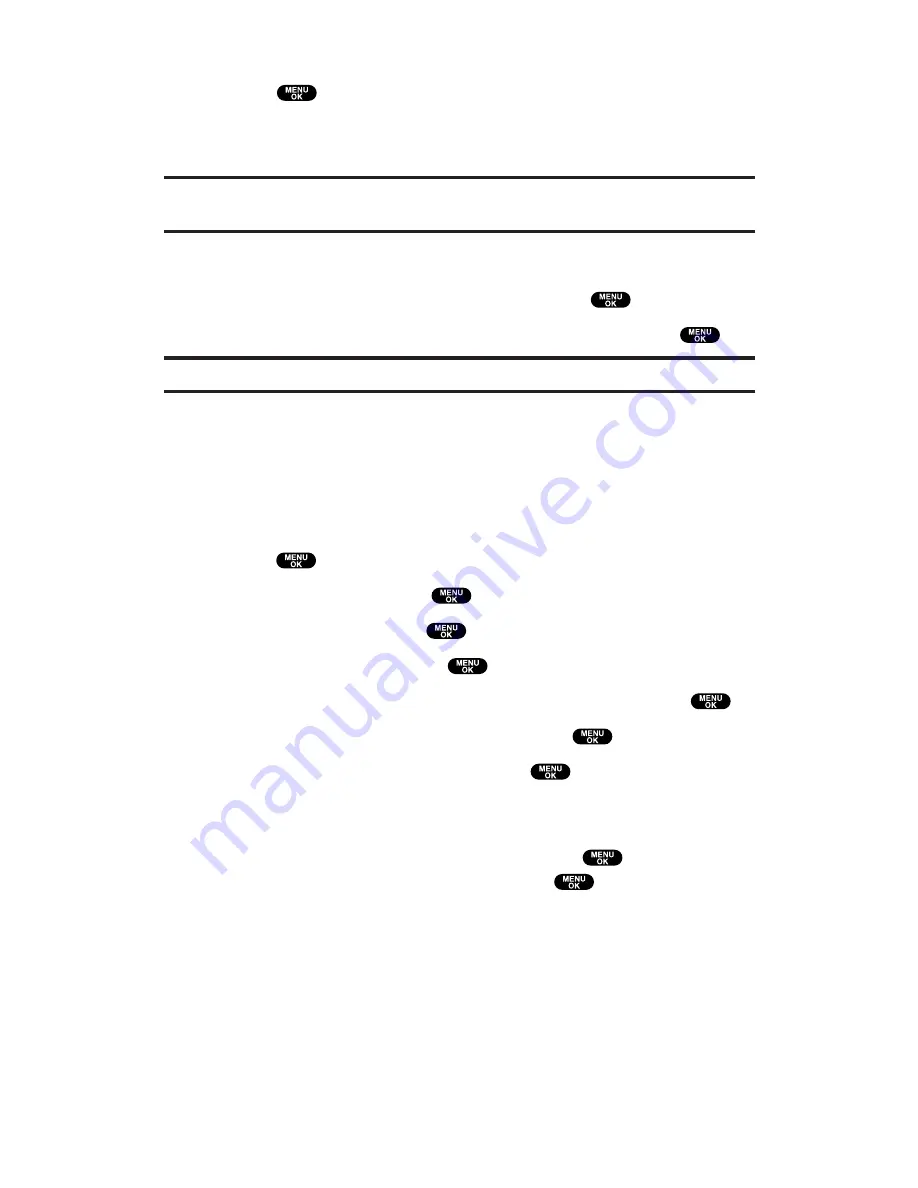
6.
Select
Always On
,
Always Off
, or your defined time length and
press
.
Always Off
always turns the backlight off.
Always On
keeps the backlight on indefinitely.
Note:
The
Always On
setting returns to the previous value the next time you turn
on the phone.
To change the Keypad backlight setting:
1.
Select
Key
during previous step 5, and press
.
2.
Select
Always Off
or your defined time length and press
.
Note:
Long backlight settings affect the battery’s talk and standby times.
Changing the Display Screen
Your new PCS Phone offers animation for what you see on the display
screen during standby mode, Outgoing Calls, or Service Search.
To change the animation:
1.
Press
to access the main menu.
2.
Select
Settings
and press
.
3.
Select
Display
and press
.
4.
Select
Animation
and press
.
5.
Select
Standby
,
Outgoing Calls
, or
Service Search
, and press
.
6.
Select the menu under the item and press
.
7.
Select your desired option and press
.
Press
Preview
(right softkey) to see a sample display.
For standby, you will also set the animation starting time.
Select the option under
after
and press
, then highlight
your desired setting time and press
.
Preset
to use the pre-programmed animation.
Get New
to start up the Browser so you can select an item to
download (see page 117).
To deactivate this feature, select
Off
during step 7 above.
Section 2: Understanding Your PCS Phone
2B: Controlling Your Phone’s Settings
53
Содержание Sprint VM4500
Страница 1: ...User sGuide PCSVisionVideoPhoneVM4500 ...
Страница 13: ...Section 1 Getting Started ...
Страница 18: ...Section 2 Understanding Your PCS Phone ...
Страница 176: ...Section 3 Using PCS Service Features ...
Страница 226: ...Section 4 Safety Guidelines and Warranty Information ...






























