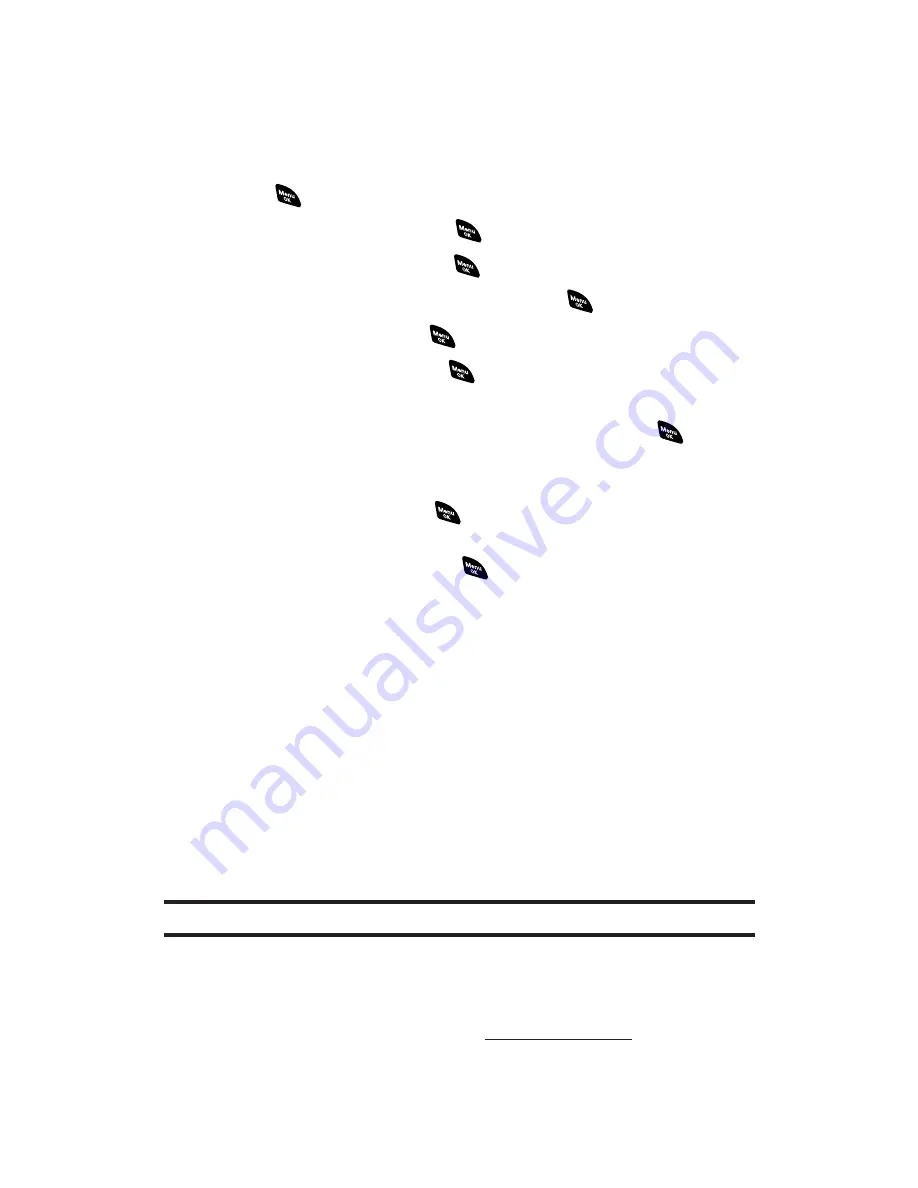
Assigning Downloaded Ringers
You can assign downloaded ringers directly from the Downloads
menu or through your phone’s Settings menu.
To assign a downloaded ringer from the Downloads menu:
1.
Press
to access the main menu.
2.
Select
Downloads
and press
.
3.
Highlight
Ringers
and press
.
4.
Highlight a downloaded ringer and press
to play the ringer.
5.
Highlight
Play
and press
to play the ringer.
6.
Highlight
Assign
and press
.
7.
Highlight
Voice Calls
,
Voicemail
,
Messaging
,
Calendar
,
Start-up Tone
,
Power-off Tone
or
Phone Book
and press
.
The following two items need an extra step:
Voice Calls
requires you to highlight
With Caller ID
or
No caller ID
and press
.
Phone Book
requires you to highlight the Contacts entry you
want to assign and press
.
(A message appears confirming that the ringer has been assigned.)
Alternative:
To assign a downloaded ringer from the Settings menu:
Please see one of the following:
“Selecting Ringer Types for Voice Calls” on page 34.
“Selecting Ringer Types for Voicemail” on page 36.
“Selecting Ringer Types for Messages” on page 37.
“Selecting Ringer Types for Calendar” on page 37.
“Setting a Start-up/Power-off Tone” on page 38.
“Selecting a Ringer/Image Type for an Entry” on page 89.
Note:
You may assign a ringer to more than one type of call.
Purchasing Ringers
You can purchase ringers directly from your phone by following the
instructions on page 185 or through
www.sprintpcs.com
.
Section 3B: PCS Vision
189
Содержание PCS Vision RL-4920
Страница 1: ...User s Guide PCSVisionSM ReadyLink PhoneRL 4920 ...
Страница 13: ...Section 1 Getting Started ...
Страница 20: ...Section 2 Your PCS Vision Phone ...
Страница 162: ...Section 3 PCS Service Features ...
Страница 214: ...Section 4 Safety Guidelines and Warranty Information ...
















































