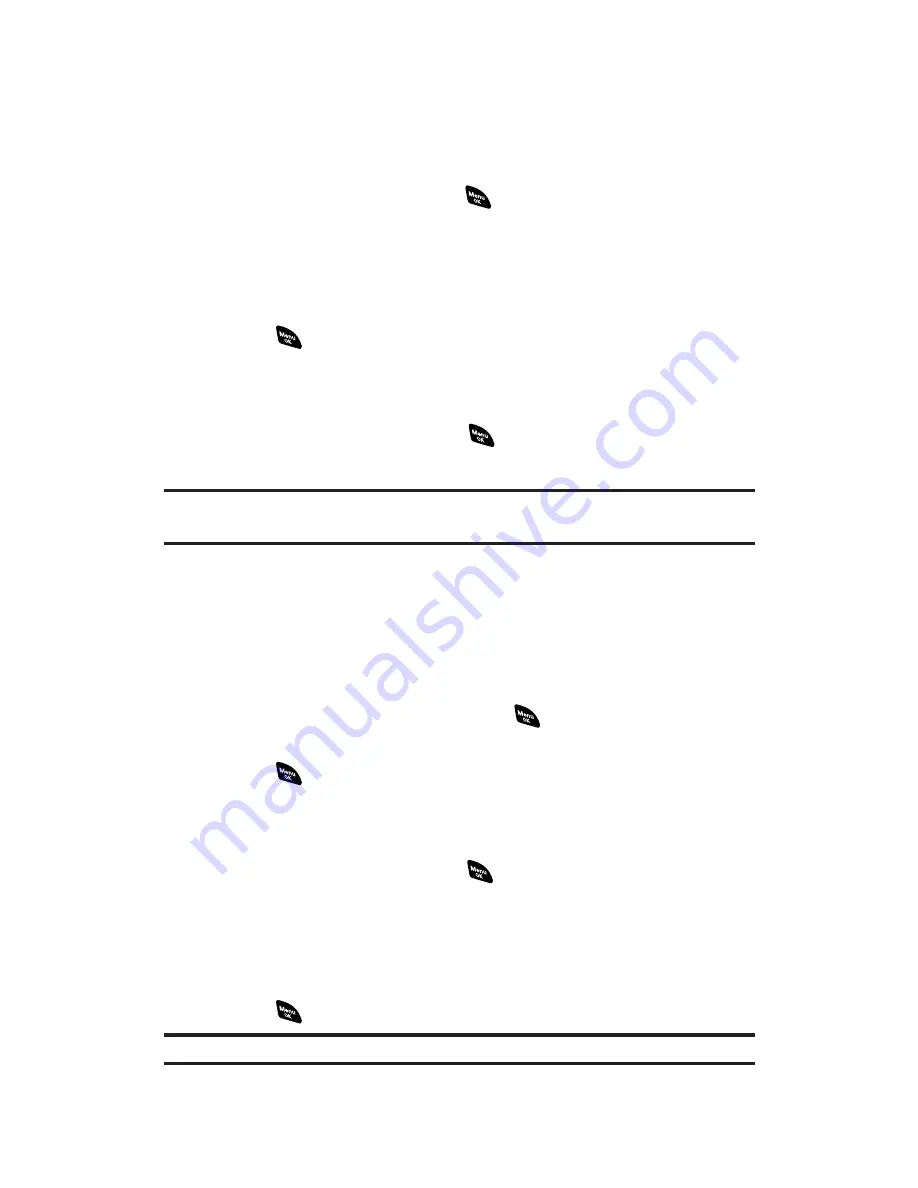
Entering Symbols, Numbers, Preset Suffixes, and
Smileys
To enter symbols:
1.
In a text entry field, press
Mode
(right softkey).
2.
Highlight
SYMBOL
and press
.
3.
Highlight the line that includes your desired symbol.
4.
Press the corresponding key (1-8) with each symbol.
– or –
Highlight your desired symbol by using the navigation key and
press
.
To enter numbers:
1.
In a text entry field, press
Mode
(right softkey).
2.
Highlight
NUMBER
and press
.
3.
Press the corresponding number key to enter the number.
Shortcut:
Press and hold the corresponding number key to enter the number
directly in alphabet mode or T9 mode.
To enter preset suffixes
The Preset Suffix menu is a preprogrammed list of common prefixes,
suffixes, and punctuation strings (for example, “www.”, “.com”, and
“//”) designed to make text entry easier and more efficient.
1.
In a text entry field, press
Mode
(right softkey).
2.
Highlight
PRESET SUFFIX
and press
.
3.
Highlight your desired word by using the navigation key and
press
.
To enter “emoticons”(smileys):
1.
In a text entry field, press
Mode
(right softkey).
2.
Highlight
SMILEYS
and press
.
3.
Highlight the line that includes your desired smiley.
4.
Press the corresponding key (1-4) with each smiley.
– or –
Highlight your desired smiley by using the navigation key and
press
.
Note:
PRESET SUFFIX
and
SMILEYS
do not apply in PCS Ready Link mode.
Section 2A: Your PCS Vision Phone – The Basics
32
Содержание PCS Vision RL-4920
Страница 1: ...User s Guide PCSVisionSM ReadyLink PhoneRL 4920 ...
Страница 13: ...Section 1 Getting Started ...
Страница 20: ...Section 2 Your PCS Vision Phone ...
Страница 162: ...Section 3 PCS Service Features ...
Страница 214: ...Section 4 Safety Guidelines and Warranty Information ...






























