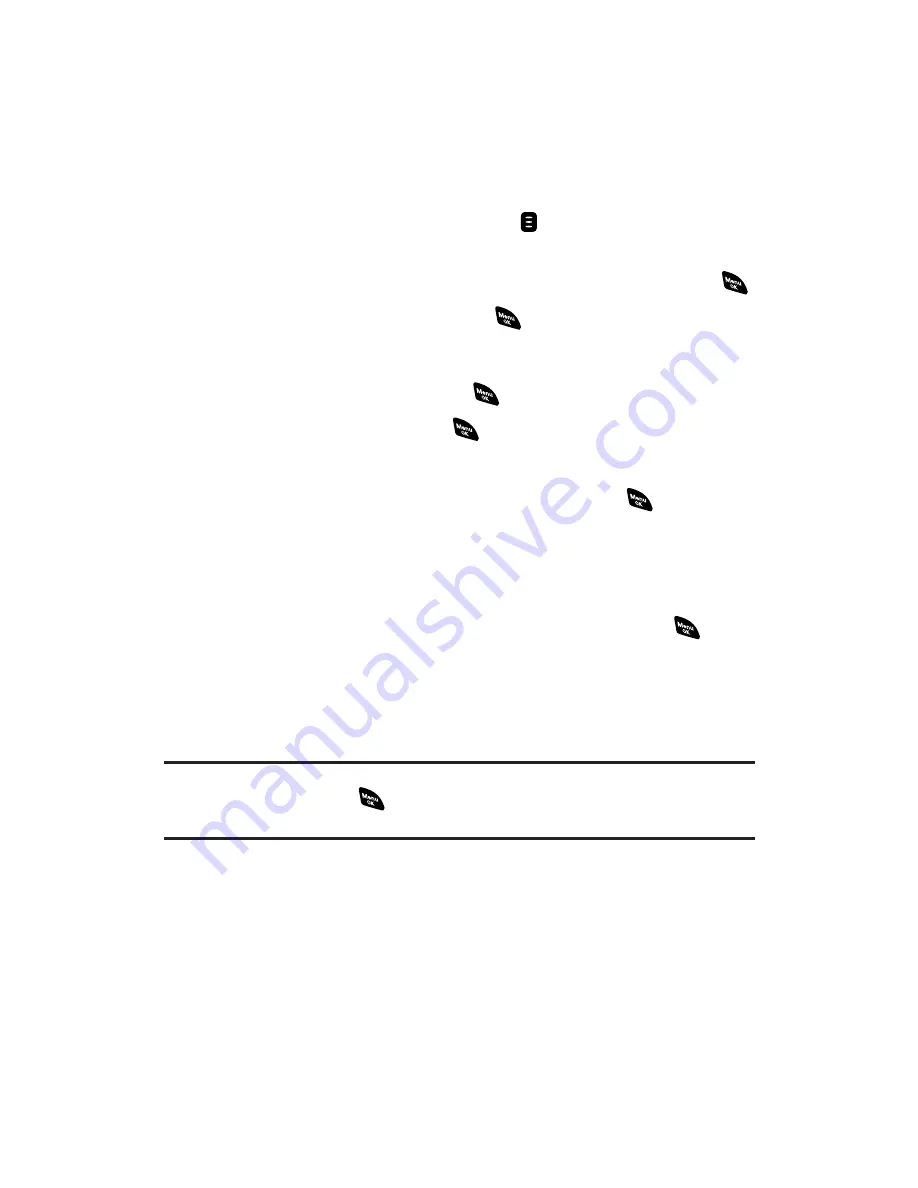
Adding a New Group to Your Personal Group List
You can add new groups to the Personal Group List. Each group can
include up to five members. You can enter a group member directly,
or select the member from the Company List or Personal List.
To add a new PCS Ready Link group entry:
1.
Press
R-Link
(right softkey) or press
to access the PCS Ready
Link List.
2.
Press
Go to
(left softkey), highlight
Personal Groups
, and press
.
3.
Highlight
<Add Group>
and press
.
– or –
Highlight an entry and press
Options
(right softkey). Then
highlight
Add Group
and press
.
4.
Enter a Group Name, press
, and press
Next
(left softkey).
5.
To add contacts to the group, press
Add
(right softkey).
6.
Highlight one item from the following and press
:
New
to add a new contact. See the previous page for details.
from Company
to add a contact from your Company List.
from Personal
to add a contact from your Personal List.
7.
Scroll to select the contacts you want to add and press
or
Pick
(right softkey) to include the entries.
8.
Press
Done
(left softkey) when you are finished selecting
contacts, then press
Update
(left softkey) to update your
Personal Group List with the new group entry.
Tip:
You can also add members directly. From step 5 above, highlight
<Add Members>
and press
. Enter the new member’s name and R-Link number
and press
Save
(left softkey) to save the entry.
Section 2J: Using PCS Ready Link
141
Содержание PCS Vision RL-4920
Страница 1: ...User s Guide PCSVisionSM ReadyLink PhoneRL 4920 ...
Страница 13: ...Section 1 Getting Started ...
Страница 20: ...Section 2 Your PCS Vision Phone ...
Страница 162: ...Section 3 PCS Service Features ...
Страница 214: ...Section 4 Safety Guidelines and Warranty Information ...






























