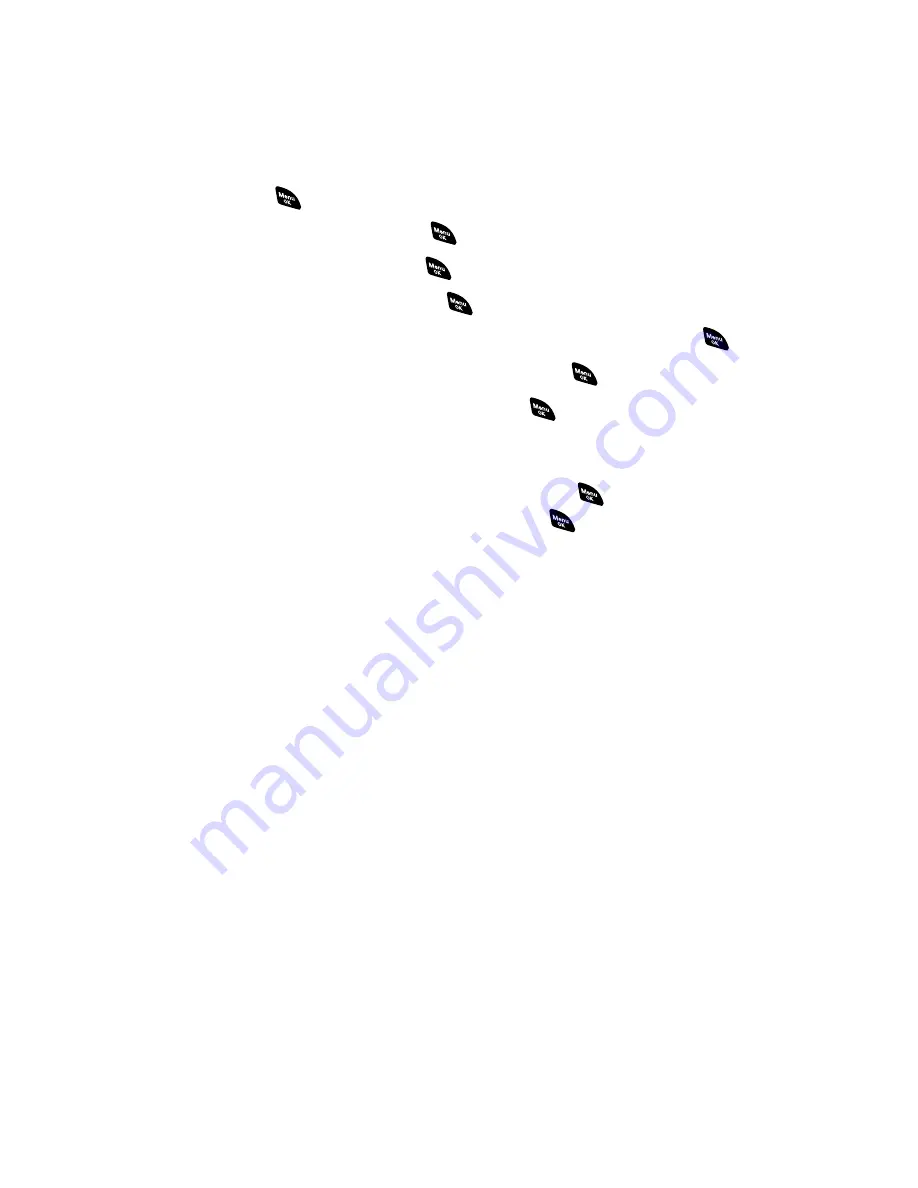
Changing the Display Screen Animation
Your new PCS Vision Phone offers options for what you see on the
display screen during various phone functions.
To change the display animation:
1.
Press
to access the main menu.
2.
Select
Settings
and press
.
3.
Select
Display
and press
.
4.
Select
Animation
and press
.
5.
Select
Standby
,
Outgoing Calls
, or
Service Search
, and press
.
6.
Select the menu under the item and press
.
7.
Select your desired option and press
.
Press
Preview
(right softkey) to see a sample display.
For standby, you will also set the animation starting time.
Select the option under
after
and press
, then highlight
your desired setting time and press
.
Get New
to start up the browser so you can select an item to
download (see page 109).
To deactivate this feature, select
Off
during step 7 above.
Section 2B: Controlling Your Phone’s Settings
44
Содержание PCS Vision RL-4920
Страница 1: ...User s Guide PCSVisionSM ReadyLink PhoneRL 4920 ...
Страница 13: ...Section 1 Getting Started ...
Страница 20: ...Section 2 Your PCS Vision Phone ...
Страница 162: ...Section 3 PCS Service Features ...
Страница 214: ...Section 4 Safety Guidelines and Warranty Information ...






























