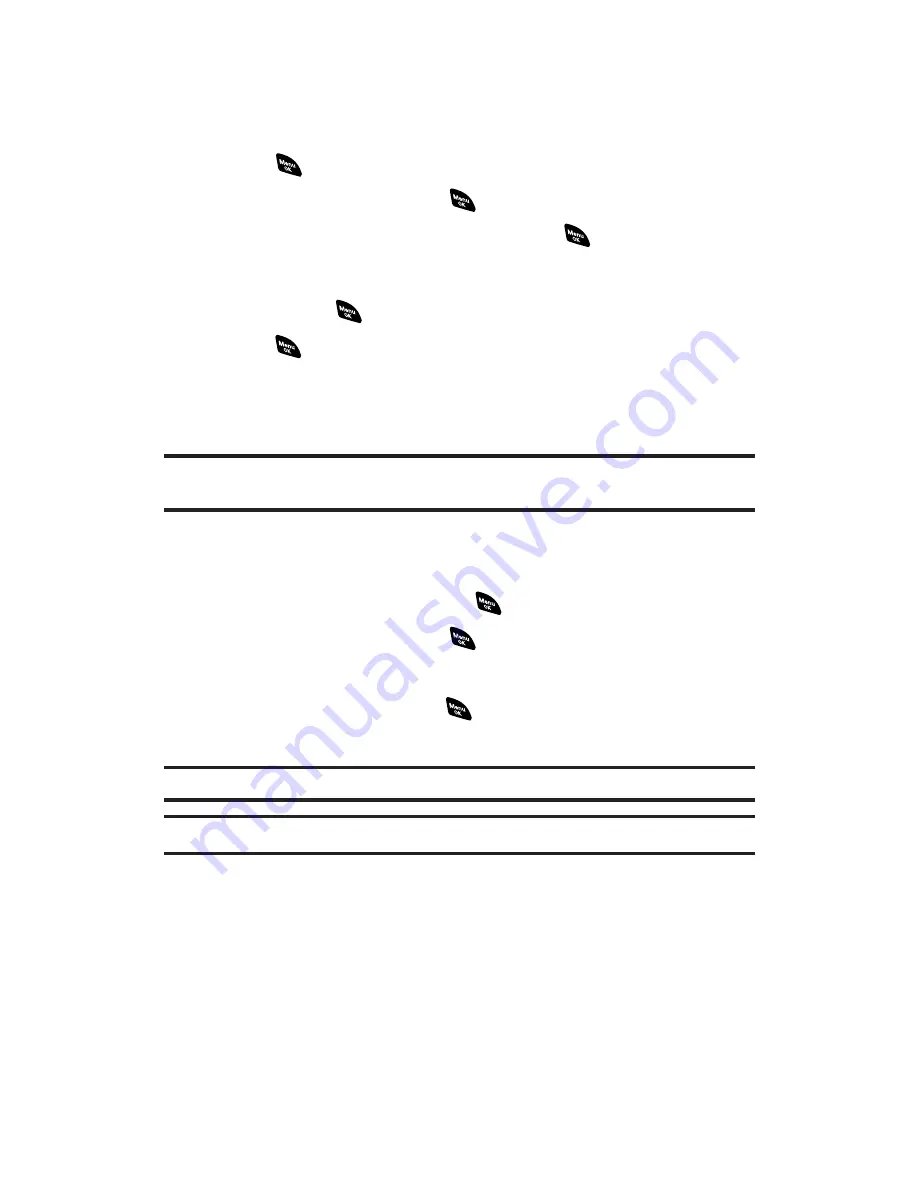
Reviewing Voice Recordings
To play the recordings you have recorded:
1.
From the voice recorder menu, select
Play
or
Play:Speaker
, and
press
.
2.
Select
Voice Data
and press
.
3.
Select a recording from the list and press
.
– or –
If you want to play all voice recordings continuously, highlight
All
and press
.
4.
Press
to stop playing.
Press
Speed
(left softkey) to change the playing speed.
Press
Pause
(right softkey) to pause. To restart, press
Play
(right softkey).
Tip:
Press and hold the navigation key right to fast-forward the recording;
press and hold the navigation key left to fast-rewind.
To set the starting point of the recordings:
1.
From the voice recorder menu (see the previous page), select
Play
or
Play:Speaker
and press
.
2.
Select
Voice Data
and press
.
3.
Select your desired recording and press
Options
(right softkey).
4.
Select
Go to Time
and press
.
5.
Enter the time you want to start, and press
OK
(left softkey).
Tip:
Go to Time
appears when the recording is longer than 30 seconds.
Tip:
Set the time by 30 seconds.
Section 2I: Using Your Phone’s Voice Services
120
Содержание PCS Vision RL-4920
Страница 1: ...User s Guide PCSVisionSM ReadyLink PhoneRL 4920 ...
Страница 13: ...Section 1 Getting Started ...
Страница 20: ...Section 2 Your PCS Vision Phone ...
Страница 162: ...Section 3 PCS Service Features ...
Страница 214: ...Section 4 Safety Guidelines and Warranty Information ...






























