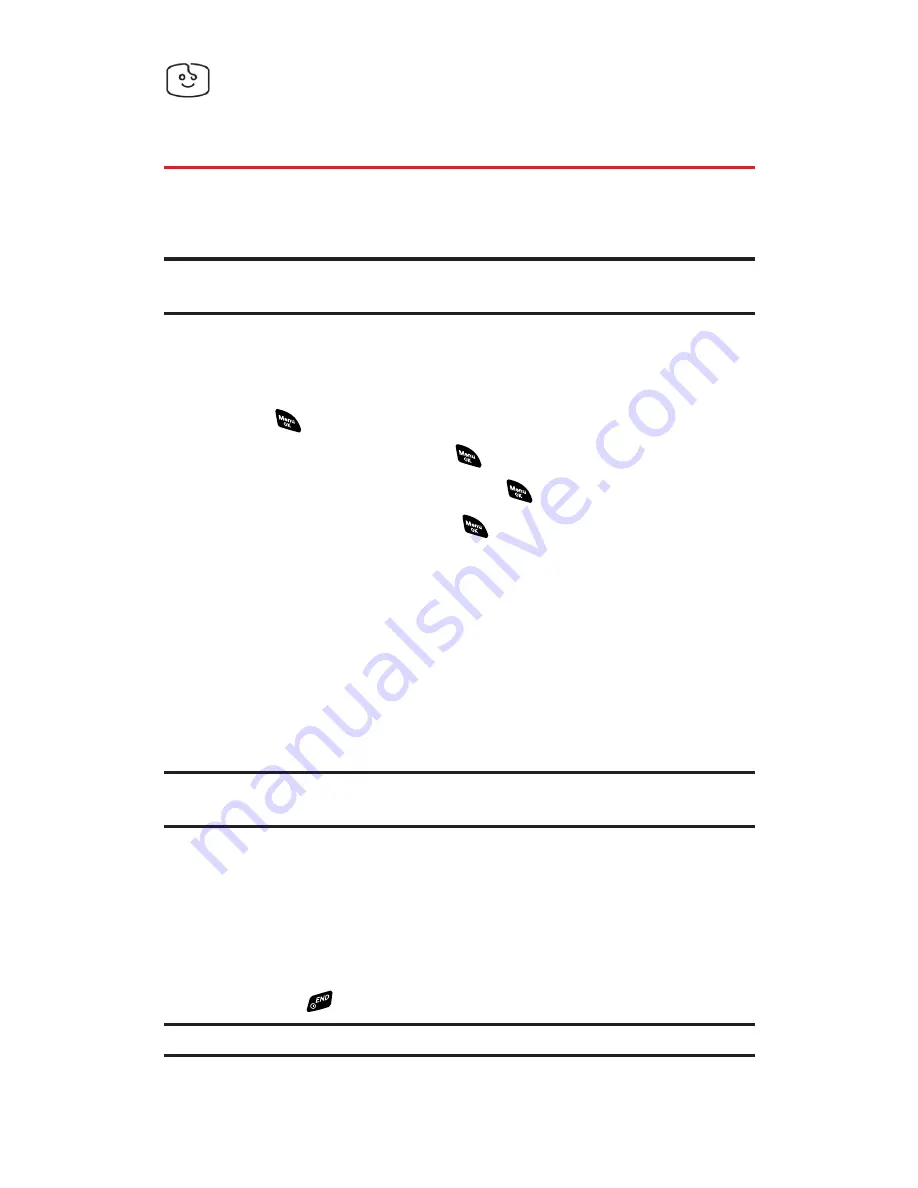
Screen Savers
Accessing Screen Savers
Download unique images to use as screen savers – or make it easy to
tell who’s calling by assigning specific images to numbers in your
Contacts list.
Tip:
For complete instructions on downloading, see “Downloading Premium
Services Content” on page 184.
Downloading Screen Savers
To download an available Screen Saver to your phone:
1.
Press
to access the main menu.
2.
Select
Downloads
and press
.
3.
Highlight
Screen Savers
and press
.
4.
Highlight
Get New
and press
. (The browser will launch and
take you to the Screen Savers download menu.)
5.
Use your navigation key to highlight and select a Screen Saver
you wish to download. (For more information on navigating the
Web, see “Navigating the Web” on page 167.)
6.
From the item information page, select
Buy
. (The screen saver
will download automatically. When the
New Download
screen
appears, the screen saver has been successfully downloaded to
your phone.)
Note:
If you have not previously purchased an item, you will be prompted to
create your purchasing profile.
7.
Select an option to continue:
Select
Use
(left softkey) to exit the browser and assign the
downloaded screen saver.
Select
Shop
(right softkey) to browse for other items to
download.
Press
to quit the browser and return standby mode.
Note:
You may store total of 1024 KB of downloaded data on your phone.
Section 3B: PCS Vision
190
Содержание PCS Vision RL-4920
Страница 1: ...User s Guide PCSVisionSM ReadyLink PhoneRL 4920 ...
Страница 13: ...Section 1 Getting Started ...
Страница 20: ...Section 2 Your PCS Vision Phone ...
Страница 162: ...Section 3 PCS Service Features ...
Страница 214: ...Section 4 Safety Guidelines and Warranty Information ...






























