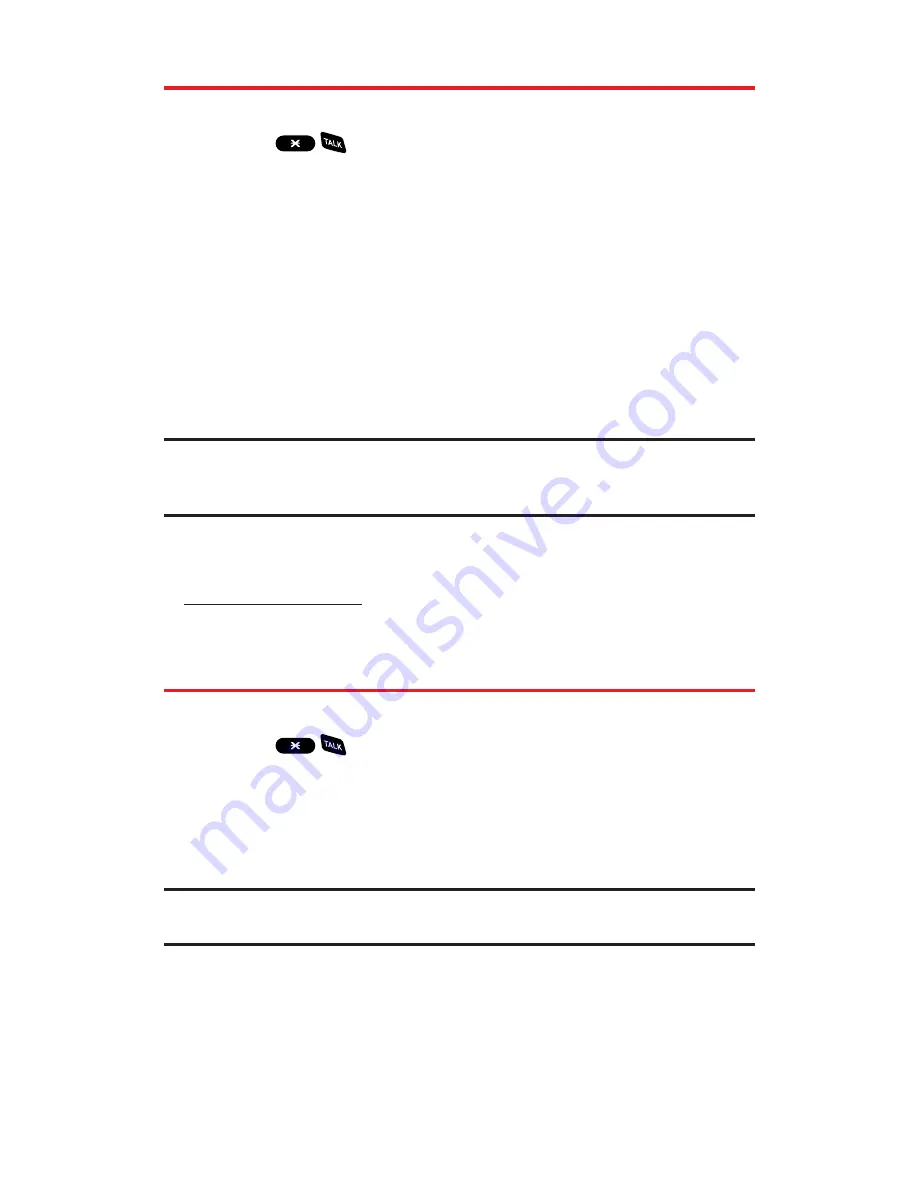
Making a Call With PCS Voice Command
To place a call with PCS Voice Command:
1.
Press
and create your address book once you’ve signed
up for PCS Voice Command. (You’ll hear a tone followed by the
prompt “Ready.”)
2.
After the “Ready” prompt, simply say, in a natural voice,
“Call” and the name of the person or the number you’d
like to call. (For example, you can say, “Call Jane Smith at work,”
“Call John Baker on the mobile phone,” “Call 555-1234,” or
“Call Bob Miller.”)
3.
Your request will be repeated and you will be asked to verify.
Say “Yes” to call the number or person. (The number will
automatically be dialed.) Say “No” if you wish to cancel.
Tip:
Keep in mind that PCS Voice Command recognizes not only your voice,
but any voice, so that others can experience the same convenience if they use
your phone.
For more helpful hints on PCS Voice Command, including a list
of recognized commands and an interactive tutorial, visit
www.talk.sprintpcs.com
.
Accessing Information Using
PCS Voice Command
To access information using PCS Voice Command:
1.
Press
.
2.
Say “Call the Web.” (To access, listen to and respond to email,
once email has been set up, say “Call My Email.”)
3.
Choose from a listing of information categories like news,
weather, sports, and more.
Note:
PCS Voice Command is not available while roaming off the
Sprint Nationwide PCS Network.
Section 3C: PCS Voice Command
201
Содержание PCS Vision RL-4920
Страница 1: ...User s Guide PCSVisionSM ReadyLink PhoneRL 4920 ...
Страница 13: ...Section 1 Getting Started ...
Страница 20: ...Section 2 Your PCS Vision Phone ...
Страница 162: ...Section 3 PCS Service Features ...
Страница 214: ...Section 4 Safety Guidelines and Warranty Information ...






























