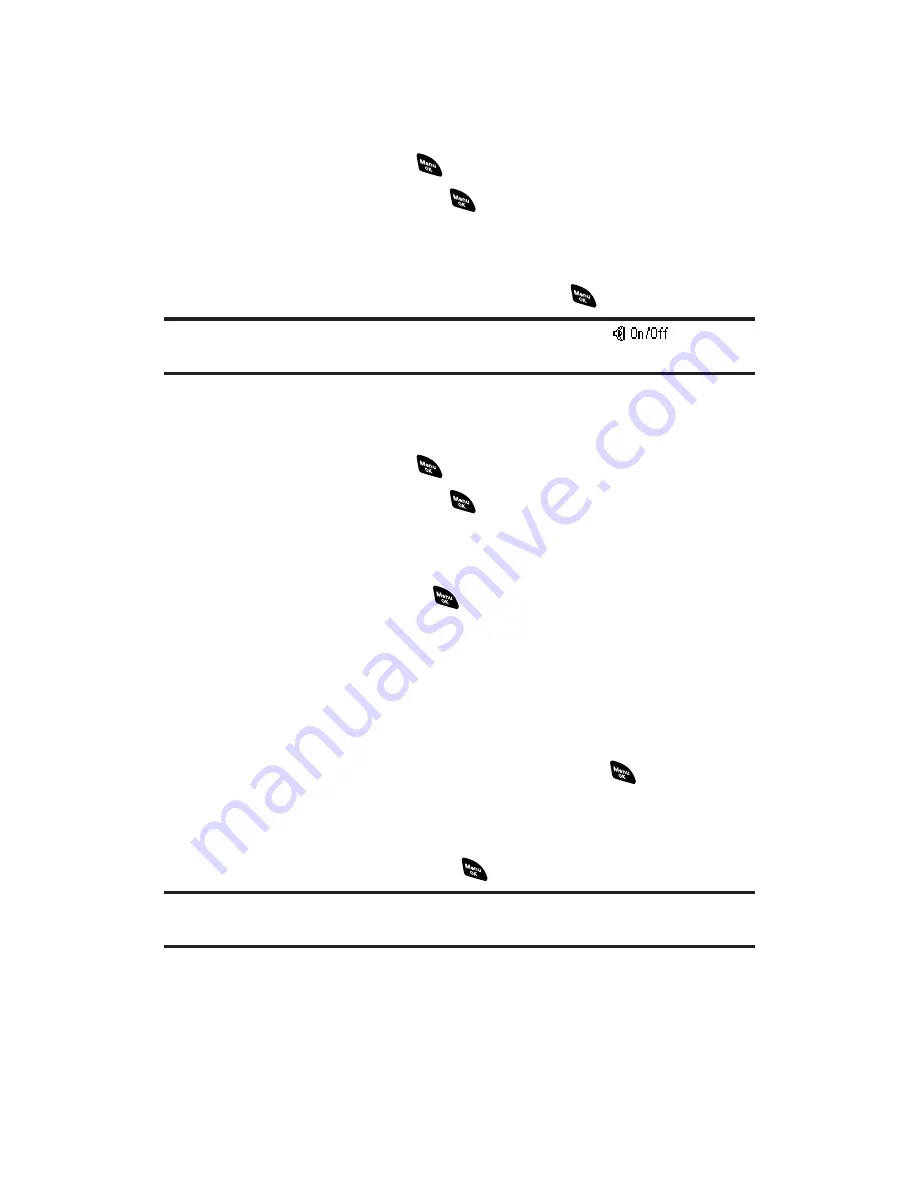
Voice Recording Options
To switch speakerphone mode:
1.
From the voice recorder menu (see page 119), select
Play
or
Play:Speaker
and press
.
2.
Select
Voice Data
and press
.
3.
Select your desired voice recording and press
Options
(right
softkey).
4.
Select
Speaker On
or
Speaker Off
and press
.
Tip:
You can also switch the speakerphone mode by pressing
(left
softkey) during step 4 above.
To edit the title:
1.
From the voice recorder menu (see page 119), select
Play
or
Play:Speaker
and press
.
2.
Select
Voice Data
and press
.
3.
Select your desired voice recording and press
Options
(right
softkey).
4.
Select
Edit Title
and press
.
5.
Edit the title (up to 16 characters) and press
OK
(left softkey).
To set the audio quality:
1.
Display the voice recorder menu (see page 119).
2.
Select
Record
and press
Settings
(right softkey).
3.
Select
Audio Quality
or
Mic Sensitivity
and press
.
Audio Quality
to change the recording quality.
Mic Sensitivity
to change the microphone sensitivity.
4.
Select
High
or
Low
and press
.
Note:
When Audio Quality setting is High, the total recording time will be
reduced.
Section 2I: Using Your Phone’s Voice Services
121
Содержание PCS Vision RL-4920
Страница 1: ...User s Guide PCSVisionSM ReadyLink PhoneRL 4920 ...
Страница 13: ...Section 1 Getting Started ...
Страница 20: ...Section 2 Your PCS Vision Phone ...
Страница 162: ...Section 3 PCS Service Features ...
Страница 214: ...Section 4 Safety Guidelines and Warranty Information ...






























