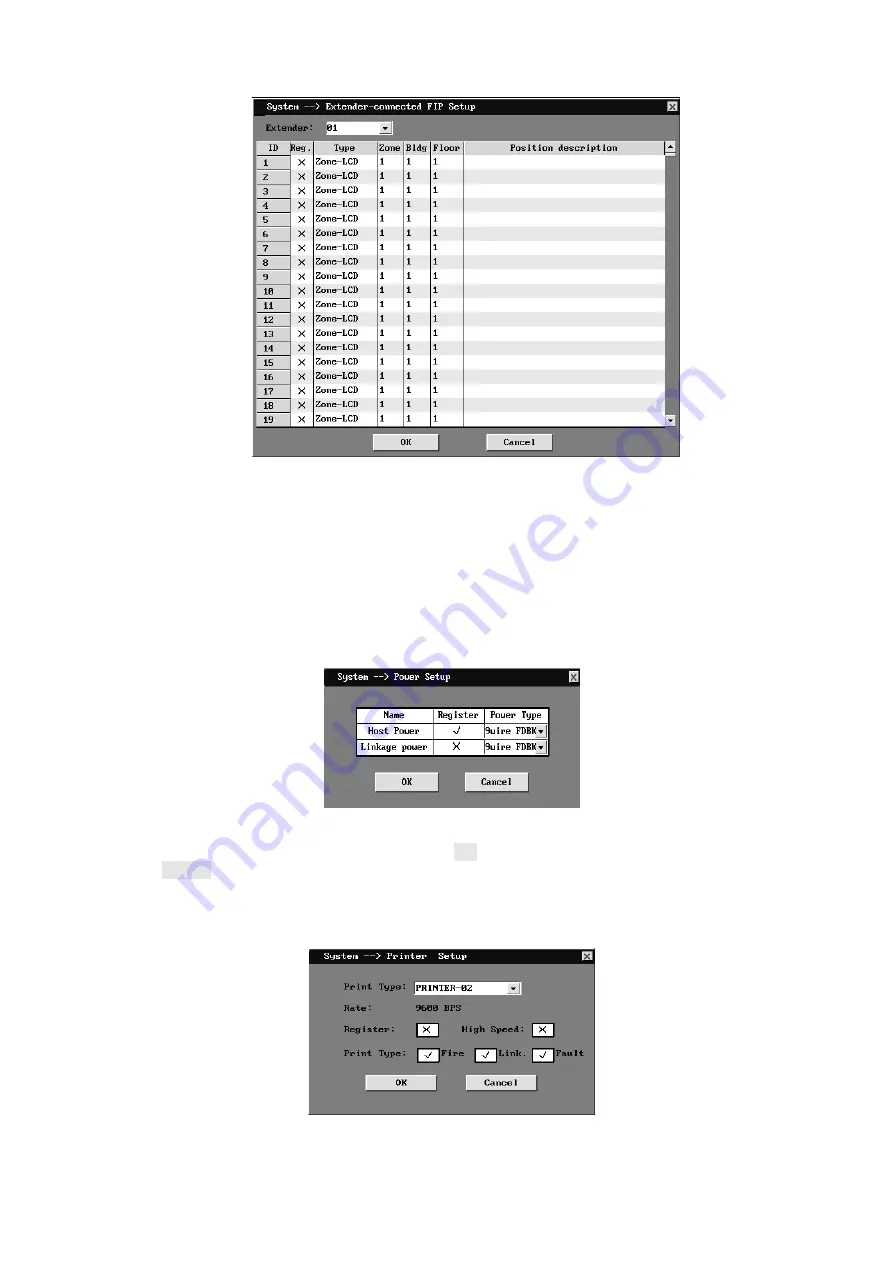
Fig 4- 13 Ext.-connected FIP setup window
Modifying method: Register the extender under the “FIP/Extender setup” window. Choose the
corresponding extender at the window above and find the address of the FI to be registered and
click on the "Register" column to show "√". Choose “type”, “zone”, “building” and “floor”
respectively and add information in the “position description”.
Then press OK button to save the setup and exit; press cancel button to retain the original
setup and exit.
4.1.7 Power setup
The system can monitor 2 sets of power supply and specifies their application for
supporting the panel or external linkage equipment. The power setup interface is as follows:
Fig 4- 14 Power setup window
Modifying method: click on "Register" column of the corresponding power to show "√", Choose
the power type introduced in accordingly. Press OK button to save the setup and exit, otherwise
press Cancel button to retain the original setup and exit.
4.1.8 Printer setup
The setup window shows below:
Fig 4- 15 Printer setup
Modifying method: the transmission rate of printer is fixed to 9600. Click on "Register" to






























