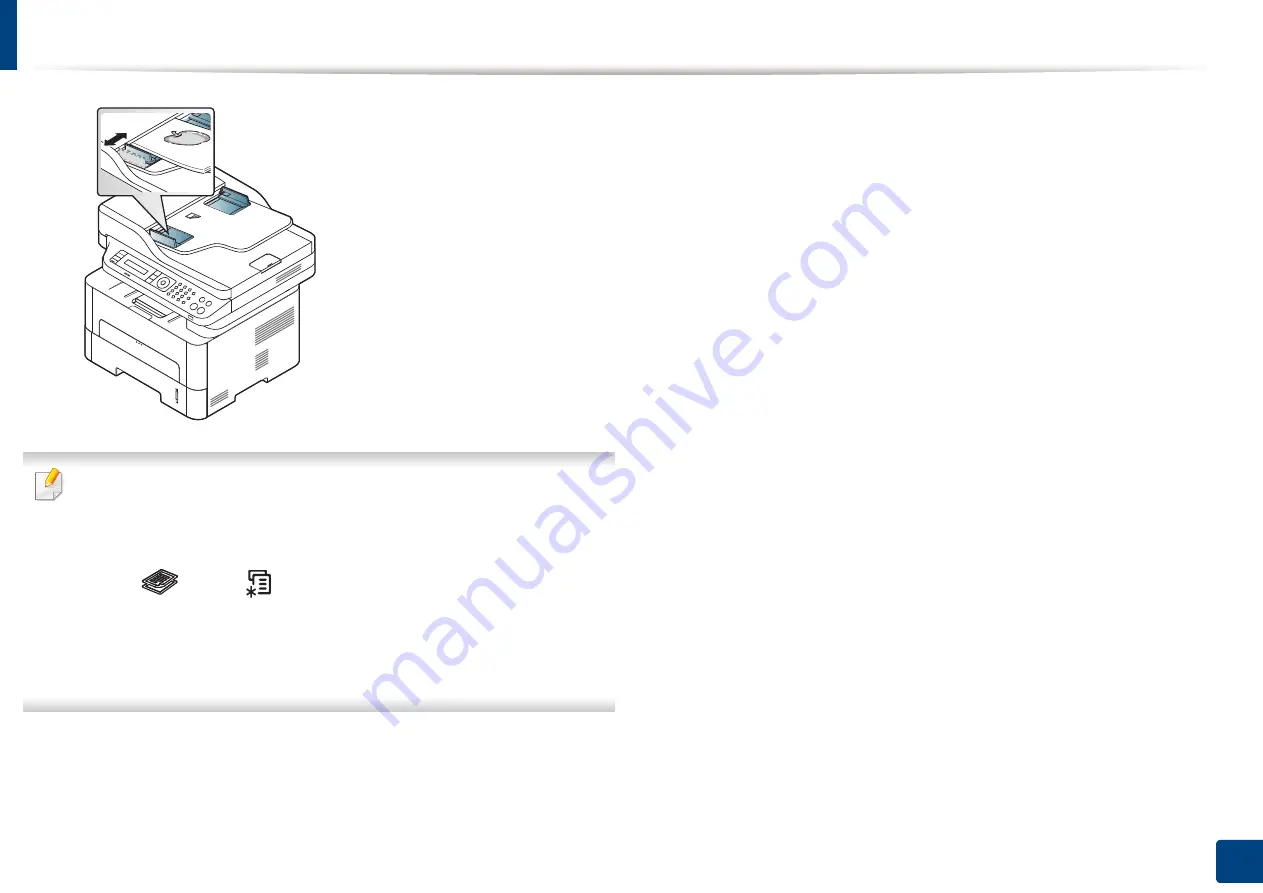
54
2. Menu Overview and Basic Setup
3
Adjust the document feeder width guides to the paper size.
•
Dust on the document feeder glass may cause black lines on the
printout. Always keep the glass clean (see "Cleaning the machine" on
page 86).
•
To print on both sides of the paper using the ADF, from the control panel
press
(Copy) >
(
Menu
) >
Copy Feature
>
Duplex
>
1 -> 2
Sided
or
1 -> 2 Sided Rot.
and print on one side of the paper, then reload
the sheet to print on the other side.
Duplex printing might not be available for some models (see "Features
by model" on page 7).
Содержание Xpress M2675FN
Страница 3: ...3 BASIC 5 Appendix Specifications 116 Regulatory information 126 Copyright 139 ...
Страница 44: ...Media and tray 44 2 Menu Overview and Basic Setup ...
Страница 78: ...Redistributing toner 77 3 Maintenance 4 M2670 M2671 M2870 M2880 series 1 2 ...
Страница 79: ...Redistributing toner 78 3 Maintenance 5 M2675 M2676 M2875 M2876 M2885 M2886 series 1 2 ...
Страница 84: ...Replacing the imaging unit 83 3 Maintenance 8 M2675 M2676 M2875 M2876 M2885 M2886 series 1 2 1 2 ...
Страница 91: ...Cleaning the machine 90 3 Maintenance ...
Страница 98: ...Clearing original document jams 97 4 Troubleshooting 2 Original paper jam inside of scanner ...
Страница 101: ...Clearing paper jams 100 4 Troubleshooting 5 In the manual tray ...
Страница 103: ...Clearing paper jams 102 4 Troubleshooting M2670 M2671 M2870 M2880 series 1 2 ...
Страница 104: ...Clearing paper jams 103 4 Troubleshooting M2675 M2676 M2875 M2876 M2885 M2886 series 1 2 ...
Страница 105: ...Clearing paper jams 104 4 Troubleshooting 7 In the exit area ...
Страница 106: ...Clearing paper jams 105 4 Troubleshooting 8 In the duplex unit area ...
Страница 107: ...Clearing paper jams 106 4 Troubleshooting If you do not see the paper in this area stop and go to next step 1 2 ...
Страница 139: ...Regulatory information 138 5 Appendix 27 China only ᆇ 䋼 ...
Страница 141: ...Copyright 140 5 Appendix ...
















































