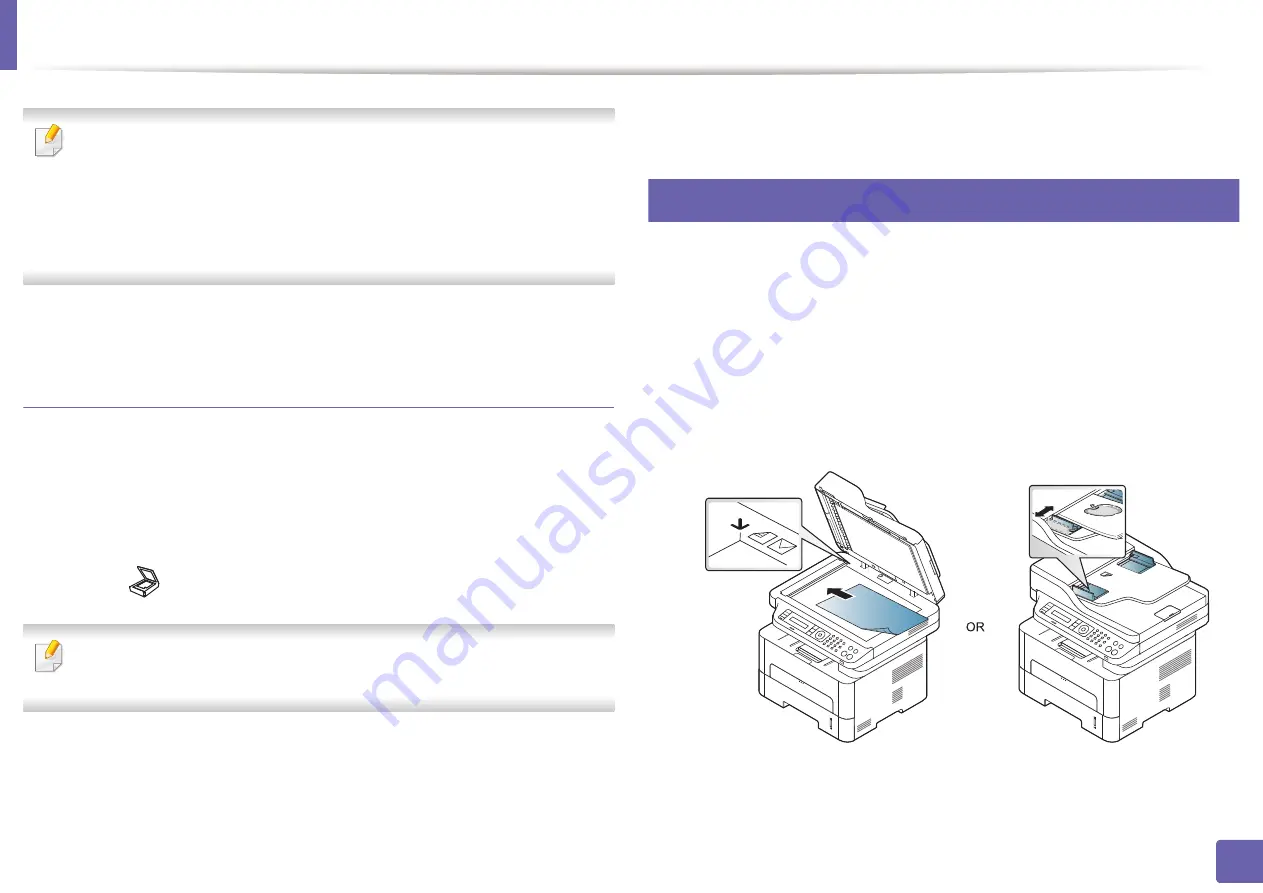
Scan features
248
4. Special Features
•
The IP address for WSD printer is http://IP address/ws/ (example: http://
111.111.111.111/ws/).
•
If no WSD printer is displayed in the list, click
The printer that I want
isn't listed
>
Add a printer using a TCP/IP address or hostname
and
select
Web Services Device
from
Device type
. Then enter the printer's
IP address.
4
Follow the instructions in the installation window.
Scanning using the WSD feature
1
Make sure that the machine is connected to your computer and
powered on.
2
Place a single document face down on the document glass, or load the
documents face up into the document feeder (see Loading originals).
3
Select (
Scan
) >
Scan to WSD
on the control panel.
If you see
Not Available
message, check the port connection. Or check the
printer driver for WSD is correctly installed.
4
Select your computer name from
Destination List
.
5
Select the option you want and press
OK
.
6
Scanning begins.
21
Scanning from image editing program
You can scan and import documents in the image editing software or using
image editing software such as Adobe Photoshop, if the software is TWAIN-
compliant. Follow the steps below to scan with TWAIN-compliant software:
1
Make sure that the machine is connected to your computer and
powered on.
2
Place a single document (see "Loading originals" on page 52).
3
Open an application, such as Adobe Photoshop.
Содержание Xpress M2675FN
Страница 3: ...3 BASIC 5 Appendix Specifications 116 Regulatory information 126 Copyright 139 ...
Страница 44: ...Media and tray 44 2 Menu Overview and Basic Setup ...
Страница 78: ...Redistributing toner 77 3 Maintenance 4 M2670 M2671 M2870 M2880 series 1 2 ...
Страница 79: ...Redistributing toner 78 3 Maintenance 5 M2675 M2676 M2875 M2876 M2885 M2886 series 1 2 ...
Страница 84: ...Replacing the imaging unit 83 3 Maintenance 8 M2675 M2676 M2875 M2876 M2885 M2886 series 1 2 1 2 ...
Страница 91: ...Cleaning the machine 90 3 Maintenance ...
Страница 98: ...Clearing original document jams 97 4 Troubleshooting 2 Original paper jam inside of scanner ...
Страница 101: ...Clearing paper jams 100 4 Troubleshooting 5 In the manual tray ...
Страница 103: ...Clearing paper jams 102 4 Troubleshooting M2670 M2671 M2870 M2880 series 1 2 ...
Страница 104: ...Clearing paper jams 103 4 Troubleshooting M2675 M2676 M2875 M2876 M2885 M2886 series 1 2 ...
Страница 105: ...Clearing paper jams 104 4 Troubleshooting 7 In the exit area ...
Страница 106: ...Clearing paper jams 105 4 Troubleshooting 8 In the duplex unit area ...
Страница 107: ...Clearing paper jams 106 4 Troubleshooting If you do not see the paper in this area stop and go to next step 1 2 ...
Страница 139: ...Regulatory information 138 5 Appendix 27 China only ᆇ 䋼 ...
Страница 141: ...Copyright 140 5 Appendix ...






























