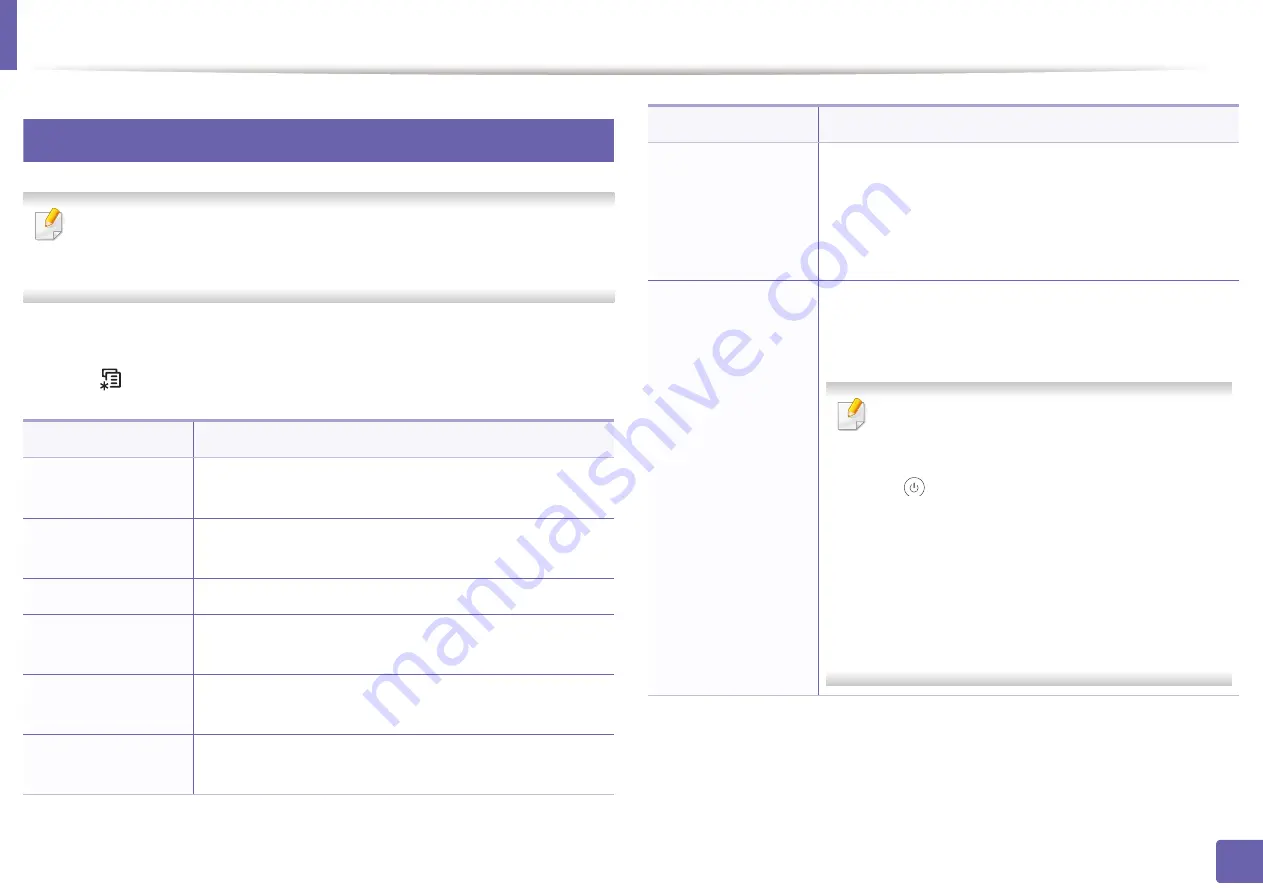
217
3. Useful Setting Menus
System setup
6
Machine setup
Some menus may not appear in the display depending on options or
models. If so, it is not applicable to your machine (see "Menu overview" on
page 33).
To change the menu options:
•
Press
(
Menu
) >
System Setup
>
Machine Setup
on the control panel.
Item
Description
Machine ID
Sets the machine ID which will be printed at the top of
each fax page that you send.
Fax Number
Sets the fax number which will be printed at the top of
each fax page that you send.
Date & Time
Sets the date and time.
Clock Mode
Selects the format for displaying time between 12 hr. and
24 hr.
Language
Sets the language of the text that appears on the control
panel display.
Default Mode
Sets the machine’s default mode among fax mode and
copy mode.
PowerSave
Sets how long the machine waits before going to power
save mode.
When the machine does not receive data for an extended
period of time, power consumption is automatically
lowered.
Auto Power Off
Turns power off automatically when the machine has
been in power save mode for the length of time set in
Auto Power Off
>
On
>
Timeout
.
•
This option only appears in the
M267xN/
M287xND
.
•
To turn the machine on again, press the
(
Power/Wake Up
) button on the control
panel (make sure the main power switch is on).
•
If you run the printer driver or Samsung Easy
Printer Manager, the time automatically
extends.
•
While the machine is connected to the
network or working on a print job,
Auto
Power Off
feature doesn't work.
Item
Description
Содержание Xpress M2675FN
Страница 3: ...3 BASIC 5 Appendix Specifications 116 Regulatory information 126 Copyright 139 ...
Страница 44: ...Media and tray 44 2 Menu Overview and Basic Setup ...
Страница 78: ...Redistributing toner 77 3 Maintenance 4 M2670 M2671 M2870 M2880 series 1 2 ...
Страница 79: ...Redistributing toner 78 3 Maintenance 5 M2675 M2676 M2875 M2876 M2885 M2886 series 1 2 ...
Страница 84: ...Replacing the imaging unit 83 3 Maintenance 8 M2675 M2676 M2875 M2876 M2885 M2886 series 1 2 1 2 ...
Страница 91: ...Cleaning the machine 90 3 Maintenance ...
Страница 98: ...Clearing original document jams 97 4 Troubleshooting 2 Original paper jam inside of scanner ...
Страница 101: ...Clearing paper jams 100 4 Troubleshooting 5 In the manual tray ...
Страница 103: ...Clearing paper jams 102 4 Troubleshooting M2670 M2671 M2870 M2880 series 1 2 ...
Страница 104: ...Clearing paper jams 103 4 Troubleshooting M2675 M2676 M2875 M2876 M2885 M2886 series 1 2 ...
Страница 105: ...Clearing paper jams 104 4 Troubleshooting 7 In the exit area ...
Страница 106: ...Clearing paper jams 105 4 Troubleshooting 8 In the duplex unit area ...
Страница 107: ...Clearing paper jams 106 4 Troubleshooting If you do not see the paper in this area stop and go to next step 1 2 ...
Страница 139: ...Regulatory information 138 5 Appendix 27 China only ᆇ 䋼 ...
Страница 141: ...Copyright 140 5 Appendix ...
















































