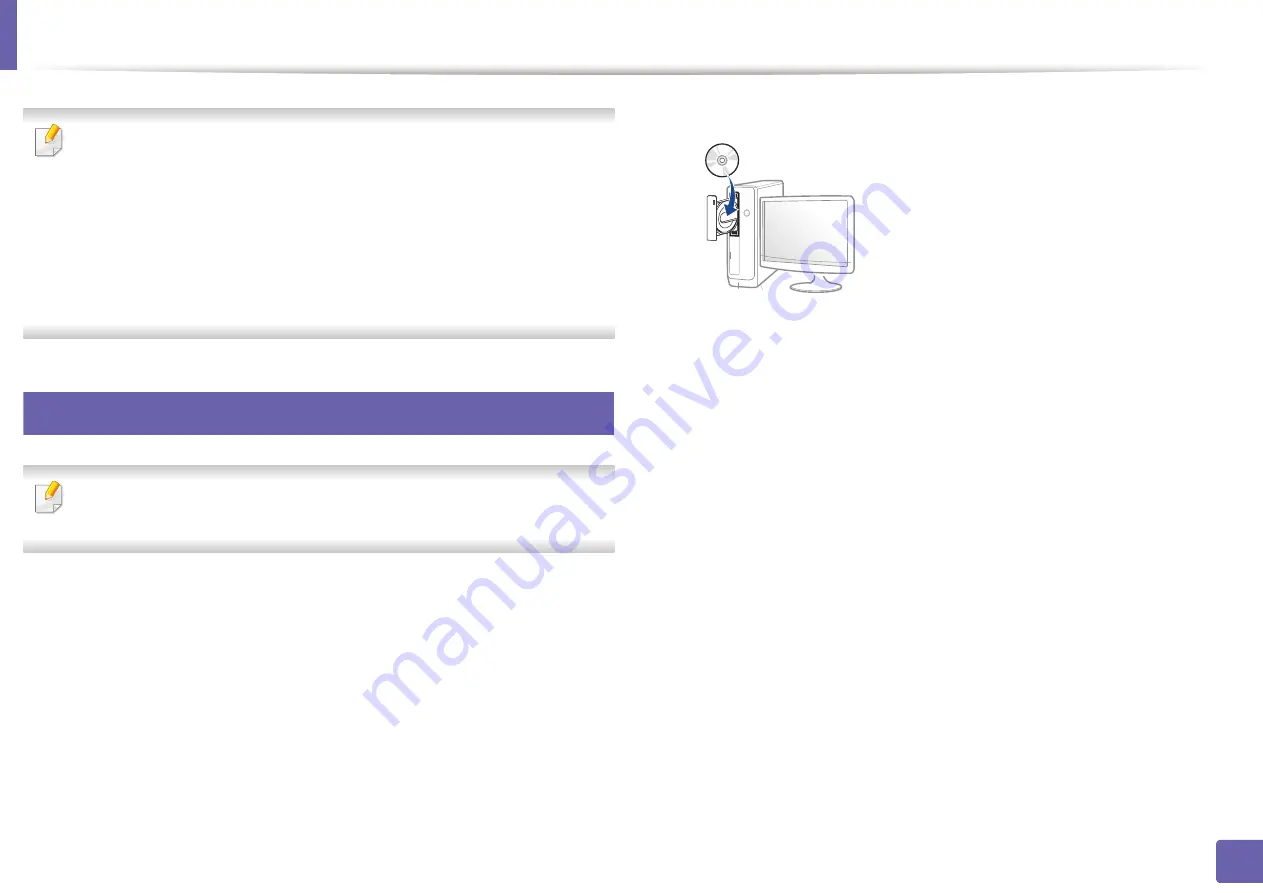
153
2. Using a Network-Connected Machine
Installing driver over the network
•
Some features and optional goods may not be available depending on
model or country (see "Features by model" on page 7).
•
This feature is not available for the machine that does not support the
network interface (see "Rear view" on page 23).
•
You can install the printer driver and software when you insert the
software CD into your CD-ROM drive.
For Windows, select the printer driver and software in the
Select
Software to Install
window.
6
Windows
The firewall software might be blocking network communication. efore
connecting the device to the network, disable the computer’s firewall.
1
Make sure that the machine is connected to the network and powered
on. Also, your machine’s IP address should have been set (see "Setting IP
address" on page 150).
2
Insert the supplied software CD into your CD-ROM drive.
If the installation window does not appear, click
Start
>
All programs
>
Accessories
>
Run
.
X:\
Setup.exe
replacing “X” with the letter, which represents your CD-
ROM drive and click
OK
.
•
For Windows 8,
If the installation window does not appear, from
Charms
, select
Search
>
Apps
and search for
Run
. Type in X:\Setup.exe, replacing
“X” with the letter that represents your CD-ROM drive and click
OK
.
If “
Tap to choose what happens with this disc
.” pop-up window
appears, click the window and select
Run Setup.exe
.
3
Review and accept the installation agreements in the installation
window. Then, click
Next
.
4
Select
Network connection
on the
Printer Connection Type
screen.
5
Follow the instructions in the installation window.
Содержание Xpress M2675FN
Страница 3: ...3 BASIC 5 Appendix Specifications 116 Regulatory information 126 Copyright 139 ...
Страница 44: ...Media and tray 44 2 Menu Overview and Basic Setup ...
Страница 78: ...Redistributing toner 77 3 Maintenance 4 M2670 M2671 M2870 M2880 series 1 2 ...
Страница 79: ...Redistributing toner 78 3 Maintenance 5 M2675 M2676 M2875 M2876 M2885 M2886 series 1 2 ...
Страница 84: ...Replacing the imaging unit 83 3 Maintenance 8 M2675 M2676 M2875 M2876 M2885 M2886 series 1 2 1 2 ...
Страница 91: ...Cleaning the machine 90 3 Maintenance ...
Страница 98: ...Clearing original document jams 97 4 Troubleshooting 2 Original paper jam inside of scanner ...
Страница 101: ...Clearing paper jams 100 4 Troubleshooting 5 In the manual tray ...
Страница 103: ...Clearing paper jams 102 4 Troubleshooting M2670 M2671 M2870 M2880 series 1 2 ...
Страница 104: ...Clearing paper jams 103 4 Troubleshooting M2675 M2676 M2875 M2876 M2885 M2886 series 1 2 ...
Страница 105: ...Clearing paper jams 104 4 Troubleshooting 7 In the exit area ...
Страница 106: ...Clearing paper jams 105 4 Troubleshooting 8 In the duplex unit area ...
Страница 107: ...Clearing paper jams 106 4 Troubleshooting If you do not see the paper in this area stop and go to next step 1 2 ...
Страница 139: ...Regulatory information 138 5 Appendix 27 China only ᆇ 䋼 ...
Страница 141: ...Copyright 140 5 Appendix ...
















































