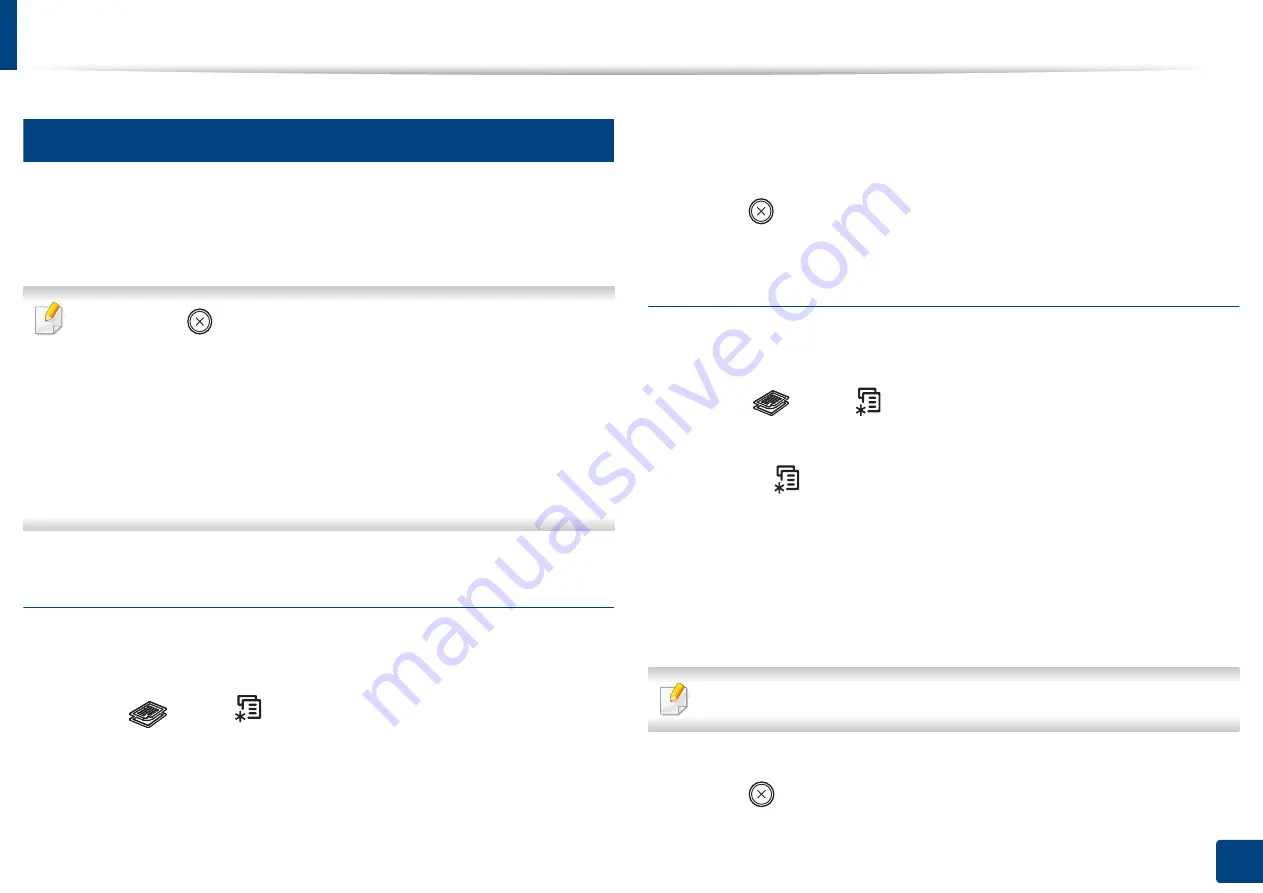
Basic copying
62
2. Menu Overview and Basic Setup
17
Changing the settings for each copy
Your machine provides default settings for copying so that you can quickly and
easily make a copy. However, if you want to change the options for each copy,
use the copy function buttons on the control panel.
•
If you press
(
Stop/Clear
) while setting the copy options, all of the
options you have set for the current copy job will be canceled and
returned to their default status. Or, they will automatically return to their
default status after the machine completes the copy in progress
.
•
Accessing menus may differ from model to model (see "Accessing the
menu" on page 33).
•
It may be necessary to press
OK
to navigate to lower-level menus for
some models.
Darkness
If you have an original containing faint marking and dark images, you can adjust
the brightness to make a copy that is easier to read.
1
Select (copy)
>
(
Menu
) >
Copy Feature
>
Darkness
on the
control panel.
Or select
Darkness
button on the control panel.
2
Select the option you want and press
OK
.
For example, the
Light+5
being the lightest, and the
Dark+5
being the
darkest.
3
Press (
Stop/Clear
) to return to ready mode.
Original
The original setting is used to improve the copy quality by selecting the
document for the current copy job.
1
Select (copy)
>
(
Menu
) >
Copy Feature
>
Original Type
on the
control panel.
Or select
(
Menu
) >
Copy Feature
>
Original Type
on the control
panel.
2
Select the option you want and press
OK
.
•
Text
: Use for originals containing mostly text.
•
Text/Photo
: Use for originals with mixed text and photographs.
If texts in the printout is blurry, select
Text
to get the clear texts.
•
Photo
: Use when the originals are photographs.
3
Press (
Stop/Clear
) to return to ready mode.
Содержание Xpress M2675FN
Страница 3: ...3 BASIC 5 Appendix Specifications 116 Regulatory information 126 Copyright 139 ...
Страница 44: ...Media and tray 44 2 Menu Overview and Basic Setup ...
Страница 78: ...Redistributing toner 77 3 Maintenance 4 M2670 M2671 M2870 M2880 series 1 2 ...
Страница 79: ...Redistributing toner 78 3 Maintenance 5 M2675 M2676 M2875 M2876 M2885 M2886 series 1 2 ...
Страница 84: ...Replacing the imaging unit 83 3 Maintenance 8 M2675 M2676 M2875 M2876 M2885 M2886 series 1 2 1 2 ...
Страница 91: ...Cleaning the machine 90 3 Maintenance ...
Страница 98: ...Clearing original document jams 97 4 Troubleshooting 2 Original paper jam inside of scanner ...
Страница 101: ...Clearing paper jams 100 4 Troubleshooting 5 In the manual tray ...
Страница 103: ...Clearing paper jams 102 4 Troubleshooting M2670 M2671 M2870 M2880 series 1 2 ...
Страница 104: ...Clearing paper jams 103 4 Troubleshooting M2675 M2676 M2875 M2876 M2885 M2886 series 1 2 ...
Страница 105: ...Clearing paper jams 104 4 Troubleshooting 7 In the exit area ...
Страница 106: ...Clearing paper jams 105 4 Troubleshooting 8 In the duplex unit area ...
Страница 107: ...Clearing paper jams 106 4 Troubleshooting If you do not see the paper in this area stop and go to next step 1 2 ...
Страница 139: ...Regulatory information 138 5 Appendix 27 China only ᆇ 䋼 ...
Страница 141: ...Copyright 140 5 Appendix ...






























