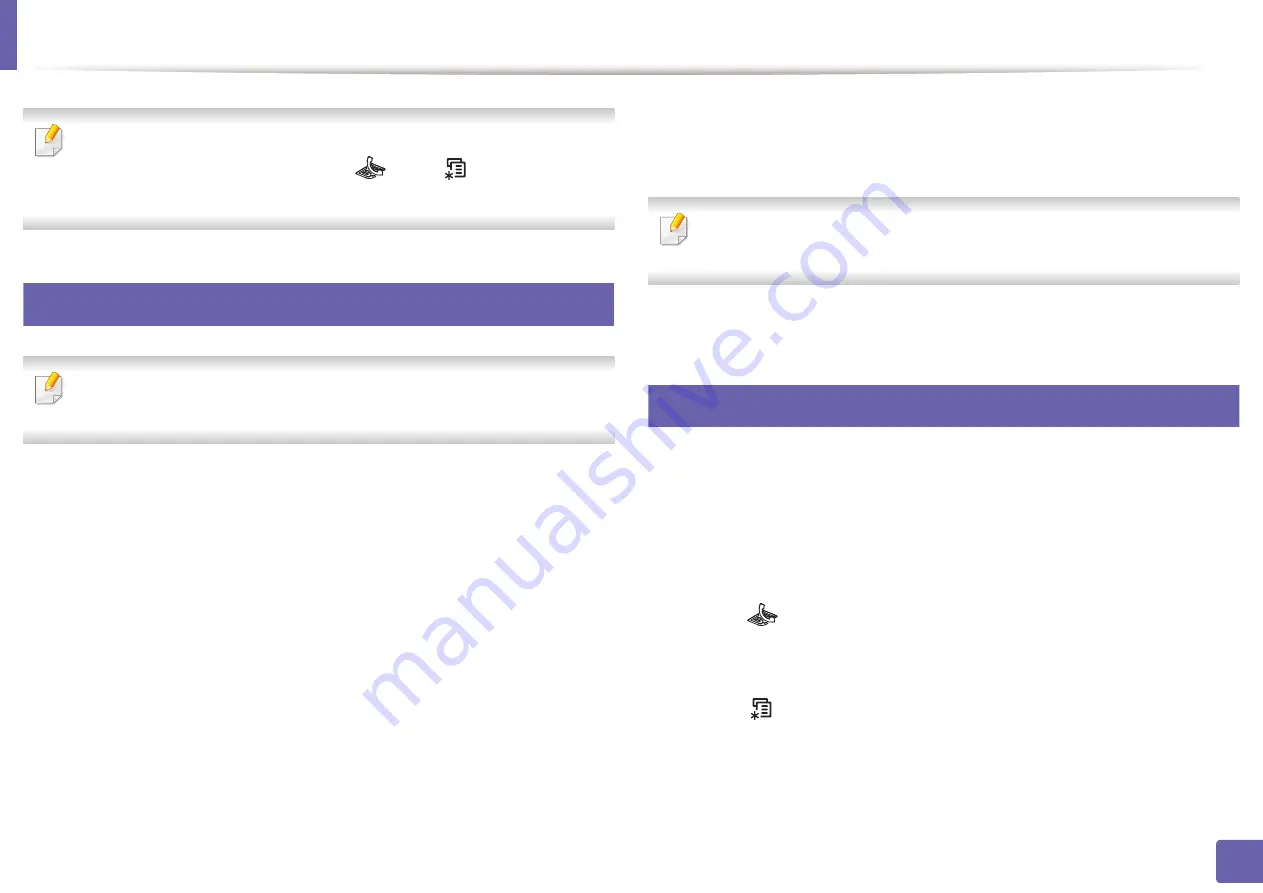
Fax features
253
4. Special Features
You can set your machine to print a confirmation report automatically each
time sending a fax is completed. Press
(fax) >
(
Menu
) >
System
Setup
>
Report
>
Fax Confirm.
on the control panel.
28
Sending a fax in the computer
This feature may not be available depending on model or optional goods
(see "Features by model" on page 7).
You can send a fax from your computer without going to the machine.
To send a fax from your computer, the
Samsung Network PC Fax
program
must be installed. This program will be installed when you installed the printer
driver.
1
Open the document to be sent.
2
Select
from the
File
menu.
The
window will be displayed. It may look slightly different
depending on your application.
3
Select
Samsung Network PC Fax
from the
window
4
Click
or
OK
.
5
Enter the recipients’ numbers and select the option
Select the
Help
button from the window and click on any option you want
to know about.
6
Click
Send
.
29
Delaying a fax transmission
You can set your machine to send a fax at a later time when you will not be
present. You cannot send a color fax using this feature.
1
Place a single document face down on the document glass, or load the
documents face up into the document feeder.
2
Press
(fax)
on
the control panel.
3
Adjust the resolution and the darkness to suit your fax needs.
4
Press
(
Menu
) >
Fax Feature
>
Delay Send
on the control panel.
5
Enter the number of the receiving fax machine and press
OK
.
6
The display asks you to enter another fax number to send the document.
Содержание Xpress M2675FN
Страница 3: ...3 BASIC 5 Appendix Specifications 116 Regulatory information 126 Copyright 139 ...
Страница 44: ...Media and tray 44 2 Menu Overview and Basic Setup ...
Страница 78: ...Redistributing toner 77 3 Maintenance 4 M2670 M2671 M2870 M2880 series 1 2 ...
Страница 79: ...Redistributing toner 78 3 Maintenance 5 M2675 M2676 M2875 M2876 M2885 M2886 series 1 2 ...
Страница 84: ...Replacing the imaging unit 83 3 Maintenance 8 M2675 M2676 M2875 M2876 M2885 M2886 series 1 2 1 2 ...
Страница 91: ...Cleaning the machine 90 3 Maintenance ...
Страница 98: ...Clearing original document jams 97 4 Troubleshooting 2 Original paper jam inside of scanner ...
Страница 101: ...Clearing paper jams 100 4 Troubleshooting 5 In the manual tray ...
Страница 103: ...Clearing paper jams 102 4 Troubleshooting M2670 M2671 M2870 M2880 series 1 2 ...
Страница 104: ...Clearing paper jams 103 4 Troubleshooting M2675 M2676 M2875 M2876 M2885 M2886 series 1 2 ...
Страница 105: ...Clearing paper jams 104 4 Troubleshooting 7 In the exit area ...
Страница 106: ...Clearing paper jams 105 4 Troubleshooting 8 In the duplex unit area ...
Страница 107: ...Clearing paper jams 106 4 Troubleshooting If you do not see the paper in this area stop and go to next step 1 2 ...
Страница 139: ...Regulatory information 138 5 Appendix 27 China only ᆇ 䋼 ...
Страница 141: ...Copyright 140 5 Appendix ...






























