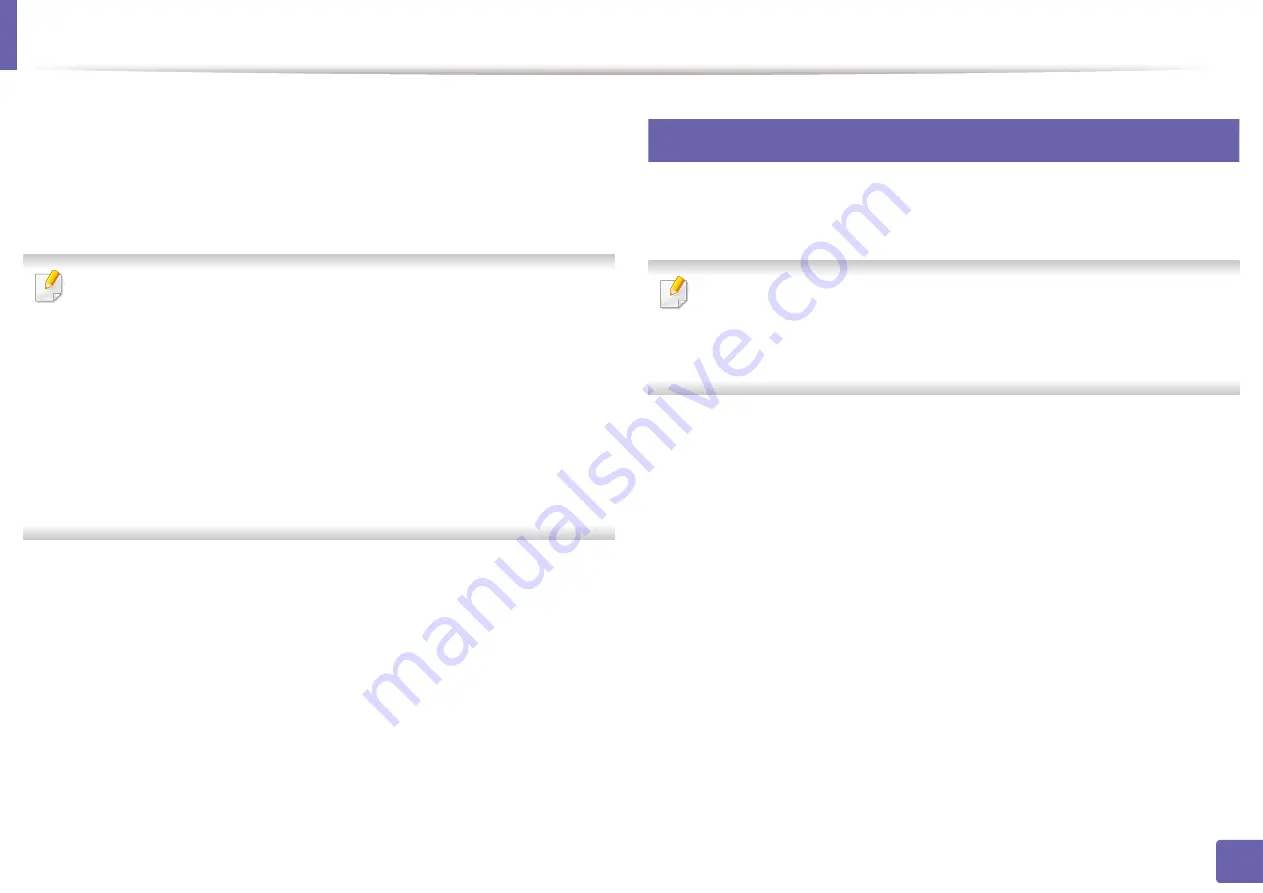
197
2. Using a Network-Connected Machine
Using the NFC feature
The NFC (Near Field Communication) printer allows you to directly print/scan/
fax from your mobile device just by holding your mobile device over the NFC tag
on your printer. It does not require installing print driver or connecting to an
access point. You just need NFC supported mobile device. In order to use this
feature, Samsung Mobile Print app needs to be installed on your mobile device.
•
Depending on the material of the mobile device cover, NFC recognition
may not work properly.
•
Depending on the mobile device you are using, the transmission speed
may differ.
•
This feature is available only for the model with a NFC tag (see "Machine
overview" on page 21).
•
Using a cover or a battery other than the ones that came with the mobile
device, or a metal cover/sticker can block NFC.
•
If NFC devices keep failing to communicate, remove and reinstall the
battery from the mobile device, then try again.
25
Requirements
•
NFC and Wi-Fi Direct enabled, Samsung Mobile Print app installed mobile
device with Android OS 4.0 or higher
.
Only Android OS 4.1 or higher will automatically enable the Wi-Fi Direct
feature on your mobile device when you enable the NFC feature. We
recommend you to upgrade your mobile device to Android OS 4.1 or higher
to use the NFC feature.
•
Wi-Fi Direct feature enabled printer (see "Setting up Wi-Fi Direct" on page
191).
Содержание Xpress M2675FN
Страница 3: ...3 BASIC 5 Appendix Specifications 116 Regulatory information 126 Copyright 139 ...
Страница 44: ...Media and tray 44 2 Menu Overview and Basic Setup ...
Страница 78: ...Redistributing toner 77 3 Maintenance 4 M2670 M2671 M2870 M2880 series 1 2 ...
Страница 79: ...Redistributing toner 78 3 Maintenance 5 M2675 M2676 M2875 M2876 M2885 M2886 series 1 2 ...
Страница 84: ...Replacing the imaging unit 83 3 Maintenance 8 M2675 M2676 M2875 M2876 M2885 M2886 series 1 2 1 2 ...
Страница 91: ...Cleaning the machine 90 3 Maintenance ...
Страница 98: ...Clearing original document jams 97 4 Troubleshooting 2 Original paper jam inside of scanner ...
Страница 101: ...Clearing paper jams 100 4 Troubleshooting 5 In the manual tray ...
Страница 103: ...Clearing paper jams 102 4 Troubleshooting M2670 M2671 M2870 M2880 series 1 2 ...
Страница 104: ...Clearing paper jams 103 4 Troubleshooting M2675 M2676 M2875 M2876 M2885 M2886 series 1 2 ...
Страница 105: ...Clearing paper jams 104 4 Troubleshooting 7 In the exit area ...
Страница 106: ...Clearing paper jams 105 4 Troubleshooting 8 In the duplex unit area ...
Страница 107: ...Clearing paper jams 106 4 Troubleshooting If you do not see the paper in this area stop and go to next step 1 2 ...
Страница 139: ...Regulatory information 138 5 Appendix 27 China only ᆇ 䋼 ...
Страница 141: ...Copyright 140 5 Appendix ...
















































