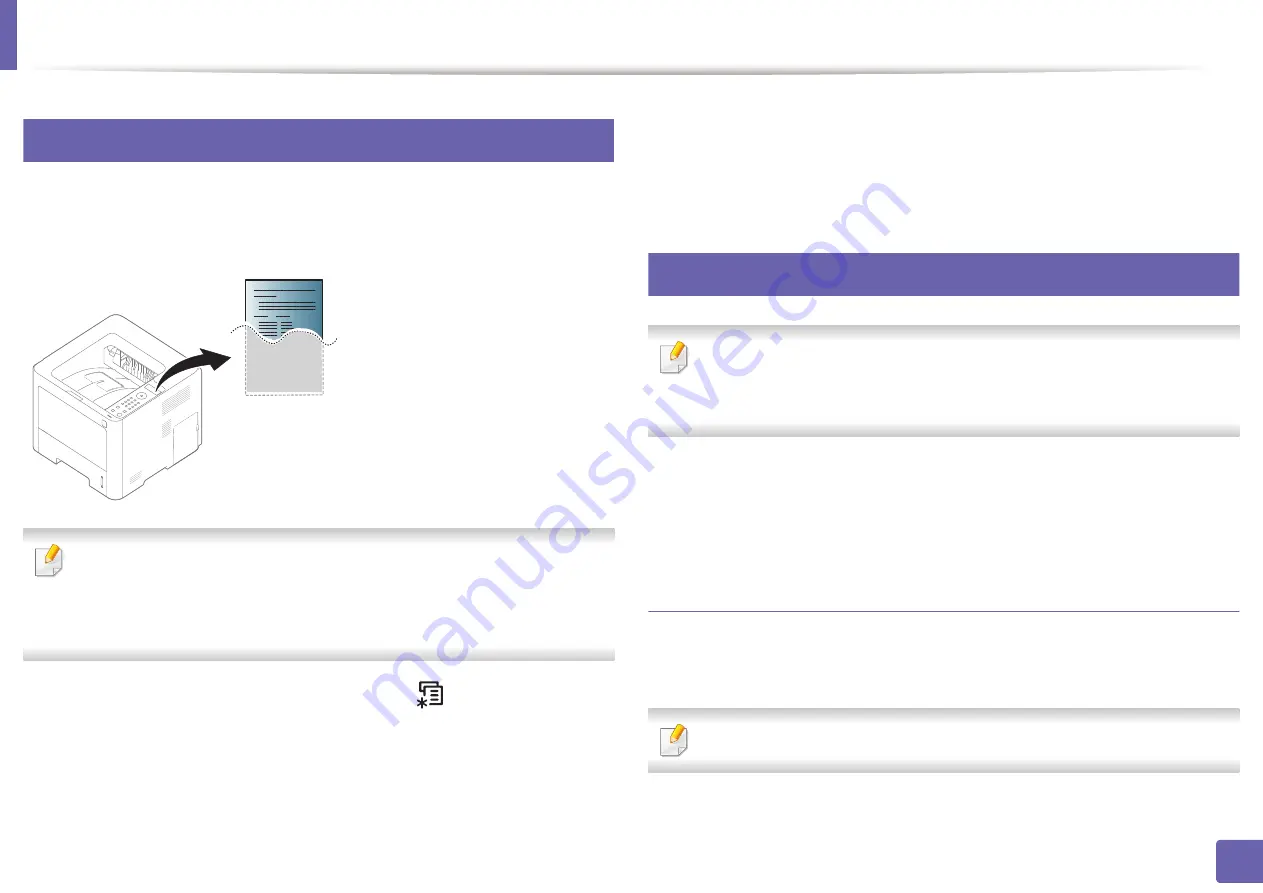
150
2. Using a Network-Connected Machine
Wired network setup
4
Printing a network configuration report
You can print
Network Configuration Report
from the machine’s control panel
that will show the current machine’s network settings. This will help you to set
up a network.
•
Accessing menus may differ from model to model (see "Accessing the
menu" on page 33).
•
It may be necessary to press
OK
to navigate to lower-level menus for
some models.
•
The machine has the display screen:
Press the
(
Menu
) button on the
control panel and select
Network
>
Network Conf
.
Using this
Network Configuration Report
, you can find your machine’s MAC
address and IP address.
For example:
•
MAC Address: 00:15:99:41:A2:78
•
IP Address: 169.254.192.192
5
Setting IP address
•
This feature is not available for the machine that does not support the
network interface (see "Rear view" on page 23).
•
TCP/IPv6 is not supported by this program.
First, you have to set up an IP address for network printing and managements.
In most cases a new IP address will be automatically assigned by a DHCP
(Dynamic Host Configuration Protocol) server located on the network.
IPv4 configuration using SetIP (Windows)
Before using the SetIP program, disable the computer firewall from
Control
Panel
>
Security Center
>
Windows Firewall
.
The following instructions may differ for your model.
Содержание Xpress M2675FN
Страница 3: ...3 BASIC 5 Appendix Specifications 116 Regulatory information 126 Copyright 139 ...
Страница 44: ...Media and tray 44 2 Menu Overview and Basic Setup ...
Страница 78: ...Redistributing toner 77 3 Maintenance 4 M2670 M2671 M2870 M2880 series 1 2 ...
Страница 79: ...Redistributing toner 78 3 Maintenance 5 M2675 M2676 M2875 M2876 M2885 M2886 series 1 2 ...
Страница 84: ...Replacing the imaging unit 83 3 Maintenance 8 M2675 M2676 M2875 M2876 M2885 M2886 series 1 2 1 2 ...
Страница 91: ...Cleaning the machine 90 3 Maintenance ...
Страница 98: ...Clearing original document jams 97 4 Troubleshooting 2 Original paper jam inside of scanner ...
Страница 101: ...Clearing paper jams 100 4 Troubleshooting 5 In the manual tray ...
Страница 103: ...Clearing paper jams 102 4 Troubleshooting M2670 M2671 M2870 M2880 series 1 2 ...
Страница 104: ...Clearing paper jams 103 4 Troubleshooting M2675 M2676 M2875 M2876 M2885 M2886 series 1 2 ...
Страница 105: ...Clearing paper jams 104 4 Troubleshooting 7 In the exit area ...
Страница 106: ...Clearing paper jams 105 4 Troubleshooting 8 In the duplex unit area ...
Страница 107: ...Clearing paper jams 106 4 Troubleshooting If you do not see the paper in this area stop and go to next step 1 2 ...
Страница 139: ...Regulatory information 138 5 Appendix 27 China only ᆇ 䋼 ...
Страница 141: ...Copyright 140 5 Appendix ...






























