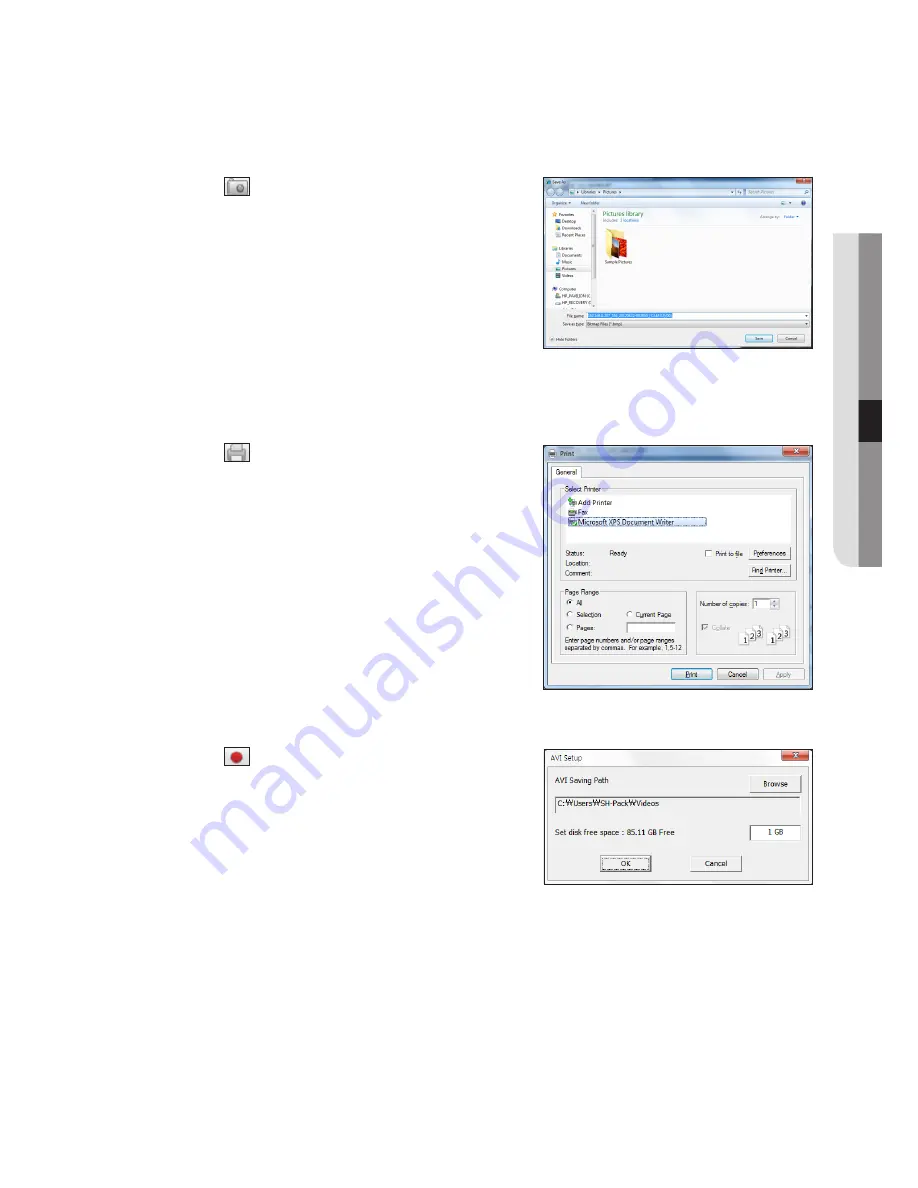
English
_41
●
Live viewer
To capture a screen
1.
Click <
> button.
When a pop-up window appears, select the saving path for
captured image.
2.
Select the path and name the file. And then click the <
Save
>
button.
3.
Save current camera’s video image as .bmp, .jpg or .png file.
J
`
If the viewer is running without the administrator’s permission in
Windows Vista/7, you may not save the captured image as .bmp,
.jpg or .png file.
To print a screen
1.
Click <
> button.
2.
Print current camera’s video image with the printer
connected to the PC operating the Web Viewer.
To save as Avi
1.
Click <
> button.
When “
Avi Setup
” window appears, select the record saving
path and capacity.
2.
Select a desired path, enter the maximum recording
capacity, and then click <
oK
> button.
`
Save current channel’s video as .avi file.For playing a video clip, you
can use the free video player to play the video.
(ex: GOM Player, KM Player, etc.)
`
After saving an AVI file, install the CODEC when playing it in Windows Media Player.
`
However, the video may not played properly, depending on the CODEC compliance of the player.
At least 1GB of free space is required for recording.
J
`
While recording current data in Web Viewer, you cannot select Split Mode buttons, switch to the previous/next screen, or
activate Auto Sequence function.
`
If the viewer is running without the administrator’s permission in Windows 7 / Vista, you may not change a folder when
saving a video as AVI file.
Содержание SRN-1000
Страница 1: ...NETWORK VIDEO RECORDER User Manual SRN 1000 ...
Страница 96: ...96_ appendix appendix Product Overview unit mm inches ...
Страница 115: ......
Страница 116: ......
Страница 117: ......
Страница 118: ......
Страница 119: ......
Страница 120: ......






























