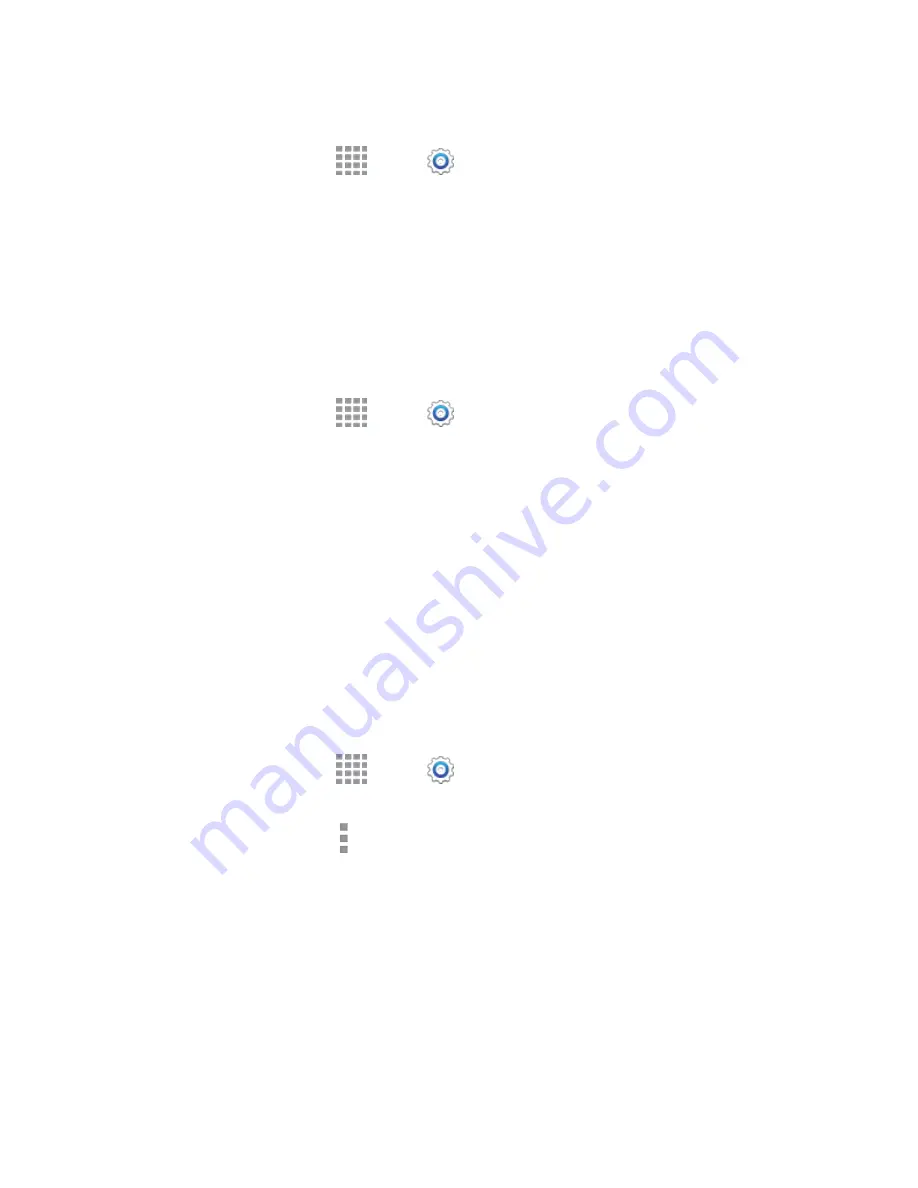
DRAFT
FOR INTERNAL USE ONLY
Web and Data
82
Scan and Connect to a Wi-Fi Network
1. From a Home screen, tap
Apps
>
Settings
>
Wi-Fi
.
2. The network names and security settings (Open network or Secured) of detected Wi-Fi networks
are displayed.
When you select an open network, you will be automatically connected to the network.
When you select a secured network, you will need to enter the wireless password to connect
to the network. Enter the password and tap
Connect
.
You can use the
show password
option to display the password as you enter it.
Add a New Wi-Fi Network Manually
1. From a Home screen, tap
Apps
>
Settings
>
Wi-Fi
.
2. Tap
Add Wi-Fi network
.
3. Enter the
Network SSID
. This is the name of the Wi-Fi network.
4. Tap the
Security
field and select the security method used by the Wi-Fi network. If a password is
required, enter it in the
Enter password
field.
5. Tap
Connect
to store the new information and connect to the Wi-Fi network.
Note:
The next time your device connects to a previously accessed or secured wireless network, you
won’t
be prompted to enter the wireless password again, unless you reset your device back to its factory
default settings.
Connect to a Different Wi-Fi Network
The following information is designed to help you connect your device to a different Wi-Fi network.
1. From a Home screen, tap
Apps
>
Settings
>
Wi-Fi
.
2. Detected Wi-Fi networks are displayed. To manually scan for available Wi-Fi networks, on the
Wi-Fi settings screen, tap
More options
>
Scan
.
3. Tap another Wi-Fi network to connect to it.
Note:
If the wireless network you want to connect to is not in the list of detected networks, scroll down the
screen, and tap
Add Wi-Fi network
. Enter the wireless network settings and tap
Connect
.






























