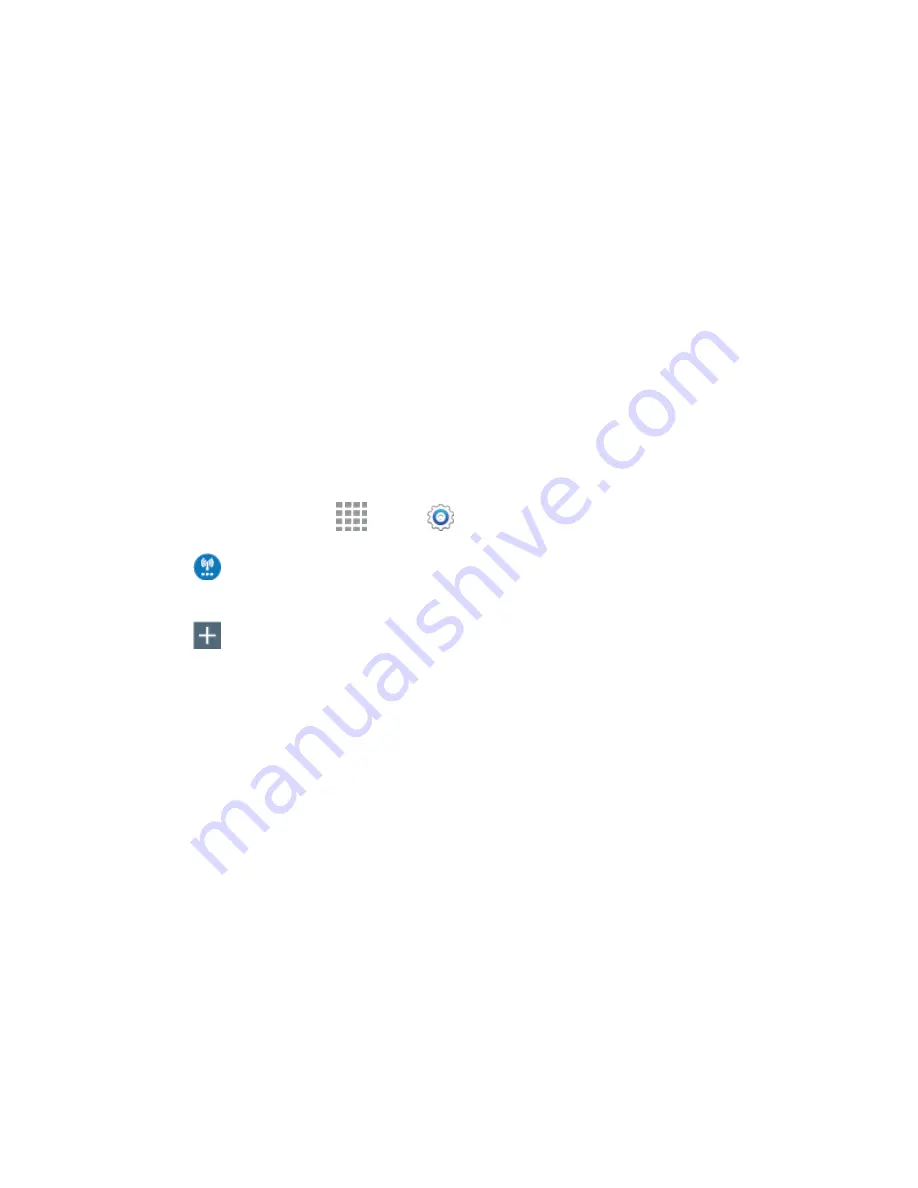
DRAFT
FOR INTERNAL USE ONLY
Settings
141
Mobile data
: When enabled, your device connects to the mobile data network, and can use
the network to access the Internet and transfer information.
Network mode
: Choose a preferred network mode. Available options depend on your
device’s features.
Connections optimizer
: When enabled, Connections optimizer helps you manage and
enhance your data experience by finding and connecting to “remembered” Wi
-Fi networks,
and, if applicable, the Sprint Spark Enhanced LTE Network. Remembered networks are
those to which you have already connected.
Access Point Names
: Configure access points (not common).
Network operators
: Configure network operators.
VPN Settings
Set up and manage Virtual Private Networks (VPN).
Note:
VPN settings include storage of login credentials on your device. You must configure a screen
unlock PIN or password before setting up a VPN.
1. From a Home screen, tap
Apps
>
Settings
.
2. Tap
More networks
>
VPN
. (If prompted, configure a screen lock PIN or password before
continuing.)
3. Tap
to add a VPN, and then enter details for the VPN. Available options depend on the type
of VPN; consult your VPN’s administrator for more information.
Name
: Enter the name of the VPN.
Type
: Choose the type of VPN.
Server address
: Enter the VPN server address.
PPP Encryption (MPPE)
: Tap to enable, if applicable for the VPN.
Show advanced options
: Tap to set other options, depending on the type of VPN.
4. Tap
Save
to save the VPN.
Tip:
For advanced VPN setup, tap Advanced IPSec VPN from the VPN screen, and then follow the
prompts.






























