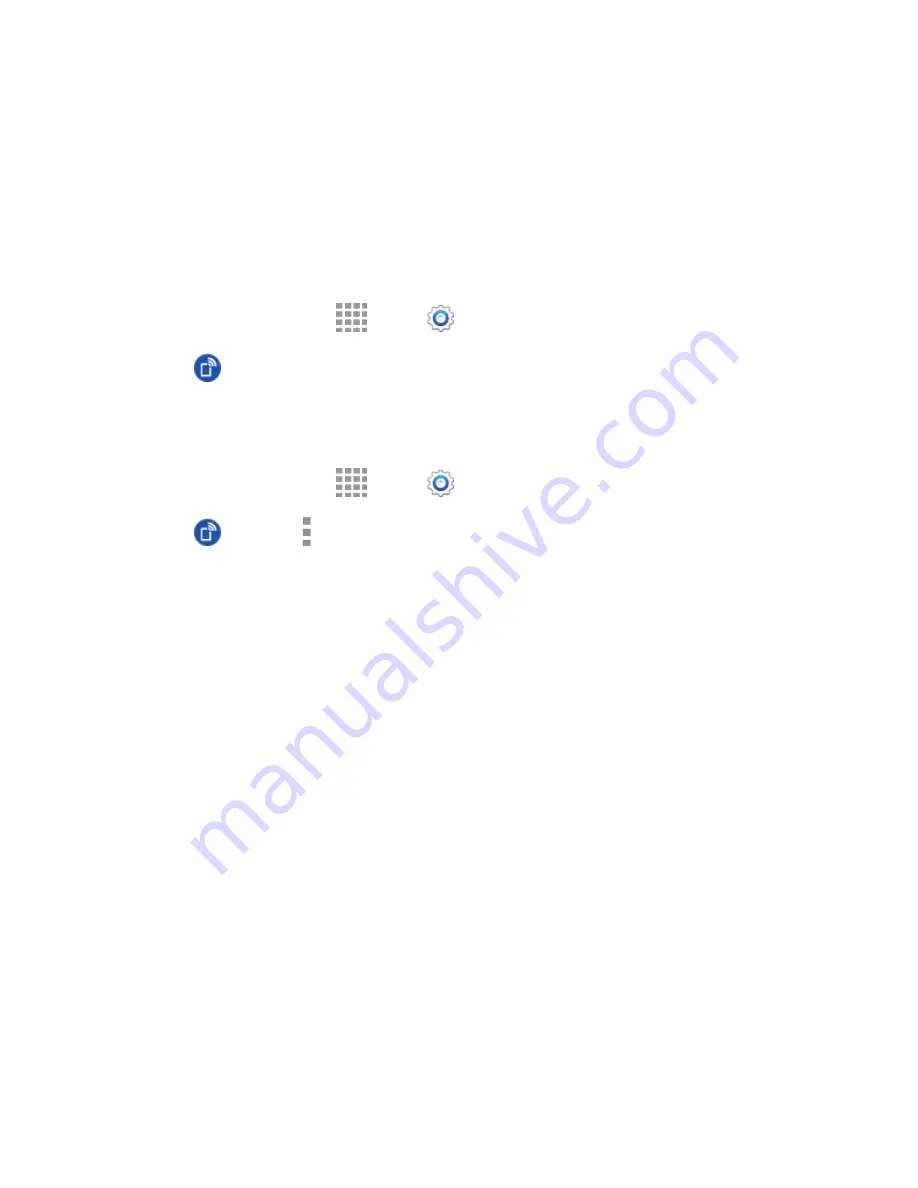
DRAFT
FOR INTERNAL USE ONLY
Settings
135
Hotspot Settings
Use the Hotspot feature to share your device’s data connection with other devices via Wi-Fi.
Note:
Using the Hotspot feature consumes battery power and uses data services
Turn Hotspot On or Off
To conserve battery life, turn Hotspot on when you need it and turn it off when you’re finished. You can
control Hotspot from Settings.
1. From a Home screen, tap
Apps
>
Settings
.
2. Tap
Hotspot
, and then tap the
ON/OFF
switch beside
Hotspot
to turn Hotspot on or off.
Configure Hotspot
Set up Hotspot to your preferences.
1. From a Home screen, tap
Apps
>
Settings
.
2. Tap
Hotspot
>
More options
to set these options:
Configure:
•
Network SSID
: View and change the name of your mobile hotspot.
•
Hide my device
: When enabled, your mobile hotspot is not visible to other Wi-Fi devices
during a scan. Other devices can still connect to your mobile hotspot, but will have to set
up the connection manually with your Network SSID and Password.
•
Security
: Choose the security level for your Mobile Hotspot.
•
Password
: If you choose a security level that uses a password, set a password. By
default, the password is your mobile telephone number.
•
Show password
: When enabled, the contents of the Password field are visible.
•
Show advanced options
: When enabled, you can access advanced options, including
Broadcast channel, to specify the channel your device uses for Hotspot, and you can set
the maximum number of connections to your Hotspot.
Timeout settings
: Choose a time period, after which Hotspot will automatically turn off if
there is no activity.
LAN settings
: View and configure settings related to using your Hotspot as a Local Area
Network.
•
IP address
: View the default IP address, or tap to enter a valid IPv4 address.
•
Subnet mask
: View the default subnet mask, or tap to enter a subnet mask.






























