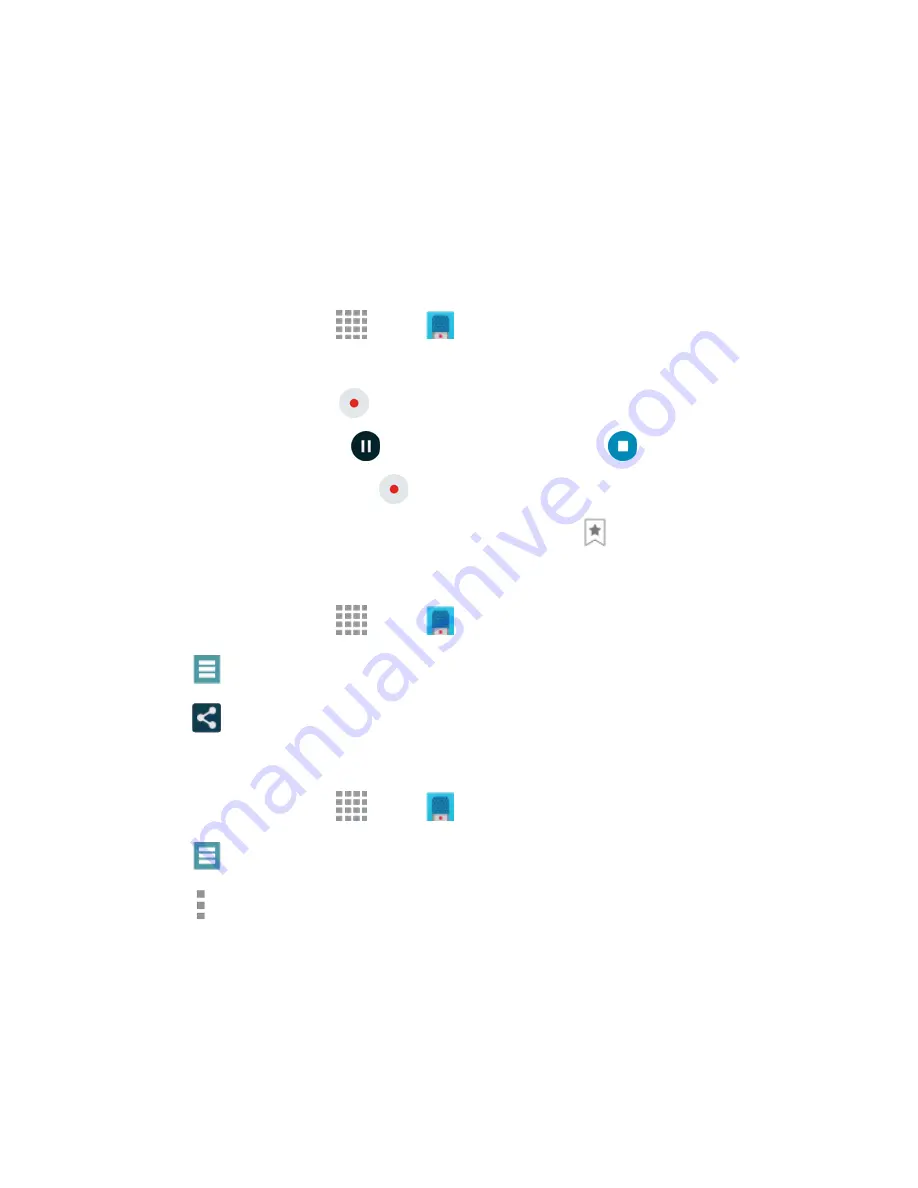
DRAFT
FOR INTERNAL USE ONLY
Tools and Calendar
117
•
TV
: Control functions for your TV.
•
[Set top box]
: Control your set-top box,
Voice Recorder
The Voice recorder allows you to record an audio file up to one minute long and then immediately share
it. Recording time will vary based on the available memory within the device.
Make a Voice Recording
1. From a Home screen, tap
Apps
>
Voice Recorder
.
2. Use the Voice Recorder controls:
To start recording, tap
Record
and speak into the microphone.
To pause recording, tap
Pause
. To end the recording, tap
Stop
.
To cancel the recording, tap
Cancel
.
To mark a spot in the recording so you can find it later, tap
Bookmark
.
Share a Voice Recording
1. From a Home screen, tap
Apps
>
Voice Recorder
.
2. Tap
List
, and then touch and hold on a recording to display options.
3. Tap
Share
, and then follow the prompts to choose a method and share the file.
Modify a Voice Recording
1. From a Home screen, tap
Apps
>
Voice Recorder
.
2. Tap
List
, and then touch and hold on a recording to select it.
3. Tap
More options
to display options:
Change category
: You can use categories to organize voice recordings. Choose a category,
or tap Add category to create a new one.
Rename
: Change the name of the voice recording.
Set as
: Use the recording as the default Device ringtone, as a Caller ringtone, or as an Alarm
tone.






























