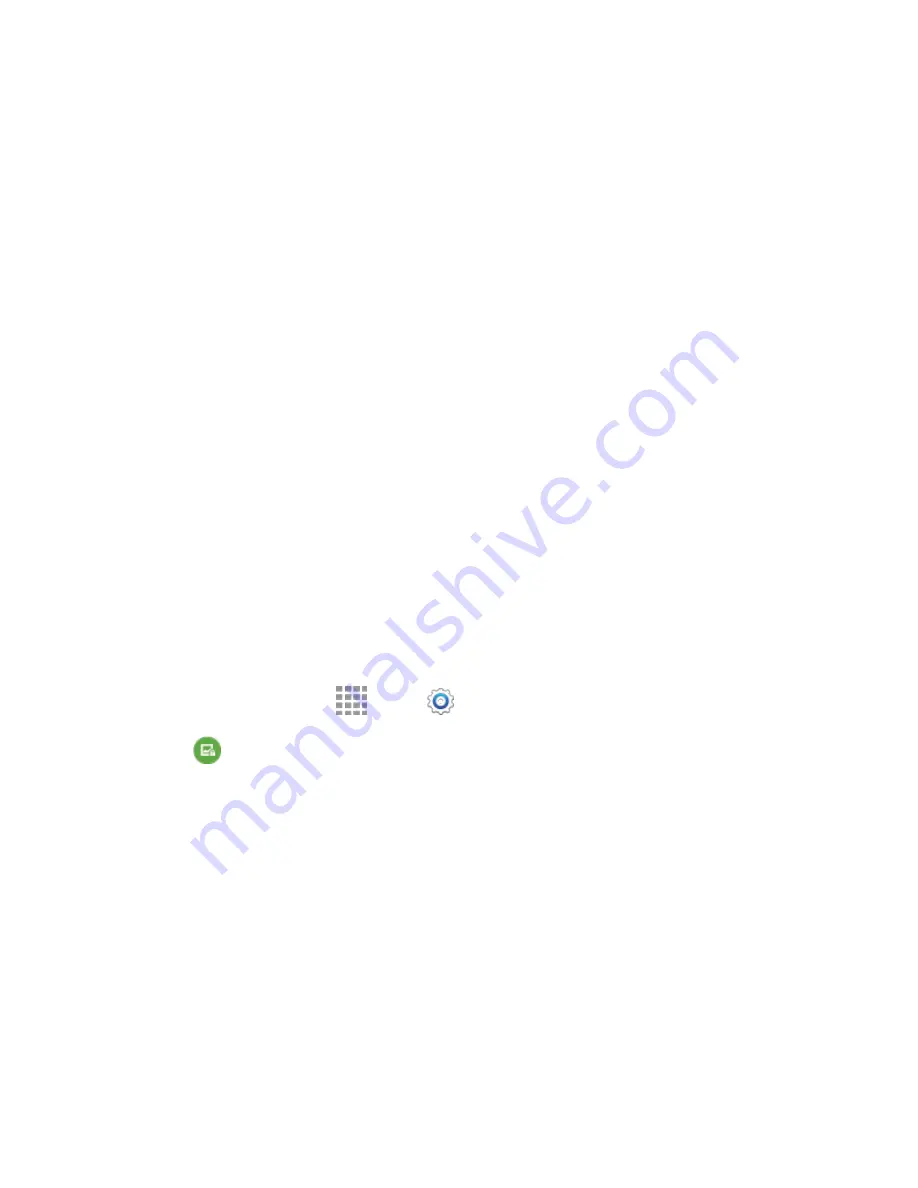
DRAFT
FOR INTERNAL USE ONLY
Settings
156
3. When you have a Swipe screen lock set, you can also configure these options:
Show information:
•
Show clock and date
: Display the clock and date on the lock screen.
•
Dual clock
: When turned on, Dual clock displays the time in your home city, and in your
current location, when your device is roaming. Tap the
ON/OFF
switch to turn Dual clock
on or off, and then tap
Set home city
to choose your home time zone.
•
Clock size
: Choose the size of clock displayed on the lock screen.
•
Additional information
: Select from any of the following to display on the screen:
Weather
information,
Pedometer
information from S Health when Walking mode is
enabled in the S Health app, and
Owner information
.
Camera shortcut
: When enabled, a shortcut to Camera displays on the lock screen. You can
drag the Camera shortcut to unlock the screen and launch the Camera in one step. Note that
Camera is the only app you can access with this method; you’ll need to enter your screen
unlock to unlock the screen.
Action memo on lock screen
: Open an Action Memo when you double tap the lock screen
while pressing the S pen button.
Unlock effect
: You can choose an effect to display on the screen when you touch it without
swiping to unlock.
Set a Pattern Screen Lock
When a Pattern screen lock is set, you draw a pattern, which you create, on the screen to unlock the
device. You will also set a PIN to use as a backup, in case you forget the pattern.
1. From a Home screen, tap
Apps
>
Settings
.
2. Tap
Lock screen
>
Screen lock
>
Pattern
, and then follow the prompts to create or change
your screen unlock pattern.
3. When you have a Pattern screen lock set, you can also configure these options:
Show information:
•
Show clock and date
: Display the clock and date on the lock screen.
•
Dual clock
: When turned on, Dual clock displays the time in your home city, and in your
current location, when your device is roaming. Tap the
ON/OFF
switch to turn Dual clock
on or off, and then tap
Set home city
to choose your home time zone.
•
Clock size
: Choose the size of clock displayed on the lock screen.
•
Additional information
: Select from any of the following to display on the screen:
Weather
information,
Pedometer
information from S Health when Walking mode is
enabled in the S Health app, and
Owner information
.






























