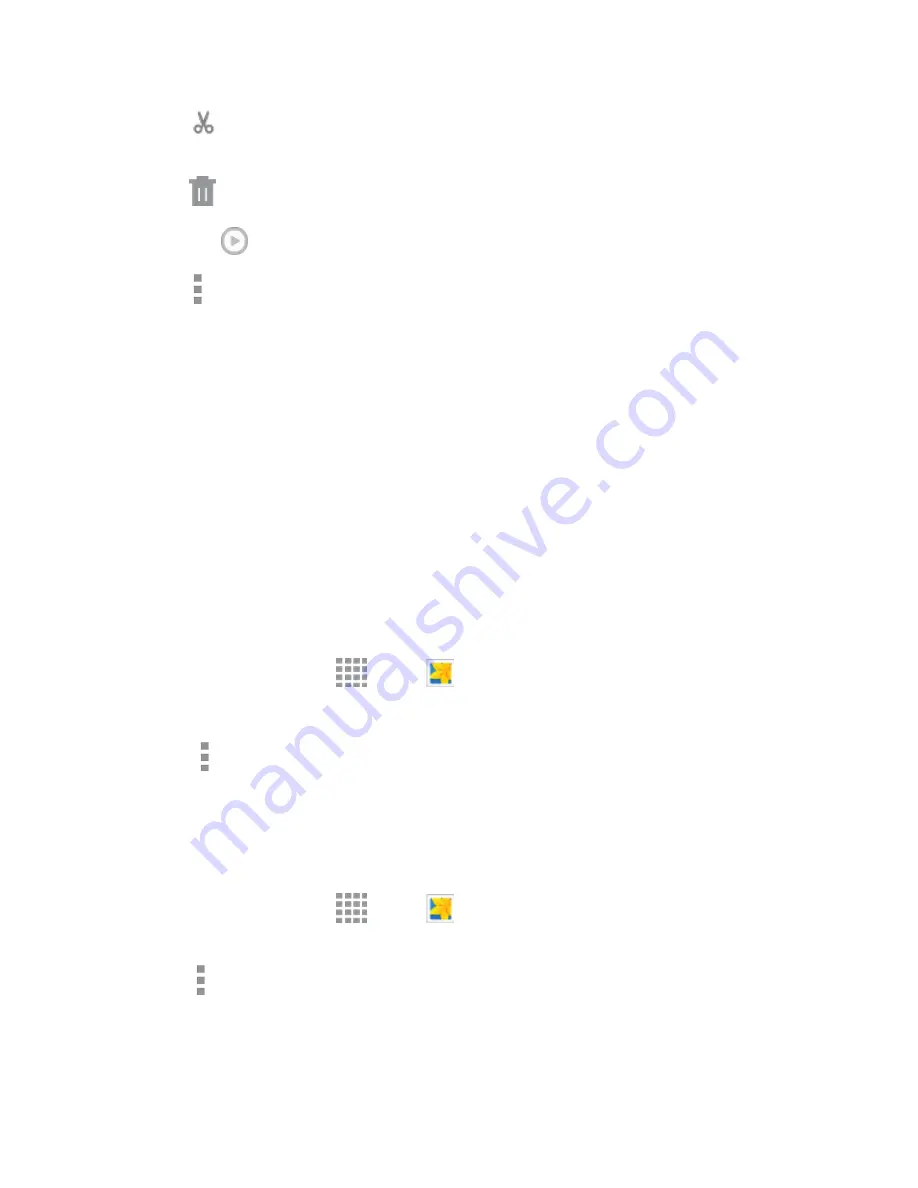
DRAFT
FOR INTERNAL USE ONLY
Pictures and Video
97
Video trimmer
: Edit the length of the video. Drag the left and right handles to trim the
video.
Delete
: Erase the current video.
Tap
to play the video.
More options
: Choose other options, including:
•
More info
: View information about the video.
•
Rename
: Change the name of the video file.
•
Slideshow
: Create a slideshow.
•
Studio
: Edit the video using the Studio app.
•
Settings
: Configure Gallery settings.
Working with Photos
You can touch and hold on a photo to open a selection menu and choose what to do with it. You can
choose to delete the photo, rotate or crop it, and more.
Rotate and Save a Photo
To rotate or save your photo, follow the below procedures.
1. From a Home screen, tap
Apps
>
Gallery
.
2. Select a folder location (such as Camera) and tap an image to view your picture.
3. Tap
More options
>
Rotate left
or
Rotate right.
The rotated picture is saved in your default storage location
as a copy.
Crop a Photo
To crop your photos, follow the below procedures.
1. From a Home screen, tap
Apps
>
Gallery
.
2. Select a folder location (such as Camera) and tap an image to view your picture.
3. Tap
More options
>
Crop
.
4. To adjust the crop box size, touch and drag the edges of the box.
5. To move the crop box to the part of the photo that you want to crop, drag the center of the box to
the desired position.






























