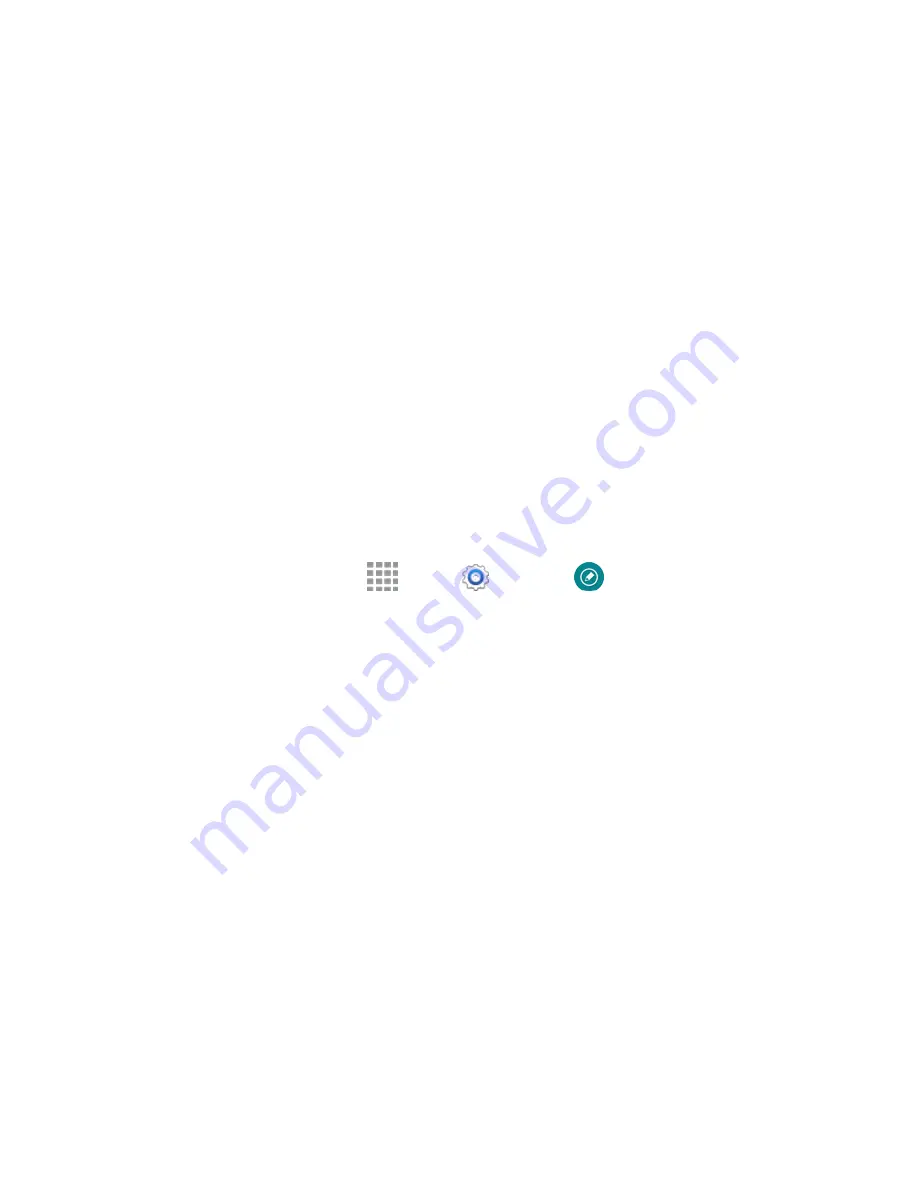
DRAFT
FOR INTERNAL USE ONLY
Device Basics
16
Crop
: Crop the screenshot. Tap the
Crop
icon a second time to change the shape to either
Lasso or Rectangle.
When you are finished writing, either tap the check mark to save the screen shot or tap the
Share icon to share the image using another app. The screen shot is saved in the Gallery app.
Air View
Air View delivers more functionality with less clicks, making you more productive. Hover S Pen over the
screen to preview content, or view information about an item on the screen. For example:
●
Hover over an email in a list to preview the message before opening it.
●
Hover over a photo album to preview the contents, or see a picture enlarged.
●
Hover over the timeline during video playback to preview and navigate to specific scenes.
●
In Calendar, hover over dates and events to see details
●
Hover over an icon or screen button to view the item’s title
S Pen Settings
Configure S Pen settings, including options for gestures and sounds, and for tracking S Pen when it’s not
stored in your device.
■
To access S Pen Settings, tap
Apps
>
Settings
>
S Pen
.
Note
: For more information about S Pen settings, see
Motions and Gestures
Control your device by making specific gestures with your hand above the device’s screen.
●
Air browse
: Scroll through pages, or move to the previous or next item, by moving your hand up
and down, or left and right, over the screen.
●
Direct call
: Call the contact whose recent call log, message, or contact details are displayed by
lifting the device to your ear.
●
Smart alert
: Device vibrates to alert you to missed calls and notifications that occurred since the
last time you picked up your device.
●
Mute/pause
: Mutes incoming calls and pause playback by turning the device screen-side down,
or by covering the screen with your hand. You can also use Smart pause, to have the device
pause video playback when you look away from the screen.
●
Palm swipe to capture
: Creates a copy of the current screen by swiping the side of your hand
across the screen, from left to right or right to left. The screen shot is saved to the clipboard, and
to the Screenshots folder.






























