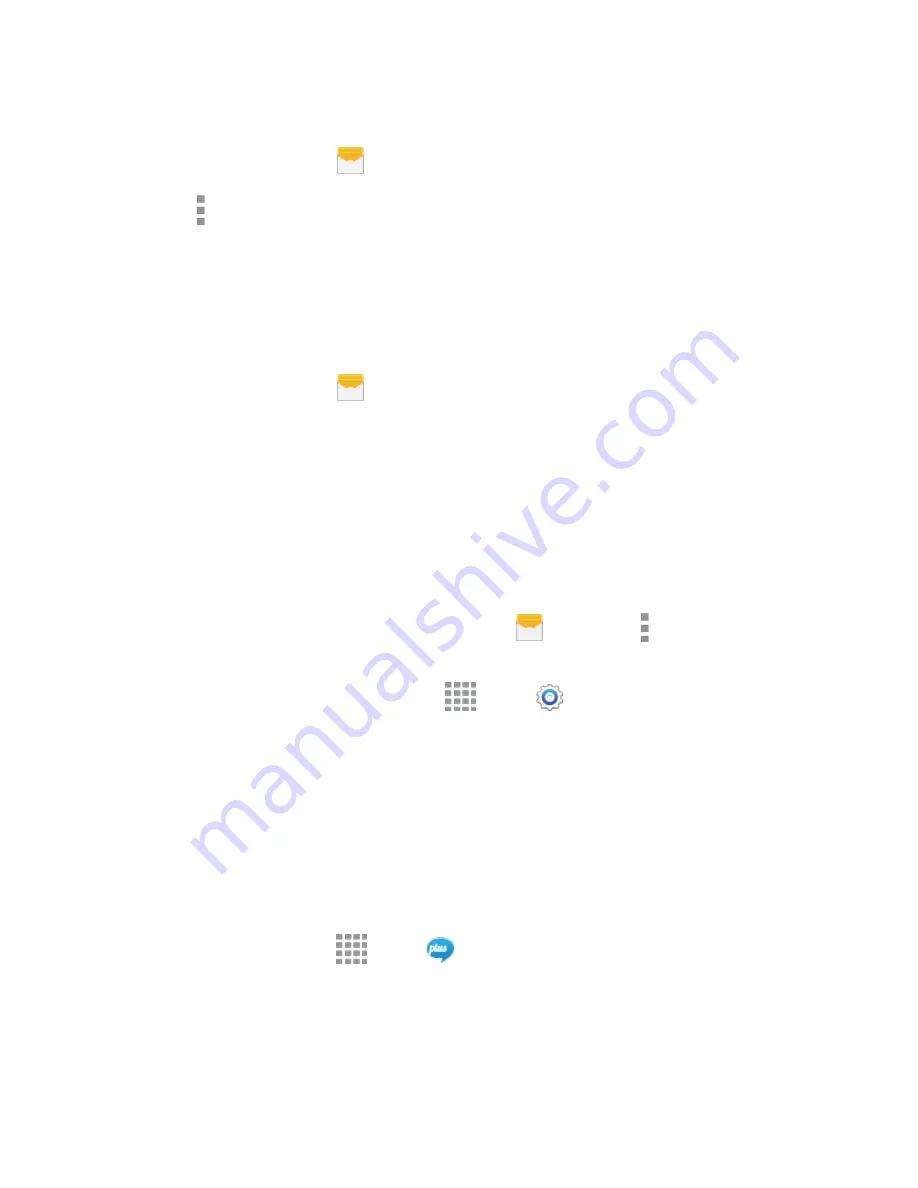
DRAFT
FOR INTERNAL USE ONLY
Accounts and Messaging
68
Delete Multiple Conversations
1. From a Home screen, tap
Messages
.
2. Tap
More options
>
Delete
.
3. Select the conversations you want to delete, and then tap
Done
>
OK
.
Note:
Locked messages will not be deleted, unless you select the
Include protected messages
check
box before confirming the deletion.
Delete a Message
1. From a Home screen, tap
Messages
.
2. While viewing a conversation, touch and hold the message that you want to delete.
3. Tap
Delete
on the options menu, and then follow the prompts to confirm the deletion.
Access Messages Settings
The messages settings menu lets you control options for your text and MMS messages including
message limits, size settings, and notifications.
You can access Message settings in two ways:
●
From the Messages app
: From a Home screen, tap
Messages
>
More options
>
Settings
.
●
From Settings
: From a Home screen, tap
Apps
>
Settings
>
Messages
.
For details about Messages settings, see
Note:
If you choose a default messaging app other than Messages (for example, Google Hangouts), you
will not be able to use the Messages app unless you restore it as the default messaging app. For details,
see
Default Messaging App Settings
Messaging Plus
Messaging Plus gives you the highest quality video calling, group chat, and sharing experience on
mobile. Share your favorite photos, videos, and current location.
■
From a Home screen, tap
Apps
>
Me
.
The first time you access the app, you will be prompted to provide permissions. Follow the
onscreen instructions to get started.






























