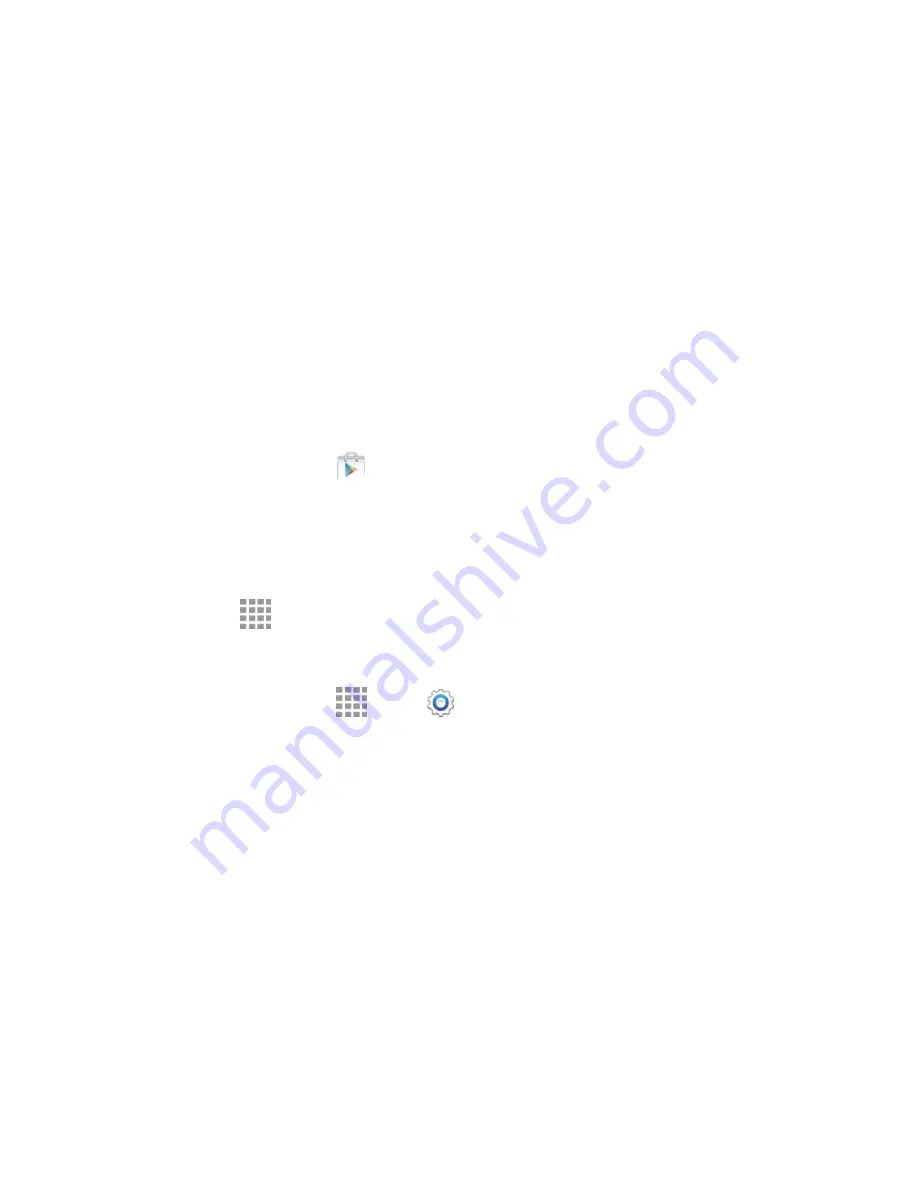
DRAFT
FOR INTERNAL USE ONLY
Accounts and Messaging
69
Note:
You can use Messaging Plus as your device’s default messaging app, or as a standalone IM app. If
you set Messaging Plus as the default messaging app, the Messages app will be disabled. For more
information, see
Default Messaging App Settings
Social Networking Accounts
Stay in touch on the go with all your social networking accounts. Post updates on Facebook and Twitter,
review your LinkedIn
contacts, see what everyone’s talking about
on YouTube, and more.
Post updates, read what your friends are up to, upload pictures and check-ins, and more with on-the-go
Facebook access.
Install the Facebook App on Your Device
Before you use Facebook on your device, you must download and install the app from the Google Play
Store app.
1. From a Home screen, tap
Play Store
.
2. Tap the Search icon and search for "facebook".
3. Tap
from the results list.
4. Tap
Install
, and then tap
Accept
.
5. When the download and installation is complete, tap
Open
. To open the app from the home
screen, tap
Apps
>
.
Sign in to Your Facebook Account from Settings
1. From a Home screen, tap
Apps
>
Settings
.
2. Tap
Accounts
>
Add account
.
3. Tap
, and then follow the prompts to enter your Facebook account details and
complete the sign in.
YouTube
YouTube is a video sharing website on which users can upload and share videos. The site is used to
display a wide variety of user-generated video content, including movie clips, TV clips, and music videos,
as well as video content such as video blogging, informational shorts, and other original videos.
Important:
YouTube is a data-intensive feature. Sprint recommends that you upgrade to an unlimited
data plan to avoid unexpected data charges.






























