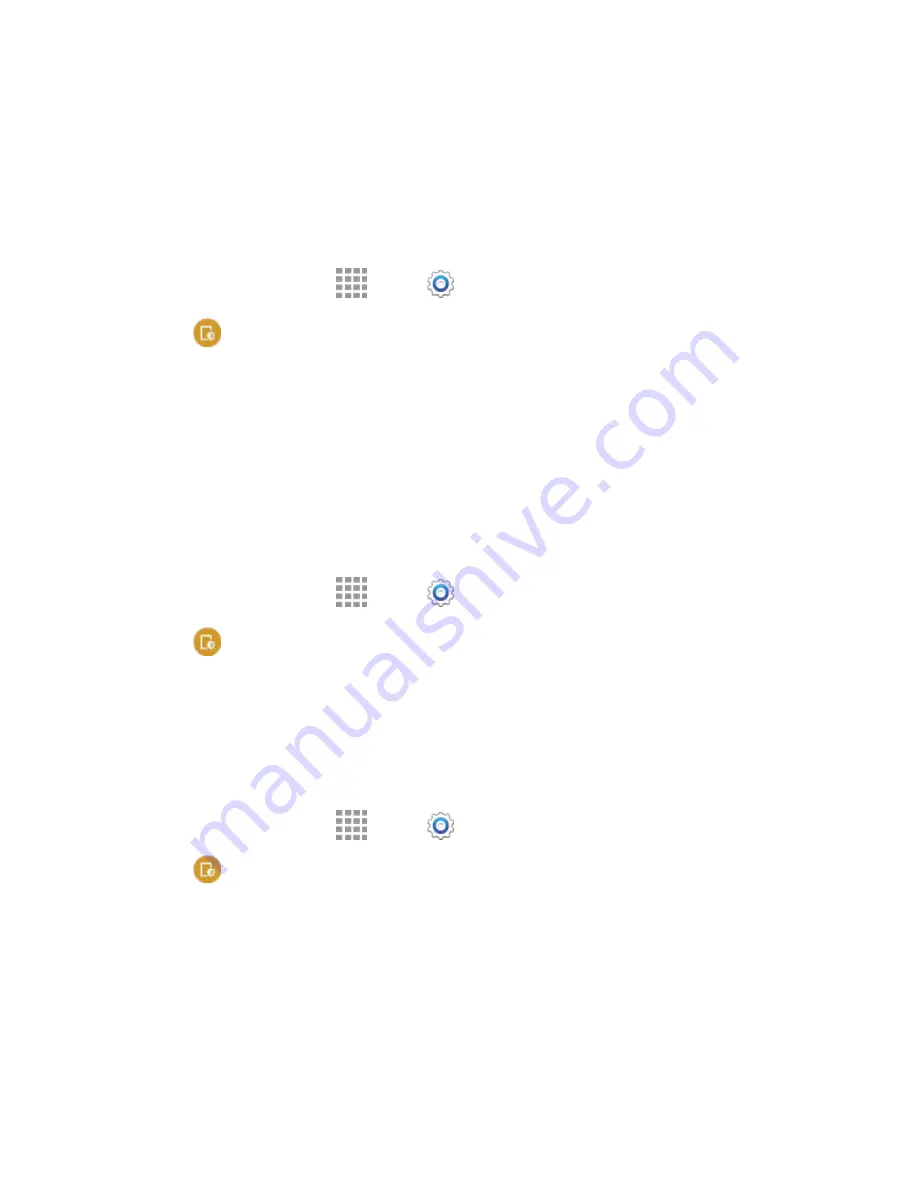
DRAFT
FOR INTERNAL USE ONLY
Settings
152
Display Settings
Configure settings for your device’s display.
Brightness
Adjust the screen brightness to suit your surroundings, or to your personal preference. You may also
want to adjust screen brightness to conserve battery power.
1. From a Home screen, tap
Apps
>
Settings
.
2. Tap
Display
>
Brightness
to configure options:
Tap the checkmark beside
Automatic brightness
to allow the device to adjust brightness
automatically.
To set a custom brightness level, clear the Automatic brightness checkmark and then touch
and drag the
Brightness level
.
3. Tap
OK
to save the settings.
Font
You can set the font style and size for all text that displays on the screen.
1. From a Home screen, tap
Apps
>
Settings
.
2. Tap
Display
>
Font
to choose a Font style and Font size.
Tip:
Tap
Download
to find new fonts from Google Play Store.
Screen Rotation
When Screen rotation is turned on, the screen automatically updates when you rotate the device. See
for more information. You can also choose to enable Smart rotation, to have your device use the
front camera to check the orientation of your face to the screen, and adjust the screen automatically.
1. From a Home screen, tap
Apps
>
Settings
.
2. Tap
Display
>
Screen rotation
for options:
Tap the
ON/OFF
switch beside
Screen rotation
to turn the option on or off.
Tap the checkbox beside
Smart rotation
to enable or disable the options. When enabled, the
device will automatically rotate the screen based on the orientation of your face to the screen.
Smart Stay
When Smart stay is enabled, your device uses the front camera to detect your face, and will not time out
as long as you are facing the screen.






























