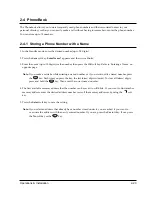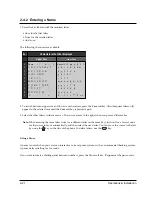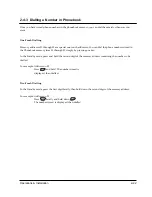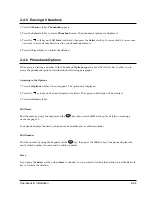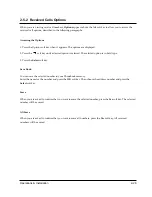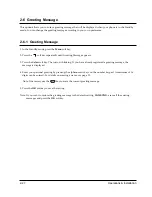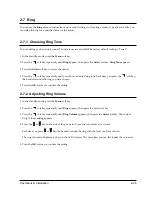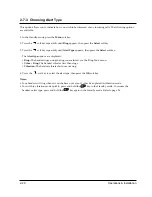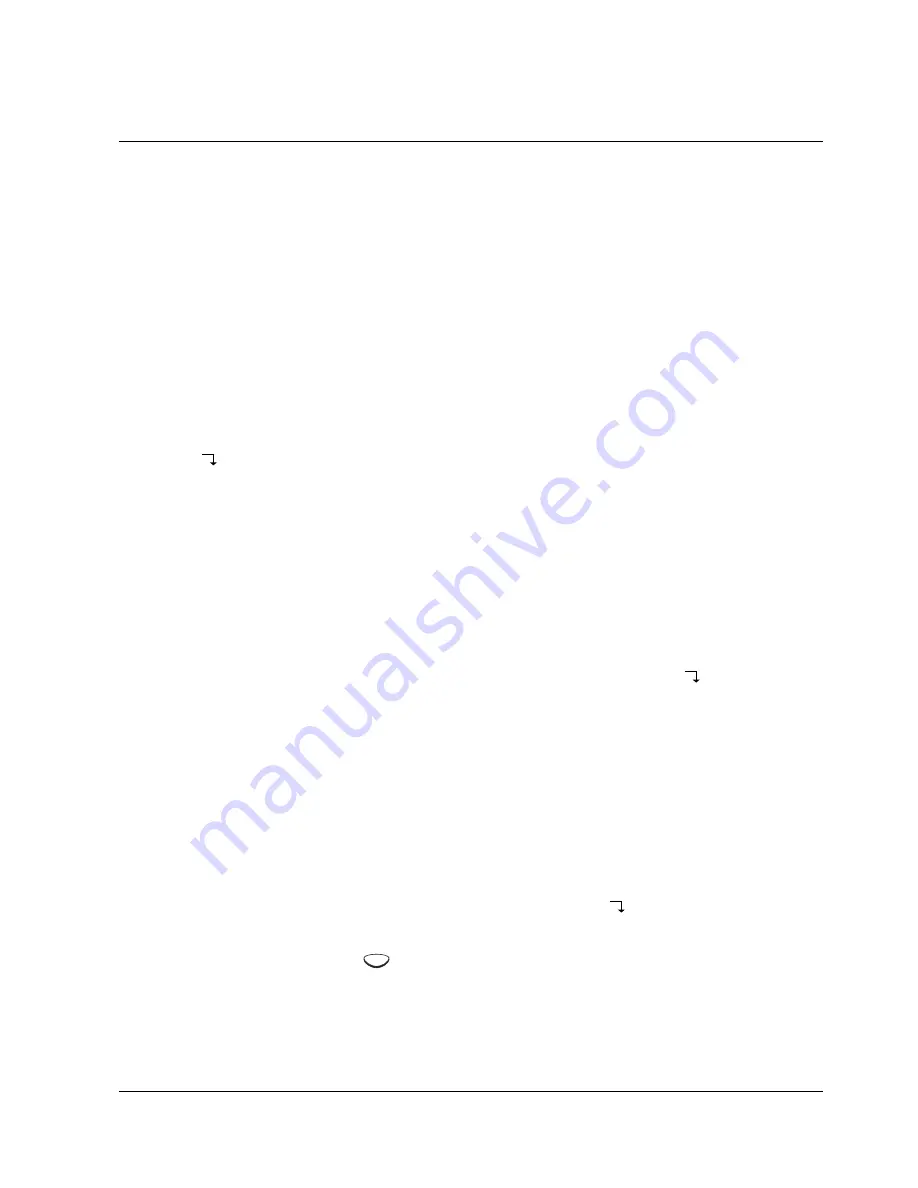
Operations & Installation
2-34
2-9-1 Call Barring
It is possible to set the phone to restrict numbers that can be dialled. The phone cannot dial a phone number
beginning with the numbers that you specify.
You can set up to 4 different restricted numbers containing up to 4 digits each.
If you turn the feature on, the handset requires a PIN code when the restricted number is dialled. If you fail to
enter the correct PIN code three times successively, your phone returns to the Standby mode. If you enter a
correct PIN, you can make calls.
Note:
You can make an emergency call (112, 999) even when you activate the outgoing call barring option.
To Set Call Barring Numbers
1. In the Standby mode, press the
Menu
soft key.
2. Press the
soft key repeatedly until
System
appears.
3. Press the
Select
soft key to access the menu. You are asked to enter the PIN code. It is preset to 0000.
4. Enter the PIN code, then press the
OK
soft key.
Call Barring
appears.
Note:
If you enter the wrong PIN number, the handset returns to the Standby mode.
5. Press the
Select
soft key to access the
Call Barring
option. The first barring address containing a restricted
number, if already registered, appears.
6. If you want to choose another barring address, select the desired address by using the
soft key.
7. Press the
Edit
soft key.
8. Enter up to 4-digit number by using the numeric keys that you want to restrict, then press the
OK
soft key.
9. If you want to block another number, repeat steps 6 through 8.
To Deactivate a Specific Call Barring Number
You can selectively deactivate the restricted number by erasing the number.
1. In the Call Barring mode (see steps 1 through 5 on opposite page), use the
soft key to select the address
containing the restricted number you want to deactivate.
2. Press the Edit soft key, then use the
key to erase the number.
3. Press the
OK
soft key.
C
Содержание SP-R6100
Страница 3: ......
Страница 50: ...Exploded View Parts List 3 4 3 4 SP R6100 BASE Exploded View 1 7 8 9 10 13 14 15 16 2 3 11 9 12 4 5 6 ...
Страница 52: ...Exploded View Parts List 3 6 3 6 SP R6100 CHARGER Exploded View 6 8 7 1 2 3 4 5 9 ...
Страница 54: ...Exploded View Parts List 3 8 SP R6100 PACKING Exploded View 3 8 3 7 4 1 5 8 2 6 9 ...
Страница 67: ...6 1 6 PCB Diagrams 6 1 SP R6100 Base PCB I ...
Страница 68: ...PCD Diagrams ...
Страница 69: ...6 2 SP R6100 Base PCB II 6 2 ...
Страница 70: ...PCD Diagrams ...
Страница 71: ...6 3 SP R6100 Handy PCB I 6 3 ...
Страница 72: ...PCD Diagrams ...
Страница 73: ...6 4 SP R6100 Handy PCB II 6 4 ...
Страница 74: ...PCD Diagrams ...
Страница 75: ...6 5 SP R6100 Key PCB I PCD Diagrams 6 5 ...
Страница 76: ...6 6 SP R6100 Key PCB II PCB Diagrams 6 6 ...
Страница 77: ...6 7 SP R6100 Charger PCB I 6 7 PCD Diagrams ...
Страница 78: ...6 8 SP R6100 Charger PCB II PCB Diagrams 6 8 ...
Страница 79: ...Schematic Diagrams 7 1 7 Schematic Diagrams 7 1 SP R6100 Hand LOGIC ...
Страница 80: ...Schematic Diagrams 7 2 7 2 SP R6100 Hand RF SL18 9 SL55 SL18 9 SL19 SL7 SL9 5 SL18 9 SL18 9 SL5 5 SL7 5 SL5 ...
Страница 81: ...Schematic Diagrams 7 3 7 3 SP R6100 BASE LOGIC ...
Страница 82: ...Schematic Diagrams 7 4 7 4 SP R6100 Base CLIP ...
Страница 84: ...Schematic Diagrams 7 6 HAND KEY 7 6 ...
Страница 85: ...Schematic Diagrams 7 7 CHRGER 7 7 ...
Страница 88: ...Samsung Electronics Co Ltd ELECTRONICS ...