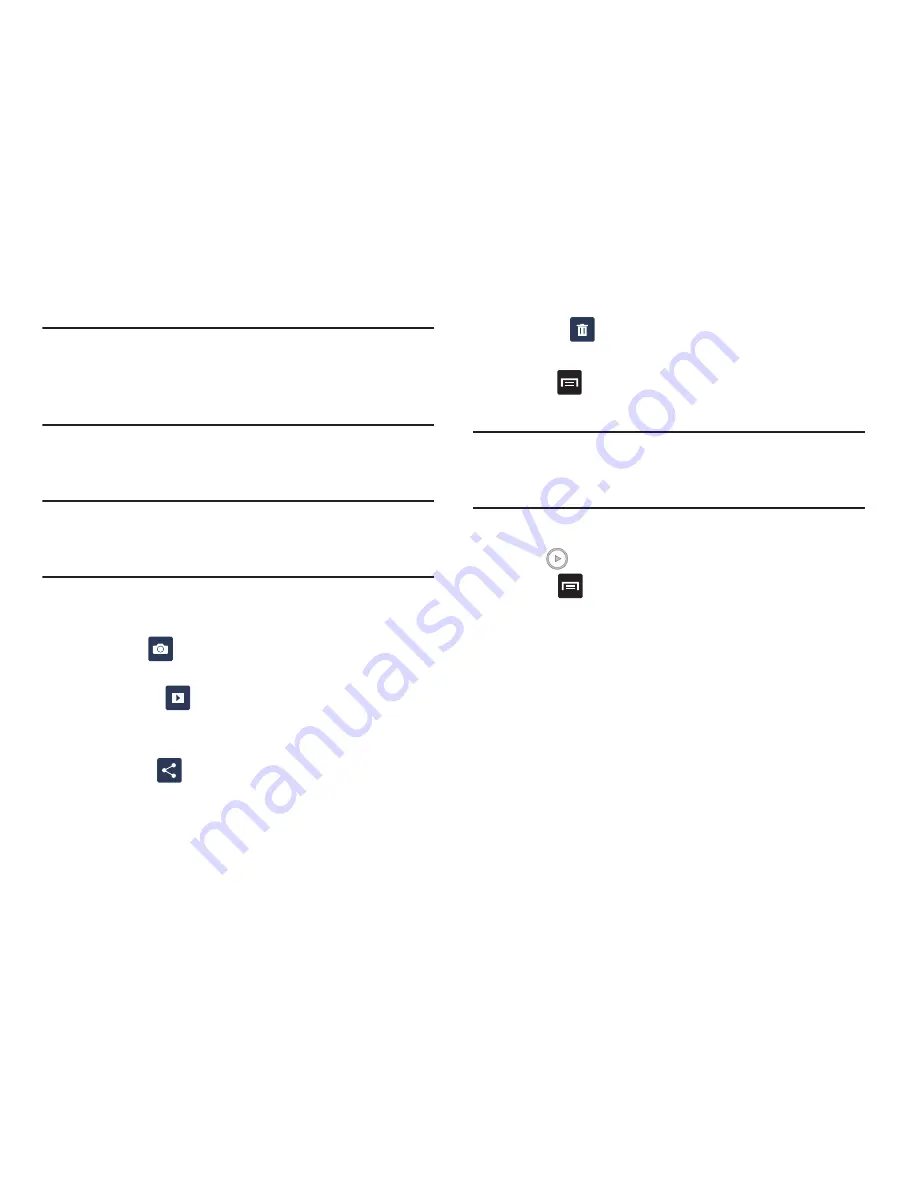
Multimedia 83
Note:
If your device displays that the memory is full when you
access Gallery, delete some of the files by using
My Files
or other file management applications and try again. For
more information, refer to
“My Files”
on page 165.
Viewing Pictures
1.
Tap a thumbnail to view the picture.
Note:
If no control icons are displayed on the screen in
addition to the picture, tap anywhere on the screen to
display them.
2.
The following options are available at the top of the
screen:
• Camera
: displays the camera view finder so you can take
another picture.
• Slideshow
: allows you to see your photos in a slideshow.
You can also select Slideshow settings to set Effects, Music,
and Speed. This option is only available in Landscape mode.
• Share via
: allows you to share the picture via ChatON,
Picasa, , Bluetooth, Wi-Fi Direct, Messaging, Gmail, or
Email.
• Delete
: allows you to delete the picture. This option is only
available in Landscape mode.
3.
Press
for additional options.
Viewing Videos
Note:
If no control icons are displayed on the screen in
addition to the picture, tap anywhere on the screen to
display them.
1.
Tap a video to select it.
2.
Tap
to play the video.
3.
Press
for additional options.
For video player controls, see
“Video Player”
on
page 81.
Camera
This section explains how to use the camera on your phone.
You can take photographs and shoot video by using the built-
in camera functionality. Your 5 megapixel camera produces
photos in JPEG format.






























