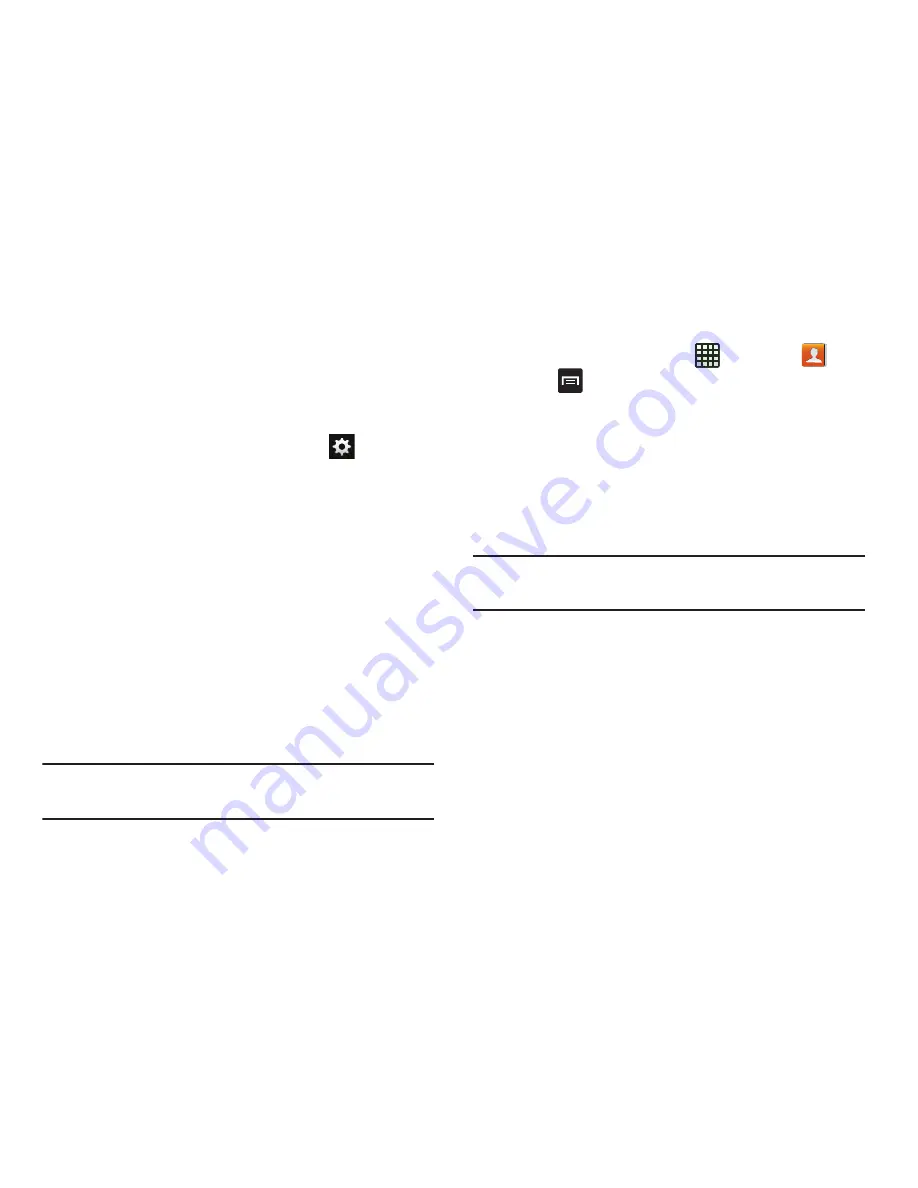
Connections 149
Deleting a paired device (unpair)
Deleting a device from your list removes its “connection
record” and upon reconnection would require that you re-
enter all the previous pairing information.
1.
Verify your Bluetooth is active.
2.
From the Bluetooth settings page, tap
next to the
previously paired device. This opens the connected
device’s menu options.
3.
Tap
Unpair
to delete the paired device.
4.
Tap
Rename
to change the name of the paired device.
5.
Tap
Call audio
to enable or disable call audio from the
paired device.
6.
Tap
Media audio
to enable or disable media audio from
the paired device.
Sending Contacts via Bluetooth
Depending on your paired devices’ settings and capabilities,
you may be able to send pictures, Contact information, or
other items using a Bluetooth connection.
Note:
Prior to using this feature, Bluetooth must first be
enabled, and the recipient’s device must be visible.
1.
Verify your Bluetooth is active.
2.
From the Home screen, tap
➔
Contacts
.
3.
Press
➔
Import/Export
➔
Send namecard via
.
4.
Tap each contact that you would like to send via
Bluetooth. A green checkmark will appear next to each
entry you select.
5.
Tap
Done
.
6.
Tap
Bluetooth
.
7.
Select the paired device to send the contacts to.
Note:
The external Bluetooth device must be visible and
communicating for the pairing to be successful.
8.
A Bluetooth share notification will appear in your
notifications list.
PC Connections
You can connect your device to a PC using your PC data
cable using various USB connection modes.
Storage
: allows you to use the onboard storage capacity of
the phone to store and upload files. This option allows your
computer to detect the phone as a removable storage drive.






























