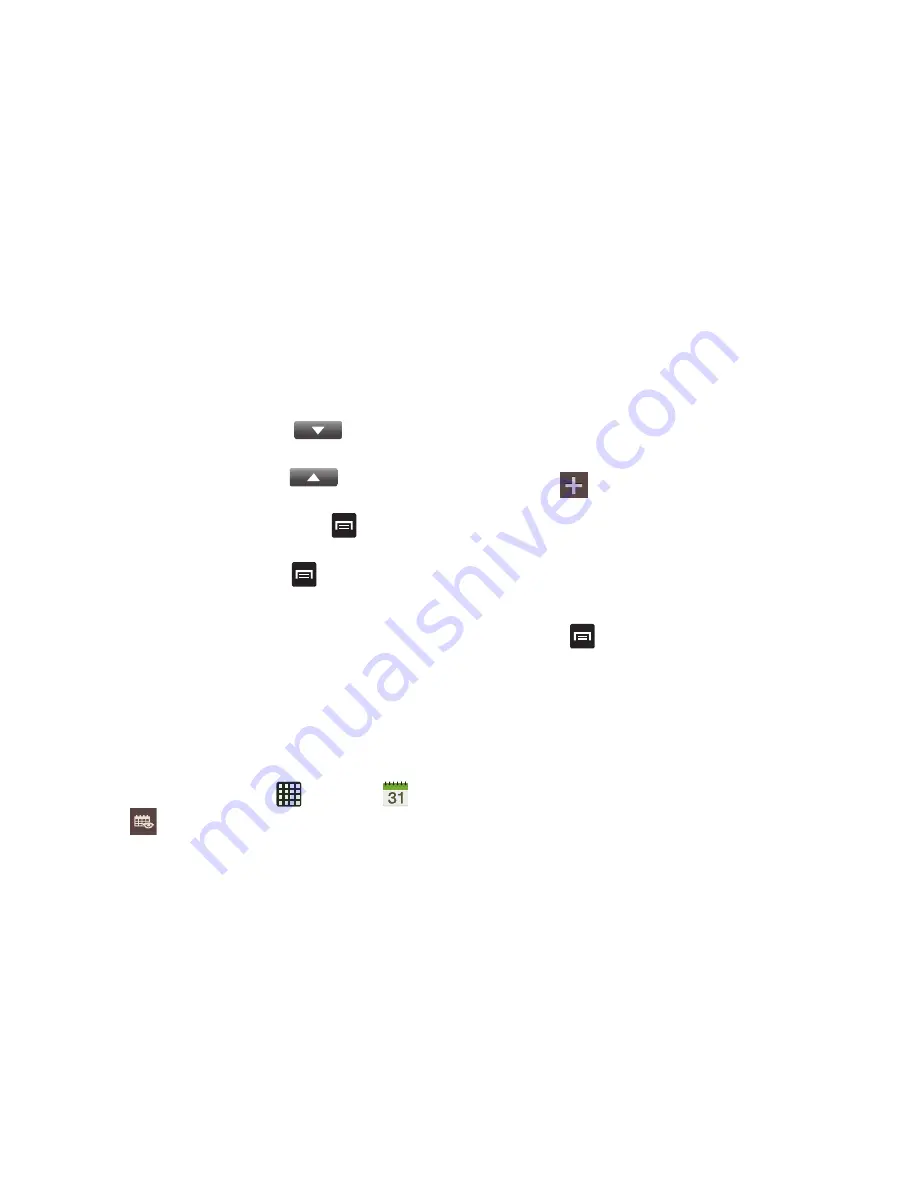
156
3.
Enter the operation for your calculation by tapping the
corresponding on-screen arithmetic function key.
4.
Enter the second number.
5.
To view the result, tap equals (
=
).
6.
To view calculator history, tap
located at the
top of the calculator buttons. A history of your past
calculations is displayed. Tap
again to display
the calculator keypad.
7.
To clear the calculator history, press
➔
Clear
history
.
8.
To change the text size, press
➔
Text size
. Tap
Small, Medium, or Large.
9.
Turn your phone sideways to the landscape position to
display the scientific calculator.
Calendar
With the Calendar feature, you can consult the calendar by
day, week, or month, create events, and set an alarm to act
as a reminder, if necessary.
To access the Calendar:
1.
From the Home screen, tap
➔
Calendar
.
2.
Tap
(
Show More
) to display these tabs:
• Year
: displays the Year view.
• Month
: displays the Month view.
• Week
: displays the Week view.
• Day
: displays the Day view.
• List
: displays the List view.
• Task
: allows you to search for tasks.
3.
Tap
(
Create event
) to create a new Calendar
event.
4.
Tap
Today
to display the current date indicated by a
blue box.
5.
Tap
Calendars
to select the calendar options that you
want displayed.
6.
Press
and select one of the following options:
• Go to
: displays a specific date.
• Delete
: allows you to delete All events, All events before today,
or an individual event.
• Search
: allows you to search within your current events.
• Sync
: allows you to synchronize your calendar with one or all of
your accounts. This option only appears when an account has
been opened.






























