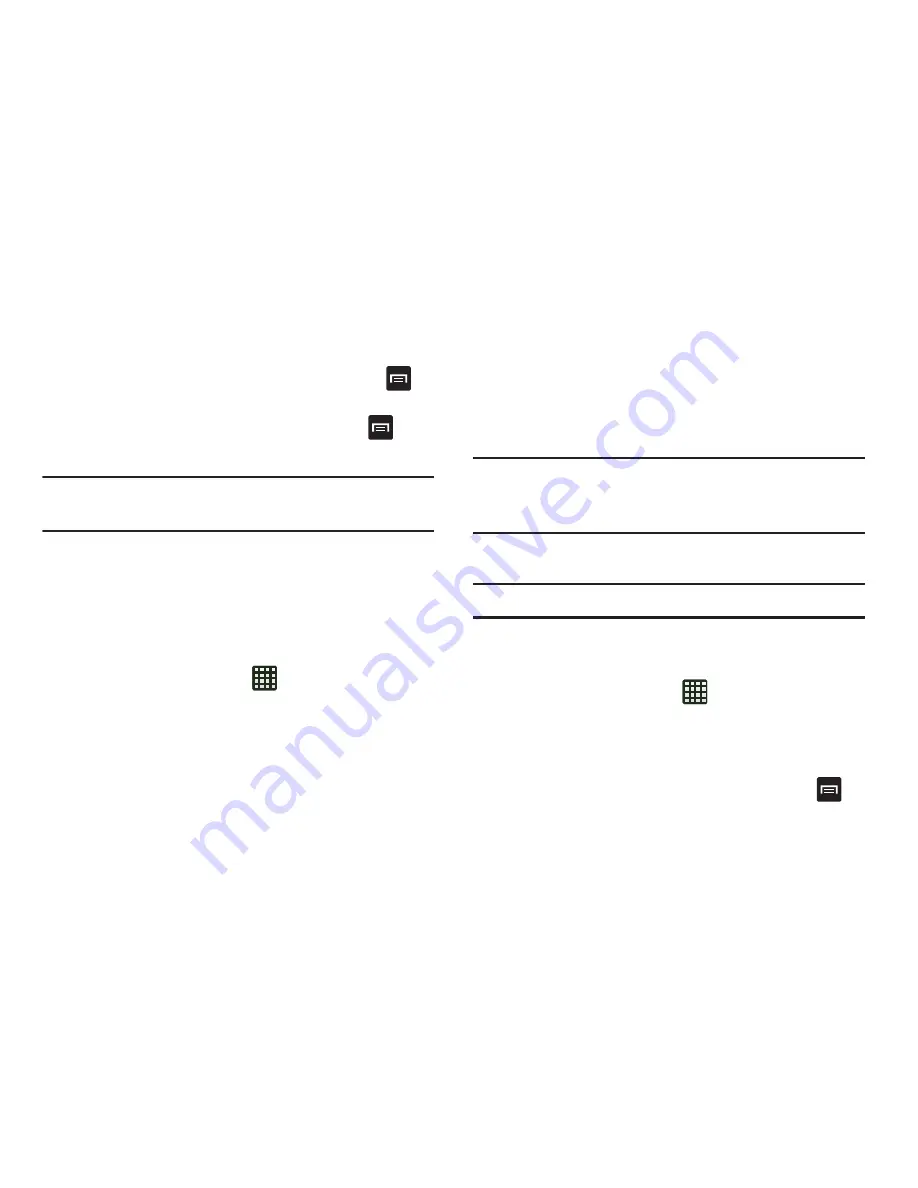
Changing Your Settings 117
2.
Tap the
Downloaded
tab to view a list of all the
downloaded applications on your device.
3.
To switch the order of the lists displayed, press
➔
Sort by size
or
Sort by name
.
4.
To reset your application preferences, press
➔
Reset app preferences
.
Note:
When you Reset app preferences, you will not lose any
app data.
5.
Tap an application to view and update information
about the application, including memory usage, default
settings, and permissions.
Running Services
View and control services running on your device.
1.
From a Home screen, tap
➔
Settings
➔
Application manager
.
2.
Tap the
Running
tab. All the applications that are
currently running on the device display.
3.
Tap
Show cached processes
to display all the cached
processes that are running. Tap
Show services in use
to
switch back.
4.
Tap one of the applications to view application
information.
The following options display:
• Stop
: Stops the application from running on the device. This is
usually done prior to uninstalling the application.
Warning!
Not all services can be stopped. Stopping services
may have undesirable consequences on the
application or Android System.
• Report
: Report failure and other application information.
Note:
Options vary by application.
All
Displays all apps on your device.
1.
From a Home screen, tap
➔
Settings
➔
Application manager
.
2.
Tap the
All
tab to view a list of all the downloaded
applications on your device.
3.
To switch the order of the lists displayed, press
➔
Sort by size
or
Sort by name
.
















































