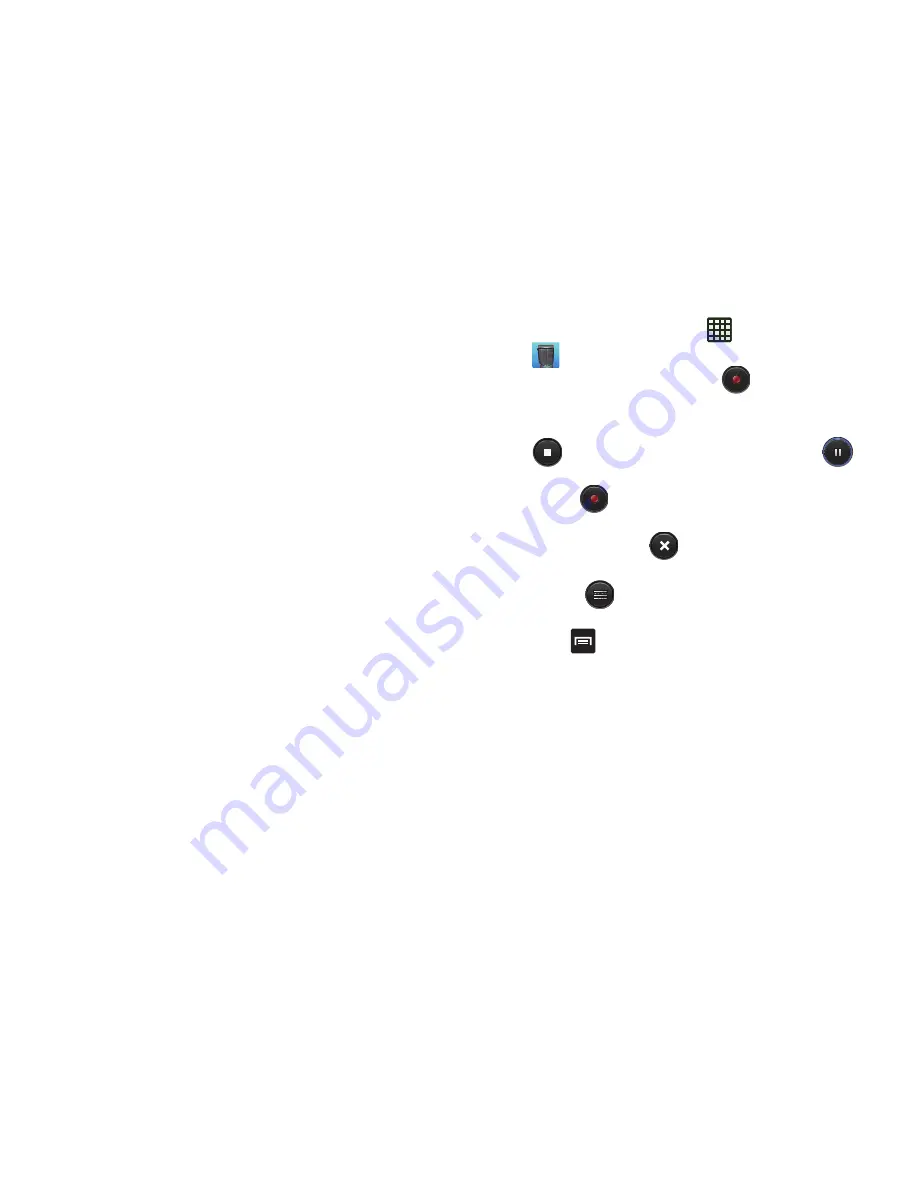
170
Settings
This widget navigates to the sound and phone settings for
your phone. It includes such settings as: display, security,
memory, and any extra settings associated with your phone.
For more information, refer to
“Changing Your Settings”
on
page 103.
Talk
Google Talk is a free Windows and web-based application for
instant messaging offered by Google. Conversation logs are
automatically saved to a Chats area in your Gmail account.
This allows you to search a chat log and store them in your
Gmail accounts. For more information, refer to
“Google Talk”
on page 101.
Video Player
The Video Player application plays video files stored on your
memory card. For more information, refer to
“Video Player”
on page 81.
Voice Recorder
The Voice Recorder allows you to record an audio file up to
one minute long and then immediately share it using
Messaging, Gmail, or via Bluetooth. Recording time will vary
based on the available memory within the phone.
1.
From the Home screen, tap
➔
Voice Recorder
.
2.
To start recording, tap
Record
and speak into the
microphone.
3.
During the recording process you can either tap
Stop
to stop and save the recording or
Pause
to
temporarily halt the recording. After pausing, tap
Record
to resume recording. Once the audio
recording has stopped, the message is automatically
saved. Tap
Cancel
to cancel the recording
without saving.
4.
Tap
List
to display a list of all your voice
recordings. Tap a voice recording to play it.
5.
Press
to display the following options:
• Share via
: allows you to share your recording using Bluetooth,
Email, Gmail, Messaging, or Wi-Fi Direct.
• Delete
: allows you to delete 1 or more voice recordings. Tap
the recordings to delete and tap
Delete
.
• Settings
: the following settings are available:
–
Storage
: allows you to choose where your recordings will be
saved. Select between Phone or memory card.






























