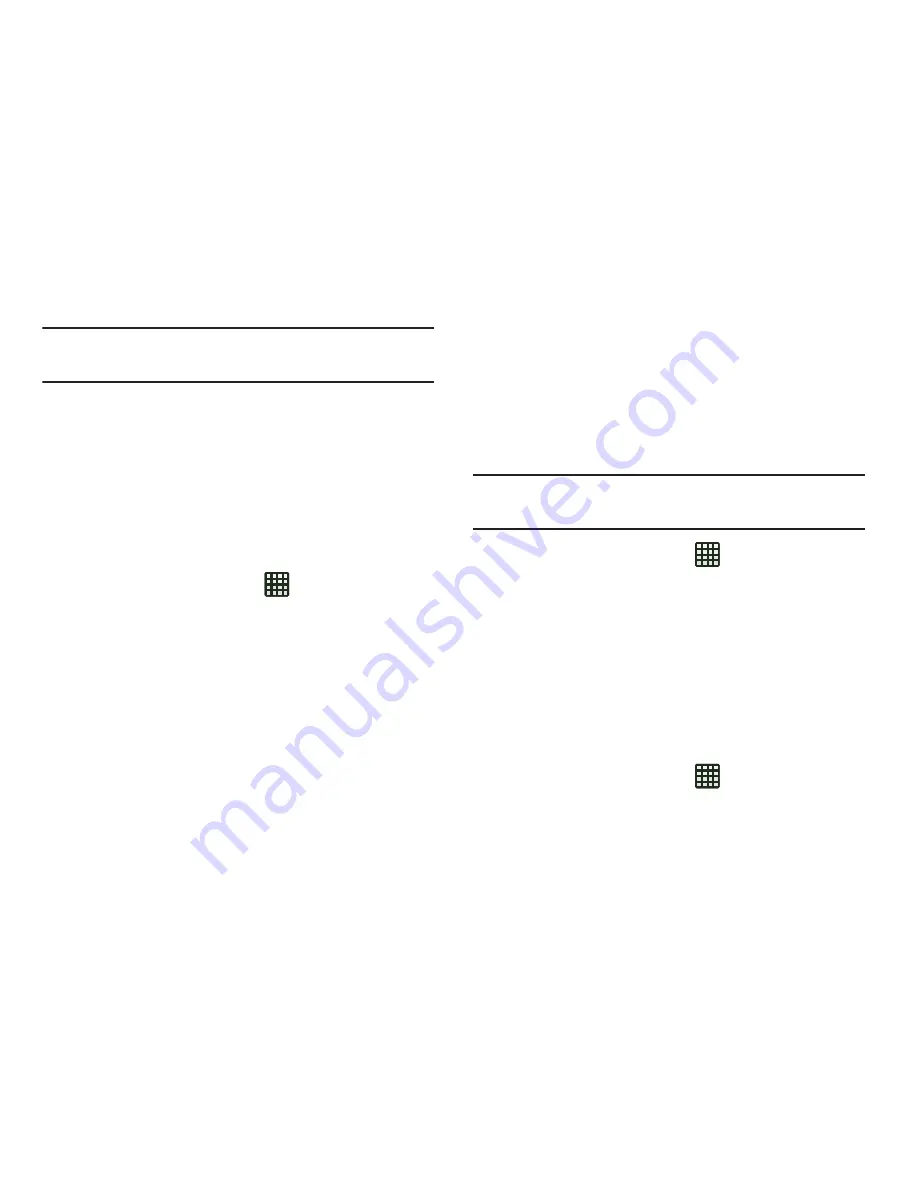
Changing Your Settings 121
Note:
You must activate Lock SIM card before you can change
your SIM PIN code.
4.
Tap
Change SIM PIN
.
5.
Enter your old SIM PIN code and tap
OK
.
6.
Enter your new SIM PIN code and tap
OK
.
7.
Re-type your new SIM PIN code and tap
OK
.
Make passwords visible
When enabled, password characters display briefly as you
touch them while entering passwords.
1.
From the Home screen, tap
➔
Settings
➔
Security
.
2.
Tap
Make passwords visible
to create a checkmark and
enable or disable the display of password characters.
Device Administrators
The Device Administration feature allows you to select one or
more administration applications that control your device for
security purposes (for example, if your phone is lost of
stolen). These applications enforce remote or local device
security policies.
Some of the features a device administration application
might control are:
•
Setting the number of failed password attempts before the
device is restored to factory settings.
•
Automatically locking the device.
•
Restoring factory settings on the device.
Note:
If a device uses multiple enabled administration
applications, the strictest policy is enforced.
1.
From the Home screen, tap
➔
Settings
➔
Security
.
2.
Tap
Device administrators
.
3.
Select a device administrator and follow the prompts. If
no device administrators are listed, you can download
them from the Play Store.
Unknown sources
This feature allows you to download and install non-Market
applications.
1.
From the Home screen, tap
➔
Settings
➔
Security
.
2.
Tap
Unknown sources
.
















































