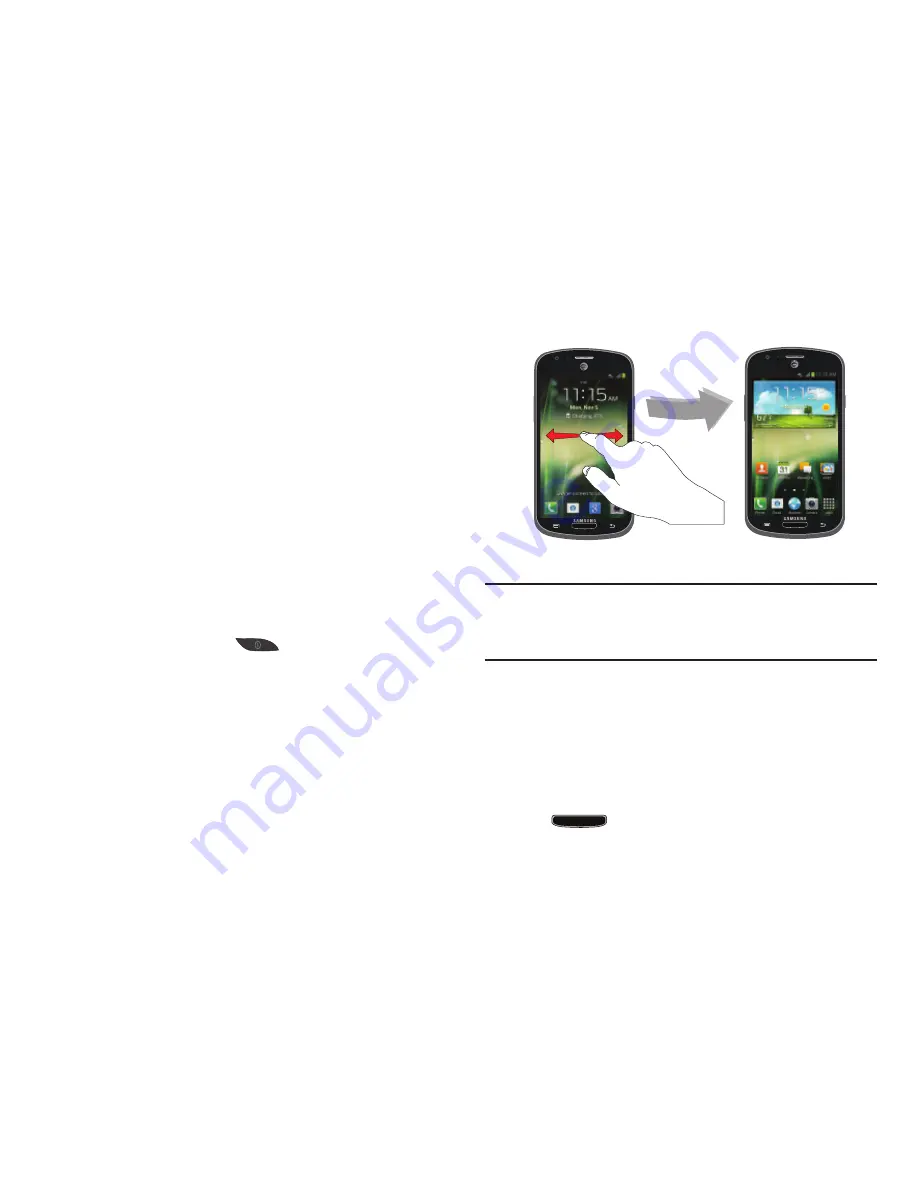
30
3.
Tap the checkboxes to the right of the listed features to
create a checkmark and activate the feature.
• Shake to update
: Once enabled, shake your device to rescan
for Bluetooth devices, rescan for Wi-Fi devices, Refresh a Web
page, etc.
• Turn over to mute/pause
: Once enabled, mute incoming calls
and any playing sounds by turning the device display down on
a surface. This is the opposite of the Pickup to be Notified
Gesture.
4.
Tap
Learn about motions
for tutorials on the different
motions.
Locking and Unlocking the Phone
To unlock your phone:
1.
Press the lock button
located on the upper right
side of your phone.
2.
The lock screen will display with
Swipe screen to
unlock
displayed at the bottom of the screen.
3.
Swipe the touch screen in any direction.
4.
The Home screen will display as shown above.
Note:
There are several additional ways you can lock your
screen. For more information, refer to
“Lock Screen
Settings”
on page 118.
Home Screen Overview
The main home screen is the starting point for many
applications and functions, and it allows you to add items
like application icons, shortcuts, folders, or Google widgets
to give you instant access to information and applications.
This is the default page and accessible from any menu by
pressing
.






























