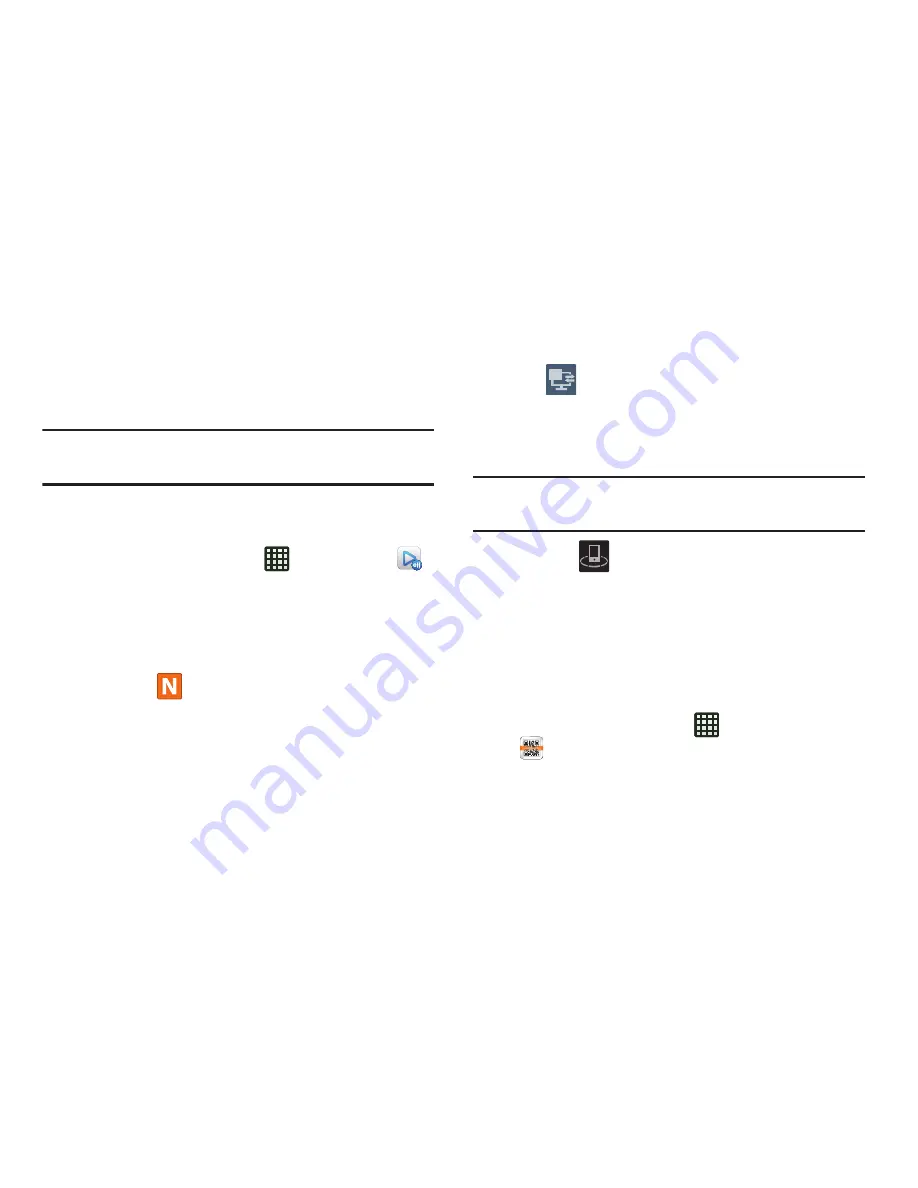
Applications 153
• Customer support
: allows you to contact the AllShare team via
a new email from an available email account.
Sharing Media via AllShare Play to a Target
Device
Important!
Make sure all communicating devices are
connected to the same Wi-Fi.
1.
Launch AllShare on the target device (such as an
Internet TV, Samsung Tablet, etc.).
2.
From the Home screen, tap
➔
AllShare Play
.
3.
Tap your device name from the
Devices
list.
4.
Tap an available category tab (Pictures, Music, Movies,
Files, or Info) and select a file.
5.
Press and hold to select multiple files.
A file with
in the upper-left indicates it is stored
remotely on a web storage location. Selecting this
media causes your device to access the file currently
stored on your services’ servers.
6.
Tap an available on-screen file, image, or video to
place a green check mark alongside it.
7.
Tap
(
Stream to connected devices
) to begin
streaming the selected files.
8.
On a target device (ex: Internet TV) select the on-
screen Allow button to continue.
Note:
At this stage your device is requesting access to share
media with the external source.
9.
Confirm
(
AllShare Controller enabled
) displays in
the Notification area at the top of the device to indicate
you are using your device as the media source.
AT&T Code Scanner
AT&T Code Scanner allows you to scan two-dimensional (QR
and datamatrix codes) and one-dimensional (UPC and EAN)
barcodes found in magazines, stores, and online.
1.
From the Home screen, tap
➔
AT&T Code Scanner
.
2






























