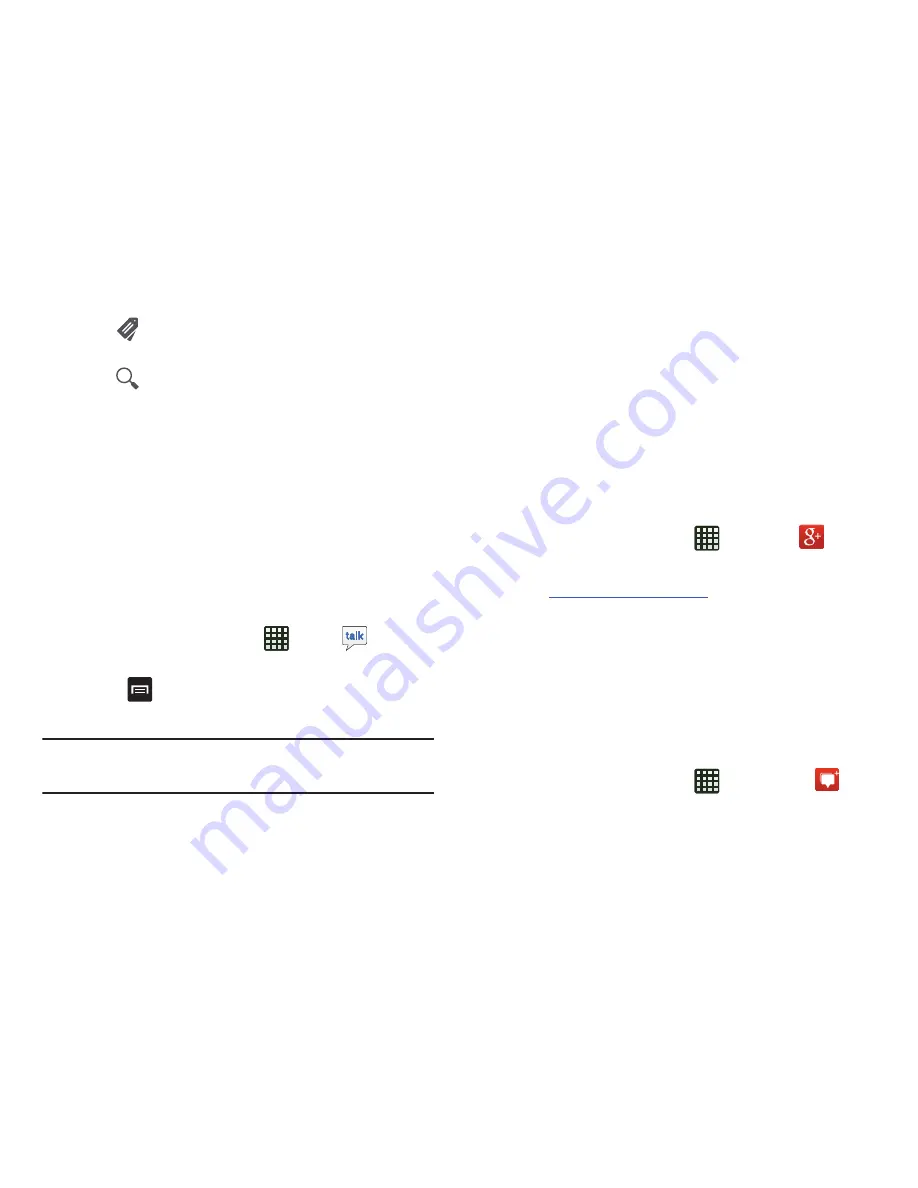
Messaging 101
2.
Tap
at the bottom of the screen to set up and
manage Labels for your Gmail messages.
3.
Tap
at the bottom of the screen to search through
your Gmail messages.
Google Talk
Google Talk is a free Windows and web-based application for
instant messaging offered by Google. Conversation logs are
automatically saved to a Chats area in your Gmail account.
This allows you to search a chat log and store them in your
Gmail accounts.
1.
Log on to your Google account if you have not already
done so. For more information, refer to
“Creating a
New Google Account”
on page 13.
2.
From the Home screen, tap
➔
Talk
.
3.
Begin using Google Talk.
4.
Press
➔
Help
for more information on using
Google Talk.
Note:
The Network confirms your login and processes. This
could take up to 5 minutes to complete.
makes messaging and sharing with your friends a
lot easier. You can set up Circles of friends, visit the Stream
to get updates from your Circles, use Messenger for fast
messaging with everyone in your Circles, or use Instant
Upload to automatically upload videos and photos to your
own private album on .
1.
Sign on to your Google account. see
“Creating a New
Google Account”
on page 13.
2.
From the Home screen, tap
➔
.
3.
Follow the on-screen instructions to use .
4.
Visit
www.google.com//
for more information.
Messenger
Messenger allows you to bring groups of friends together into
a simple group conversation. When you get a new
conversation in Messenger, sends an update to your
phone.
1.
Sign on to your Google account. For more information,
refer to
“Creating a New Google Account”
on page 13.
2.
From the Home screen, tap
➔
Messenger
.
– or –






























