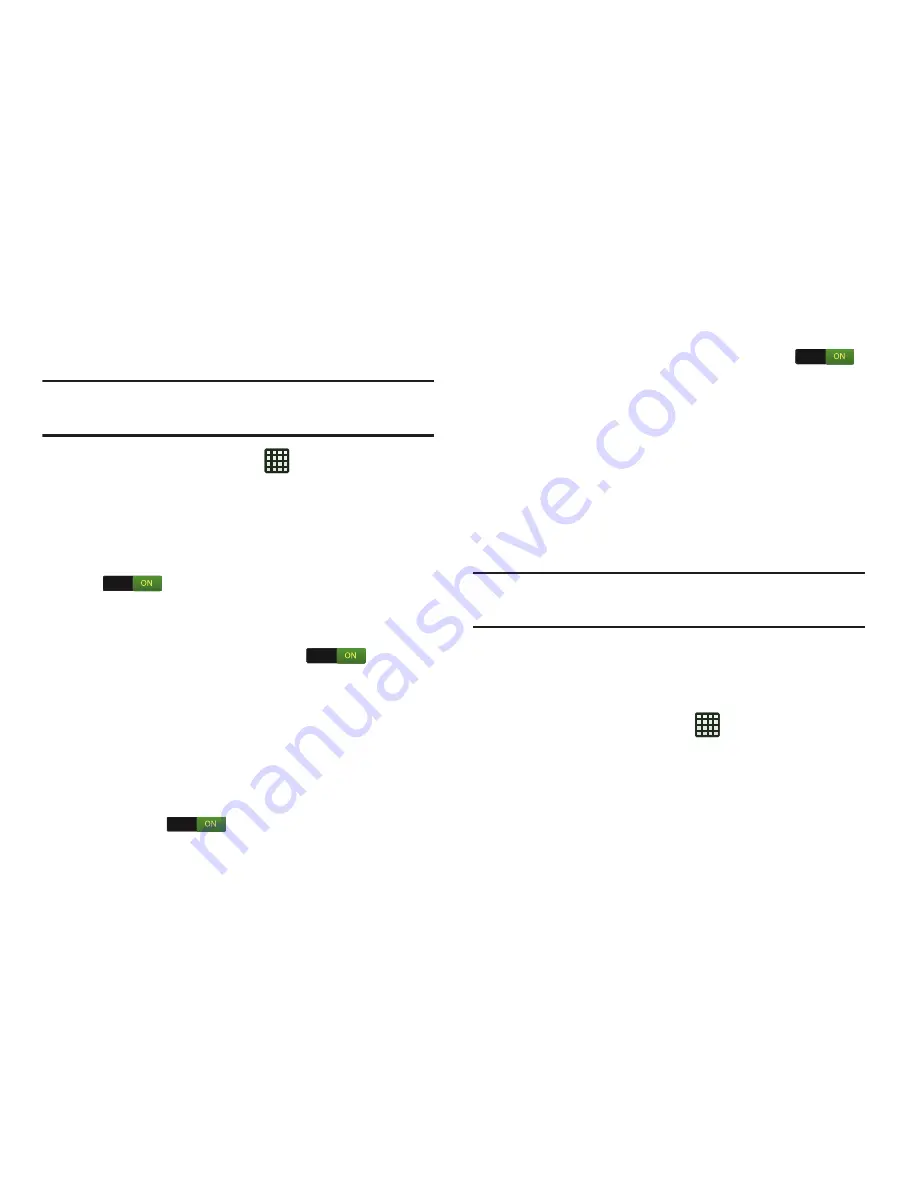
Changing Your Settings 119
Lock screen options
Activate or deactivates various Unlock screen functions.
Note:
The Lock screen options will differ depending on what
type of Screen Lock you have selected.
1.
From the Home screen, tap
➔
Settings
➔
Lock
screen
➔
Lock screen options
.
2.
The following options are available:
• Shortcuts
sets shortcuts to appear at the bottom of the Lock
screen. Touch and slide the slider to the right to turn it on
.
• Information ticker
sets the news and stock information ticker
to appear across the bottom of the Lock screen. Touch and
slide the slider to the right to turn it on
.
• Clock
allows you to display the digital clock while the Lock
screen is active. Enabled by default.
• Dual clock
displays a set of dual digital clock on the Lock
screen while you are traveling. Tap the entry to set your home
city. This time zone then becomes the time used by one of
these on-screen clocks. Touch and slide the slider to the right
to turn it on
.
• Weather
displays the current area weather on the Lock screen.
Touch and slide the slider to the right to turn it on
.
Tap and set both the temperature units (F or C) and a refresh
time.
• Help text
shows help information on the Lock screen.
• Wake up in lock screen
requires that you say a command to
wake-up S Voice.
• Set wake-up command
designates your S Voice wake-up
commands. Tap Wake-up S Voice and follow the on-screen
prompts to create a new verbal command.
Note:
These options vary depending on the selected Lock
settings.
Owner information
This option allows you to show owner information on the lock
screen. You can also enter text to display on the lock screen.
1.
From the Home screen, tap
➔
Settings
➔
Lock
screen
➔
Owner information
.
2.
Tap the
Show owner info on lock screen
checkbox to
create a checkmark if you want your owner information
displayed.






























