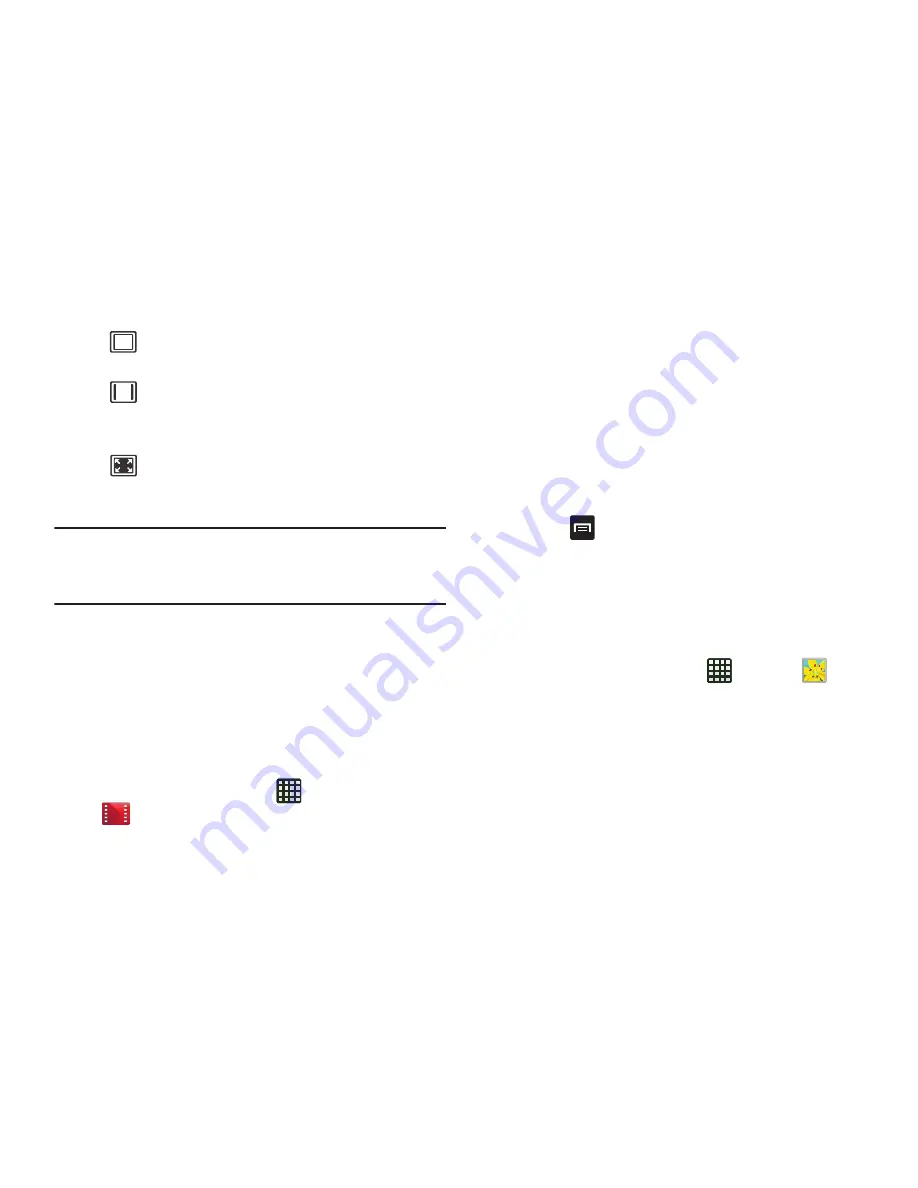
82
Note:
The screen view icons are a three-way toggle. The icon
that is displayed, is the mode that will appear after the
icon is tapped.
For more information on downloading videos for your phone,
see
“Media Hub”
on page 76.
Play Movies & TV
With Google Play Movies & TV, you can rent thousands of
different movies and television shows. You can watch
instantly, or download your movie or show for offline viewing
at a later time.
1.
From the Home screen, tap
➔
Play Movies & TV
.
2.
Log on to your Google account if you have not already
done so.
3.
Following the on-screen instructions for renting and
viewing movies.
4.
Tap the
MOVIES
tab to view movies you can rent.
5.
Tap the
TV SHOWS
tab to view shows you can rent.
6.
Tap the
PERSONAL VIDEOS
tab to view movies you have
on your phone or memory card.
7.
Press
for additional options.
Gallery
The Gallery is where you view photos and play back videos.
For photos, you can also perform basic editing tasks, view a
slideshow, set photos as wallpaper or contact image, and
share as a picture message.
1.
From the Home screen, tap
➔
Gallery
.
All of the Albums that hold your pictures and videos will
be displayed with folder name and number of files.
2.
Tap an Album and thumbnails of the contents will be
displayed.
Original size view. The video will be played
in its original size.
Full-screen in ratio view. The video is
enlarged as much as possible without
becoming distorted.
Full-screen view. The entire screen is used,
which may cause some minor distortion.






























